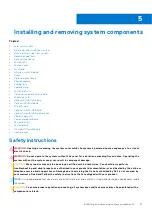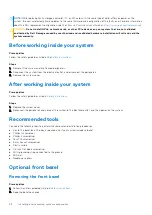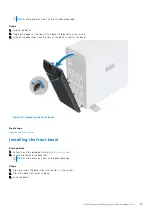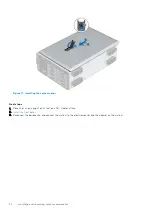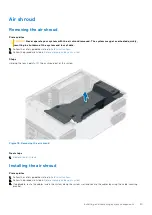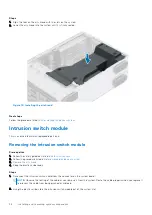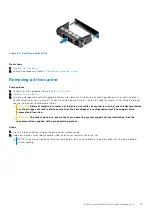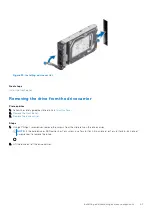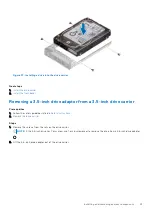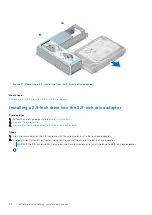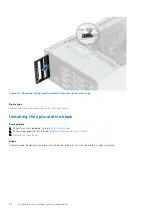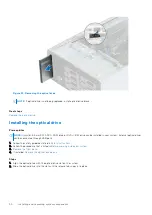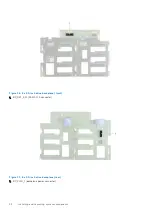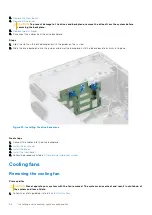Figure 23. Installing a drive blank
Next steps
1.
.
2. Follow the procedure listed in
After working inside your system
.
Removing a drive carrier
Prerequisites
1. Follow the safety guidelines listed in
.
2.
.
3. Using the management software, prepare the drive for removal. If the drive is online, the green activity or fault indicator
flashes while the drive is turning off. When the drive indicators are off, the drive is ready for removal. For more information,
see the storage controller documentation.
CAUTION:
Before attempting to remove or install a drive while the system is running, see the documentation
for the storage controller card to ensure that the host adapter is configured correctly to support drive
removal and insertion.
CAUTION:
To prevent data loss, ensure that your operating system supports drive installation. See the
documentation supplied with your operating system.
Steps
1. Press the release button to open the drive carrier release handle.
2. Holding the drive carrier release handle, slide the drive carrier out of the drive slot.
NOTE:
If you are not replacing the drive immediately, install a drive blank in the empty drive slot to maintain proper
system cooling.
Installing and removing system components
39