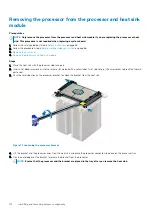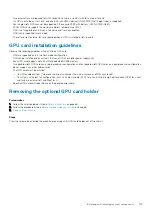WARNING:
Allow the memory modules to cool after you power off the system. Handle the memory modules by the card
edges and avoid touching the components or metallic contacts on the memory module.
CAUTION:
To ensure proper system cooling, memory module blanks must be installed in any memory socket that is not
occupied. Remove memory module blanks only if you intend to install memory modules in those sockets.
Steps
1. Locate the appropriate memory module socket.
CAUTION:
Handle each memory module only by the card edges, ensuring not to touch the middle of the memory
module or metallic contacts.
2. Push the ejectors outward on both ends of the memory module socket to release the memory module from the socket.
3. Lift and remove the memory module from the system.
Figure 68. Removing a memory module
Next steps
1.
2. If you are removing the memory module permanently, install a memory module blank. The procedure to install a memory module blank
is similar to that of the memory module.
Installing a memory module
The procedure for installing a DIMM module and an NVDIMM-N module is identical.
Prerequisites
Follow the safety guidelines listed in
CAUTION:
Ensure that you install the NVDIMM-N battery if you are using NVDIMM-N.
CAUTION:
To prevent data loss and potential damage to your system, ensure that your system, LEDs on system, LEDs
on NVDIMM-N and LEDs on NVDIMM-N battery are turned off before installing the NVDIMM-N battery.
CAUTION:
To ensure proper system cooling, memory module blanks must be installed in any memory socket that is not
occupied. Remove memory module blanks only if you intend to install memory modules in those sockets.
Steps
1. Locate the appropriate memory module socket.
CAUTION:
Handle each memory module only by the card edges, ensuring not to touch the middle of the memory
module or metallic contacts.
CAUTION:
To prevent damage to the memory module or the memory module socket during installation, do not bend
or flex the memory module. You must insert both ends of the memory module simultaneously.
Installing and removing system components
115
Summary of Contents for 7CX5T
Page 21: ...Figure 16 Configuration and layout Dell EMC PowerEdge T640 overview 21 ...
Page 22: ...Figure 17 Electrical overview 22 Dell EMC PowerEdge T640 overview ...
Page 23: ...Figure 18 Memory information Dell EMC PowerEdge T640 overview 23 ...
Page 24: ...Figure 19 System tasks 24 Dell EMC PowerEdge T640 overview ...