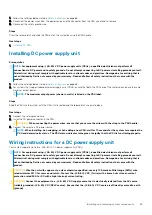Figure 49. Removing the air shroud
Next steps
1.
.
Installing the air shroud
Prerequisites
1. Follow the safety guidelines listed in
on page 65.
2. If applicable, route the cables inside the system along the chassis wall and secure the cables by using the cable-securing bracket.
Steps
1. Align the tabs on the air shroud with the securing slots on the chassis.
a. Guide on the air shroud with the guide pin on the system board.
b. Align the intrusion switch with the intrusion switch connector on the system board.
2. Lower the air shroud into the chassis until it is firmly seated.
When firmly seated, the memory socket numbers marked on the air shroud align with the respective memory sockets.
3.
NOTE:
The procedure to install the cooling fan into the air shroud is similar to installing a cooling fan.
install the fans into the air shroud
.
92
Installing and removing system components
Summary of Contents for 7CX5T
Page 21: ...Figure 16 Configuration and layout Dell EMC PowerEdge T640 overview 21 ...
Page 22: ...Figure 17 Electrical overview 22 Dell EMC PowerEdge T640 overview ...
Page 23: ...Figure 18 Memory information Dell EMC PowerEdge T640 overview 23 ...
Page 24: ...Figure 19 System tasks 24 Dell EMC PowerEdge T640 overview ...