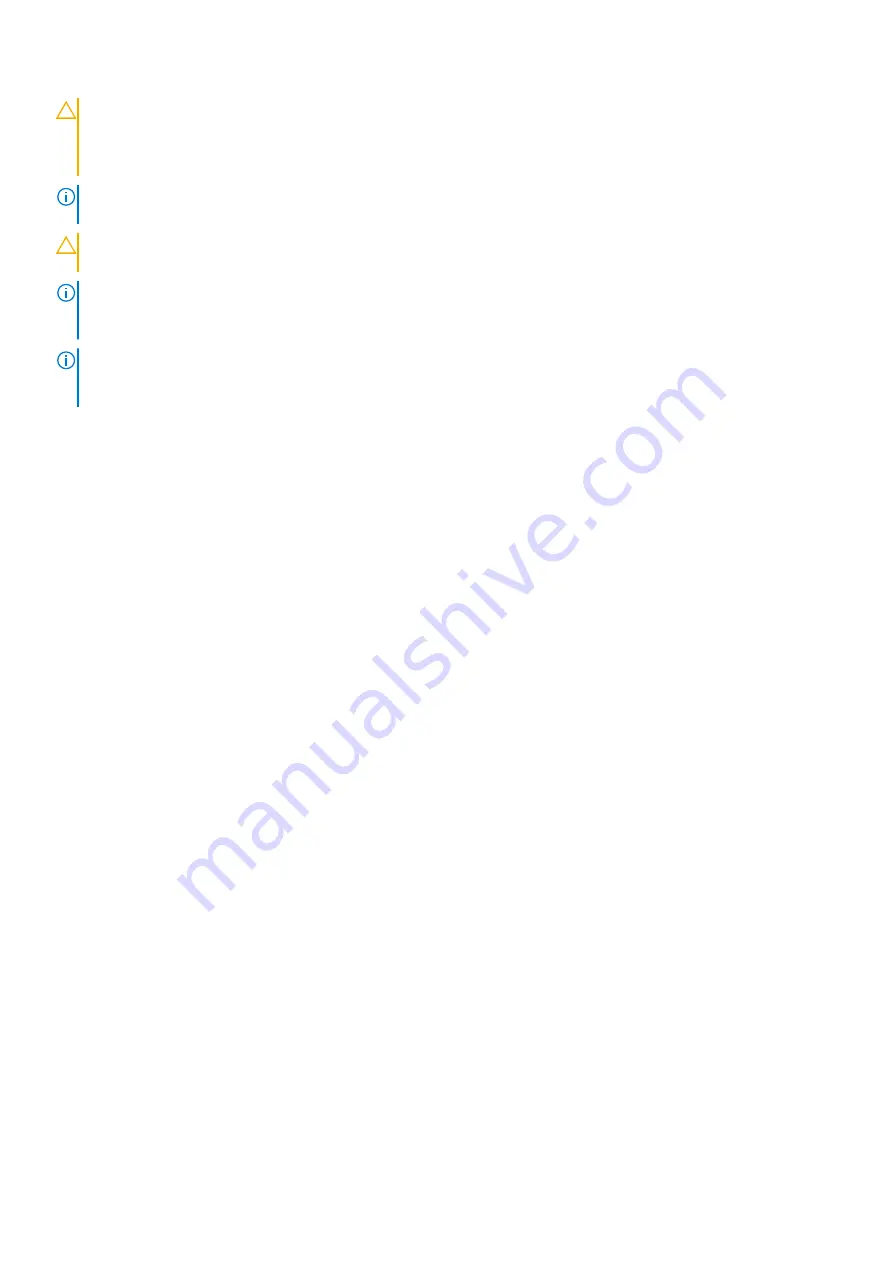
CAUTION:
Many repairs may only be done by a certified service technician. You should only perform
troubleshooting and simple repairs as authorized in your product documentation, or as directed by the online or
telephone service and support team. Damage due to servicing that is not authorized by Dell is not covered by
your warranty. Read and follow the safety instructions that are shipped with your product.
NOTE:
It is recommended that you always use an antistatic mat and antistatic strap while working on components inside
the system.
CAUTION:
To ensure proper operation and cooling, all system bays and fans must always be populated with a
component or a blank.
NOTE:
While replacing the hot swappable PSU, after next server boot; the new PSU automatically updates to the same
firmware and configuration of the replaced one. For more information about the Part replacement configuration, see the
Lifecycle Controller User's Guide
at
https://www.dell.com/idracmanuals
NOTE:
While replacing faulty storage controller, FC, or NIC card with the same type of card, after you power on the
system; the new card automatically updates to the same firmware and configuration of the faulty one. For more information
about the Part replacement configuration, see the
Lifecycle Controller User's Guide
at
https://www.dell.com/idracmanuals
.
Before working inside your system
Prerequisites
Follow the safety guidelines listed in the
.
Steps
1. Power off the system and all attached peripherals.
2. Disconnect the system from the electrical outlet, and disconnect the peripherals.
3. If applicable, remove the system from the rack.
For more information, see the
Rail Installation Guide
relevant to your rail solutions at
4. Remove the system cover.
After working inside your system
Prerequisites
Follow the safety guidelines listed in
.
Steps
1. Replace the system cover.
2. If applicable, install the system into the rack.
For more information, see the
Rail Installation Guide
relevant to your rail solutions at
3. Reconnect the peripherals and connect the system to the electrical outlet, and then power on the system.
Recommended tools
You need the following tools to perform the removal and installation procedures:
●
Key to the bezel lock. The key is required only if your system includes a bezel.
●
Phillips #1 screwdriver
●
Phillips #2 screwdriver
●
Torx #T30 screwdriver
●
5 mm hex nut screwdriver
●
Plastic scribe
●
1/4-inch flat blade screwdriver
Installing and removing system components
29
Summary of Contents for 8TTX3
Page 16: ...Figure 10 Service information 16 System overview ...
Page 17: ...Figure 11 Service information System overview 17 ...
Page 18: ...Figure 12 Memory information Figure 13 Configuration and layout 18 System overview ...
Page 19: ...Figure 14 Configuration and layout Figure 15 LED behavior System overview 19 ...
















































