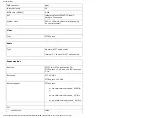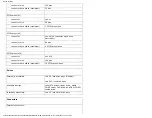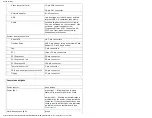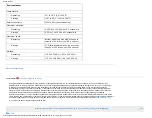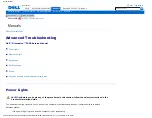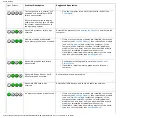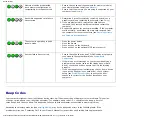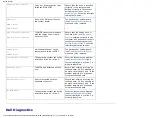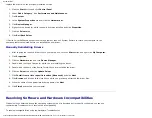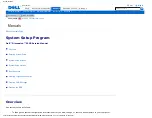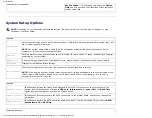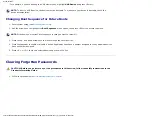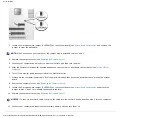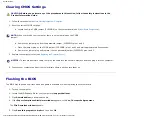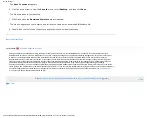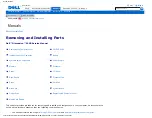Documentation
Configuration Displays your hardware configuration for the selected device.
The Dell Diagnostics obtains configuration information for all devices from system setup, memory, and
various internal tests, and it displays the information in the device list in the left pane of the screen. The
device list may not display the names of all the components installed on your computer or all devices
attached to your computer.
Parameters
Allows you to customize the test by changing the test settings.
4. Close the test screen to return to the
Main
Menu
screen. To exit the Dell Diagnostics and restart the computer, close
the
Main
Menu
screen.
Drivers
Identifying Drivers
If you experience a problem with any device, identify whether the driver is the source of your problem and, if
necessary, update the driver.
Windows XP
1. Click the
Start
button and click
Control Panel
.
2. Under
Pick a Category
, click
Performance and Maintenance
.
3. Click
System
.
4. In the
System Properties
window, click the
Hardware
tab.
5. Click
Device Manager
.
6. Scroll down the list to see if any device has an exclamation point (a yellow circle with a [
!
]) on the device icon.
If an exclamation point is next to the device name, you may need to reinstall the driver or install a new driver.
Reinstalling Drivers
NOTICE:
Refer to the Dell Support website at
support.dell.com
for approved drivers for Dell
™
computers. If you
install drivers obtained from other sources, your computer might not work correctly.
Using Windows XP Device Driver Rollback
If a problem occurs on your computer after you install or update a driver, use Windows XP Device Driver Rollback to
http://support.dell.com/support/edocs/systems/dim9200/en/SM_EN/adtshoot.htm (9 of 11) [12/9/2007 11:19:07 PM]