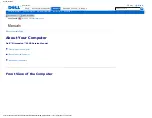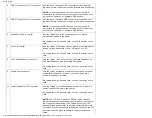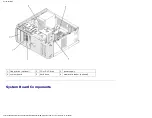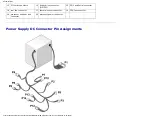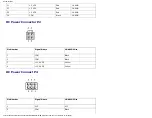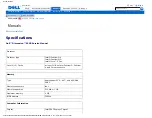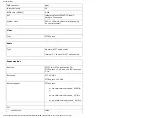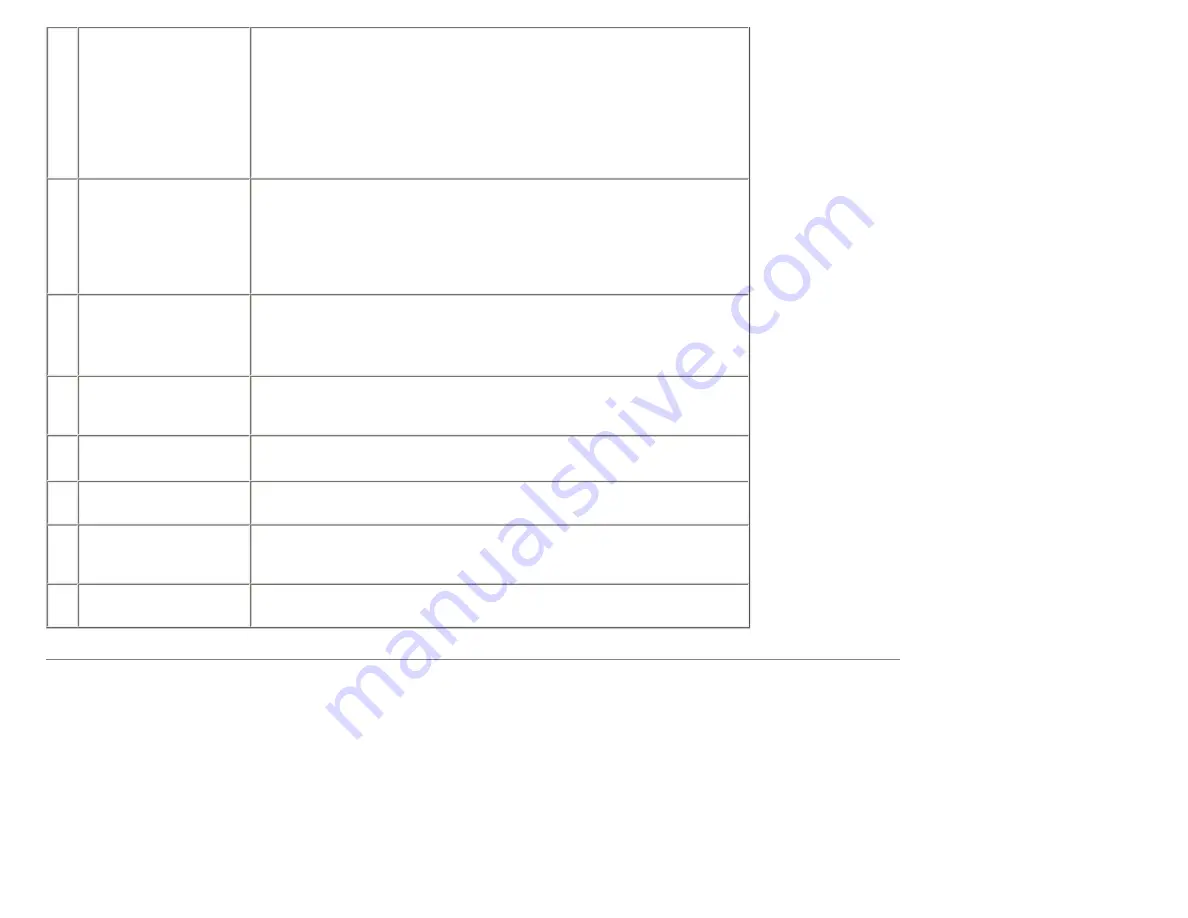
Documentation
5
vents
For adequate cooling, do not block any of the vents.
NOTICE:
Ensure that there is a minimum of two inches of space
between all vents and any object near the vents.
NOTICE:
Keep the vent area clean and dust-free to ensure that the
system is adequately ventilated. Use only a dry cloth to clean the vent
area to avoid water damage to the system.
6
USB 2.0 connectors (2)
Use the front USB connectors for devices that you connect occasionally,
such as flash memory keys, cameras, or bootable USB devices. For
more information on booting to a USB device see
NOTE:
It is recommended that you use the back USB connectors for
devices that typically remain connected, such as printers and keyboards.
7
power button
Press the power button to turn on the computer.
NOTICE:
To avoid losing data, do not use the power button to turn off
the computer. Instead, perform an operating system shutdown.
8
hard-drive activity light
The hard-drive light is on when the computer reads data from or writes
data to the hard drive. The light may also be on when a device such as
a CD player is operating.
9
diagnostic lights (4)
Use the sequence of the diagnostic lights to help you troubleshoot a
problem with your computer (see
10 headphone connector
Use the headphone connector to attach headphones and most kinds of
speakers.
11 microphone connector
Use the microphone connector to attach a personal computer
microphone for voice or musical input into a sound or telephony
program.
12 Service Tag
Use the Service Tag to identify your computer when you access the Dell
Support website or contact support.
Back View of the Computer
http://support.dell.com/support/edocs/systems/dim9200/en/SM_EN/about.htm (3 of 7) [12/9/2007 11:13:43 PM]