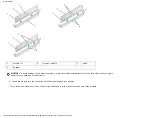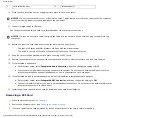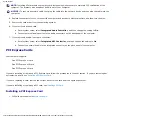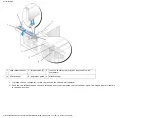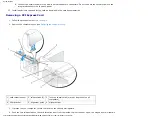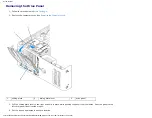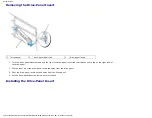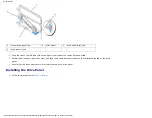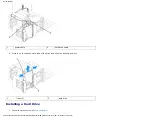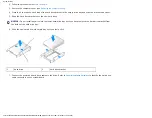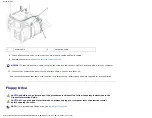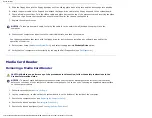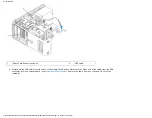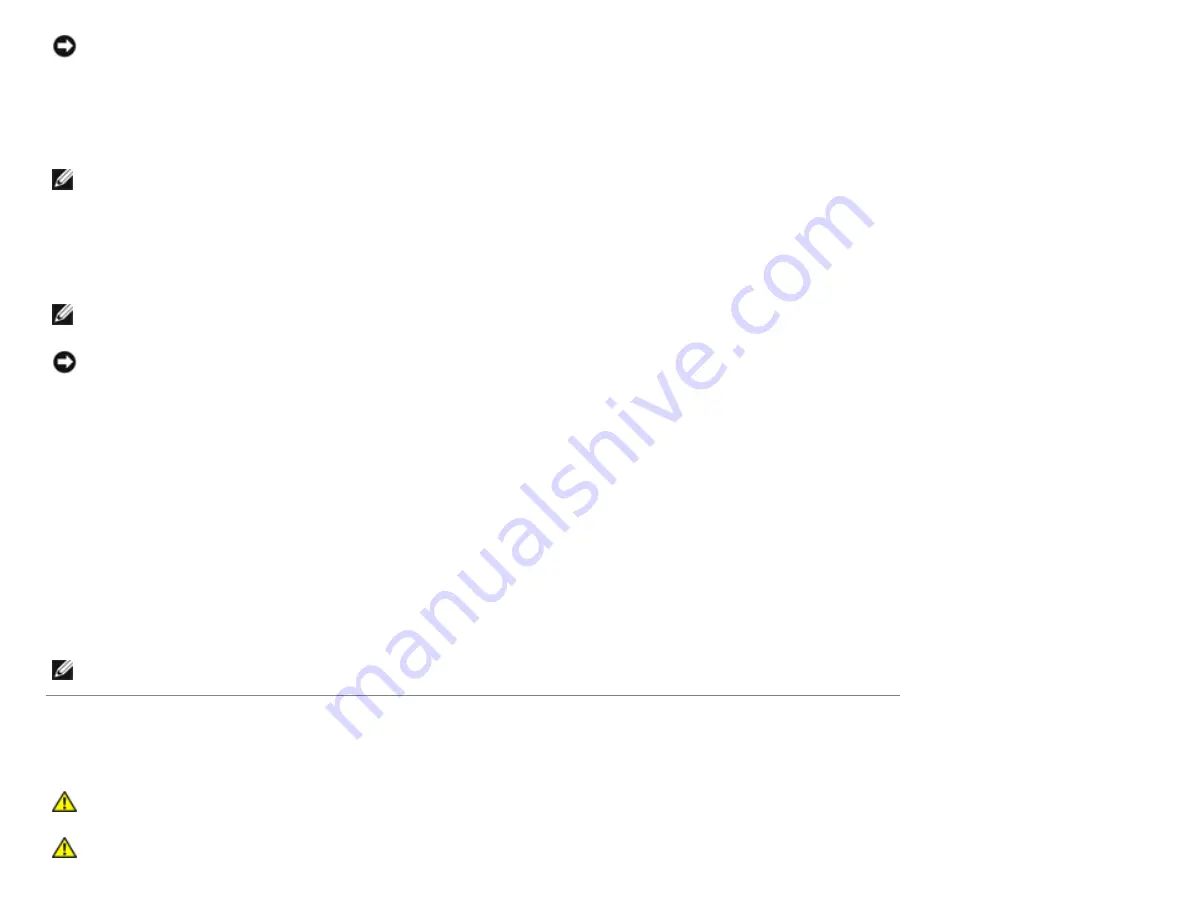
Documentation
NOTICE:
Ensure that you release the securing tab to unseat the card. If the card is not removed correctly, the system
board may be damaged.
6. Release the securing tab on the card slot to unseat the card.
7. If you are removing the card permanently, install a filler bracket in the empty card-slot opening.
NOTE:
Installing filler brackets over empty card-slot openings is necessary to maintain FCC certification of the
computer. The brackets also keep dust and dirt out of your computer.
8. Pivot the card retention mechanism back in place and snap the release tab into place.
9. Close the card retention door to snap it into place, securing the card(s).
NOTE:
For full-length PCI-E cards, if a "piano" bracket is present on your computer you need to rotate it down into
place.
NOTICE:
To connect a network cable, first plug the cable into the network device and then plug the cable into the
computer.
10. Replace the computer cover, reconnect the computer and devices to electrical outlets, and then turn them on.
11. Remove the card driver from the operating system.
12. If you removed a sound card:
a. Enter system setup, select
Integrated Audio Controller
, and then change the setting to
On
.
b. Connect external audio devices to the integrated audio connectors on the back panel of the computer.
13. If you removed an add-in network connector:
a. Enter system setup, select
Integrated NIC Controller
, and then change the setting to
On
.
b. Connect the network cable to the integrated connector on the back panel of the computer.
NOTE:
Install any drivers required for the card as described in the card documentation.
Drive Panels
CAUTION:
Before you perform any of the procedures in this section, follow the safety instructions in the
Product Information Guide
.
CAUTION:
To guard against electrical shock, always unplug your computer from the electrical outlet
before removing the cover.
http://support.dell.com/support/edocs/systems/dim9200/en/SM_EN/parts.htm (23 of 68) [12/9/2007 11:22:24 PM]