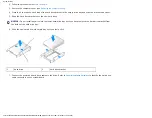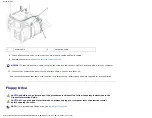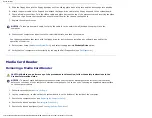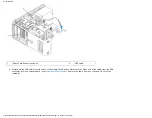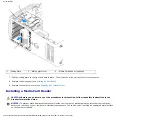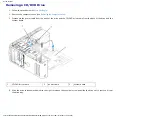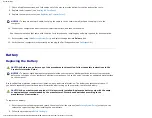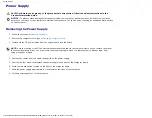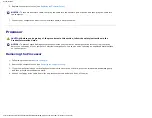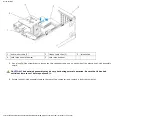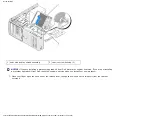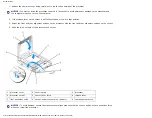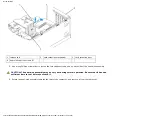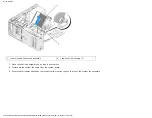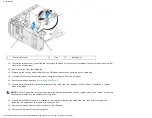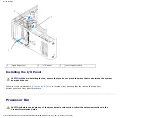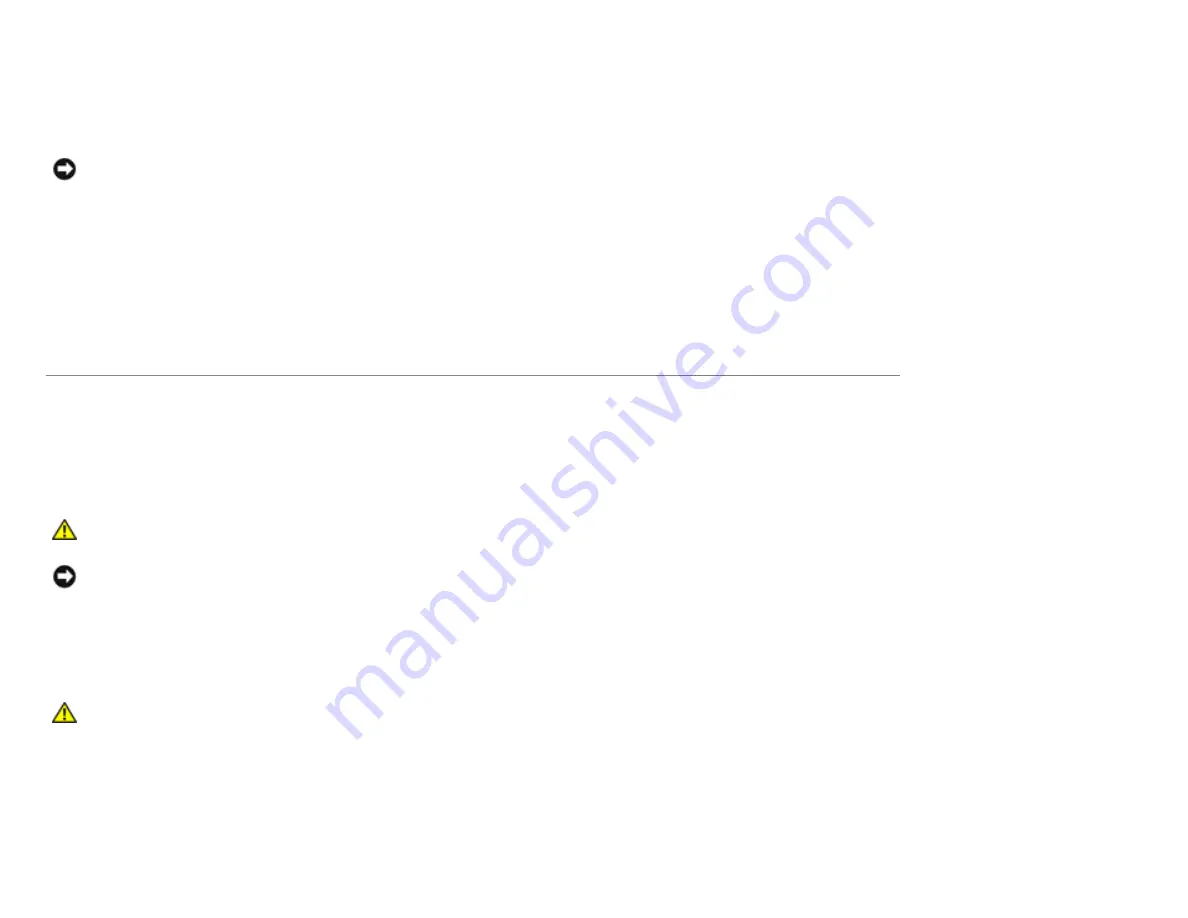
Documentation
7. Check all cable connections, and fold cables out of the way to provide airflow for the fan and cooling vents.
8. Replace the drive panel (see
9. Replace the computer cover (see
).
NOTICE:
To connect a network cable, first plug the cable in to the network wall jack and then plug it in to the
computer.
10. Connect your computer and devices to their electrical outlets, and then turn them on.
See the documentation that came with the drive for instructions on installing any software required for drive operation.
) and select the appropriate
Drive
option.
12. Verify that your computer works correctly by running the Dell Diagnostics (see
).
Battery
Replacing the Battery
CAUTION:
Before you perform any of the procedures in this section, follow the safety instructions in the
Product Information Guide
.
NOTICE:
To prevent static damage to components inside your computer, discharge static electricity from your body
before you touch any of your computer's electronic components. You can do so by touching an unpainted metal surface
on the computer.
A coin-cell battery maintains computer configuration, date, and time information. The battery can last several years. If
you have to repeatedly reset time and date information after turning on the computer, replace the battery.
CAUTION:
A new battery can explode if it is incorrectly installed. Replace the battery only with the same
or equivalent type recommended by the manufacturer. Discard used batteries according to the
manufacturer's instructions.
To replace the battery:
1. Enter the system setup program and record the values for all the screens (see
restore the correct settings after installing the new battery.
http://support.dell.com/support/edocs/systems/dim9200/en/SM_EN/parts.htm (45 of 68) [12/9/2007 11:22:24 PM]