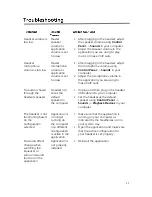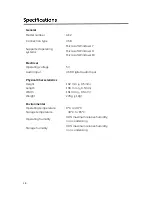17
Headset volume is
too low
Master
speaker
volume or
application
volume is set
too low
1.
After plugging in the headset, adjust
the speaker volume using
Control
Panel
->
Sounds
in your computer.
2.
Adjust the speaker volume in the
application you are using to play
music or make VoIP calls.
Headset
microphone
volume is too low
Master
microphone
volume or
application
volume is set
too low
1.
After plugging in the headset, adjust
the microphone volume using
Control Panel
->
Sounds
in your
computer.
2.
Adjust the microphone volume in
the application you are using to
make VoIP calls.
No audio is heard
through the
headset speakers
Headset not
set as the
default
speaker on
the computer
1.
Unplug and then plug in the headset
USB cable into your computer.
2.
Set the headset as the default
speaker using
Control Panel
->
Sounds
->
Playback
Devices
in your
computer.
The headset is not
functioning based
on the
configuration
selected
Application is
no longer
running on
the computer
or a different
configuration
is active in the
application
1.
Make sure that the application is
running on your computer as
indicated by the SteelSeries icon in
your system tray.
2.
Open the application and make sure
that the active configuration for
your headset is set properly.
No sound effect
change when
switching the
Equalizer or
surround sound
function in the
application
Application is
not properly
installed
1.
Reinstall the application.