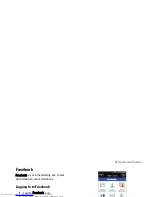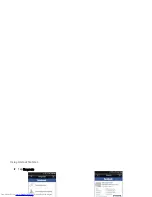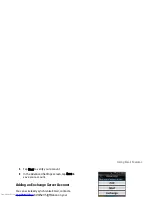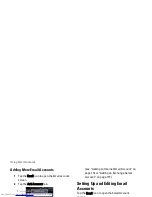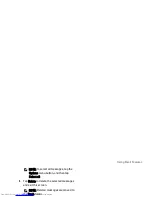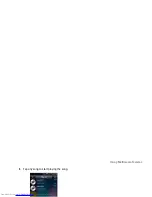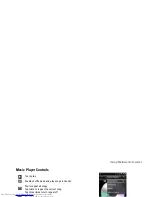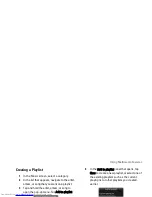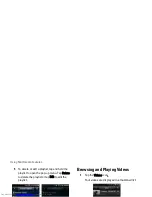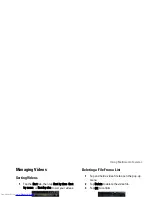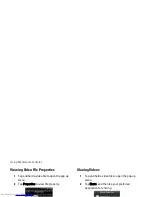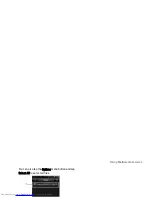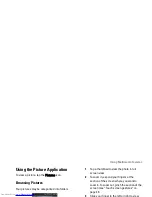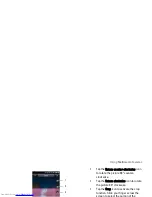Using Email Features
121
NOTE: To select all messages, tap the
Options menu button, and then tap
Select all.
4
Tap Delete to delete the selected messages
and exit this screen.
NOTE: Deleted messages are moved to
the Trash folder.
Emptying the Trash
Deleted messages are moved to the Trash folder. To
permanently delete the messages, do the following:
1
Tap the Email icon and tap an Email account
to open the Email screen.
2
Tap the Options menu button and select
Folders.
3
Tap Trash to open the Trash screen.
4
Tap the Options menu button and select
Empty Trash.
5
Tap OK to confirm.
Summary of Contents for Aero
Page 1: ......
Page 24: ...Dell Aero Smartphone Features Front View Back View 2 1 1 3 ...
Page 48: ...Basic Smartphone Functions 3 Tap the input method you prefer 1 ...
Page 110: ...Using Internet Features 2 Tap Requests ...
Page 123: ...Using Multimedia Features 3 Tap any song to start playing the song ...
Page 202: ...Index Delete clocks 189 View clocks 188 Y YouTube 160 ...