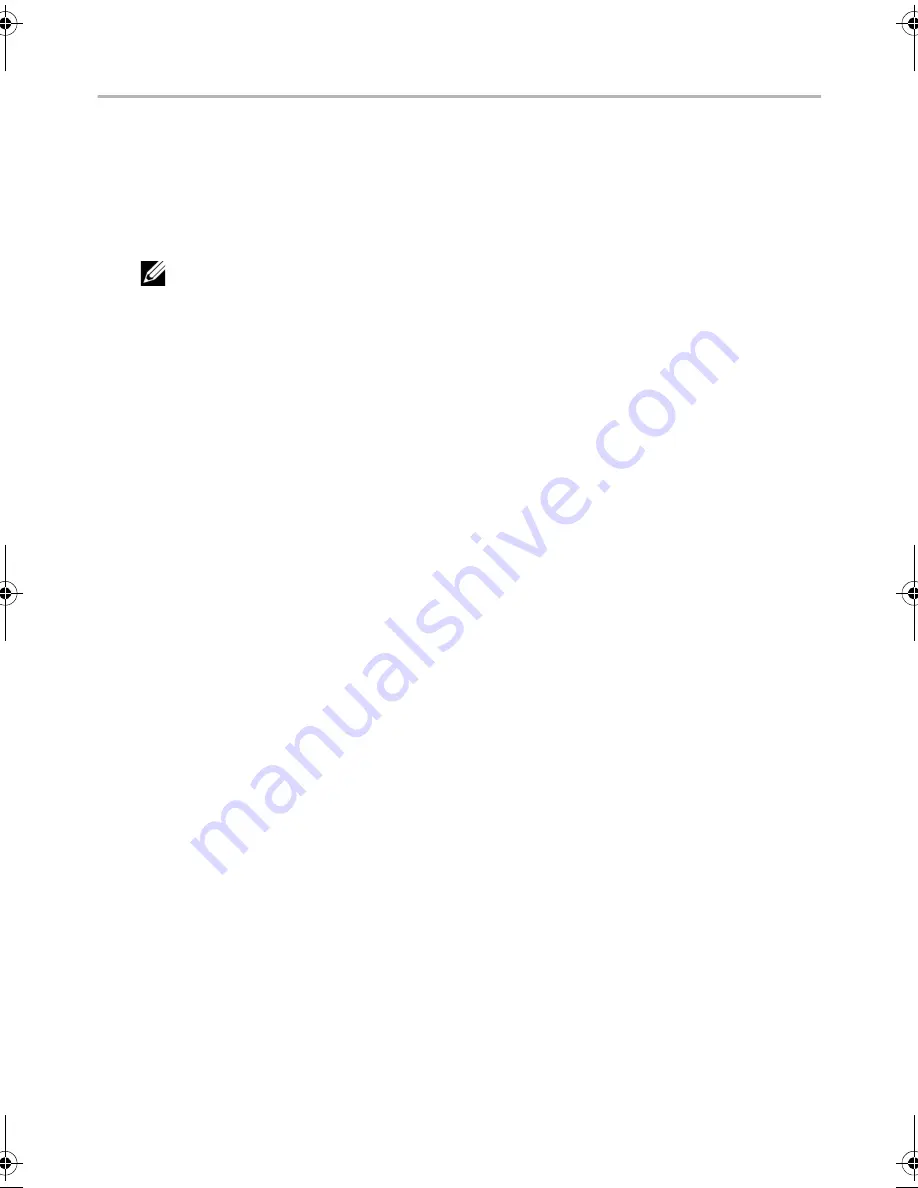
Flashing
the
BIOS |
109
Flashing the BIOS
The BIOS may require flashing when an update is available or when replacing the system
board. To flash the BIOS:
1
Turn on the computer.
2
Go to
dell.com/support
3
Locate the BIOS update file for your computer:
NOTE:
The Service Tag for your computer is located on a label beneath the
system badge at the back of your computer. For more information on locating
the Service Tag, see the
Quick Start Guide
that shipped with your computer.
If you have your computer’s Service Tag or Express Service Code:
a
Enter your computer’s Service Tag or Express Service Code in the
Service Tag
or Express Service Code
field
.
b
Click
Submit
and proceed to step 4.
If you do not have your computer’s Service Tag or Express Service Code:
a
Select one of the following options:
•
Automatically detect my Service Tag for me
•
Choose from My Products and Services List
•
Choose from a list of all Dell products
b
Click
Continue
and follow the instructions on the screen.
4
A list of results appears on the screen. Click
BIOS
.
5
Click
Download File
next to the latest version to download the latest BIOS file.
6
In the
Please select your download method
below
window, click For Single
File Download via Browser, and then click
Download Now
.
7
In the
Save As
window, select an appropriate location to download the file on your
computer.
8
If the
Download Complete
window appears, click
Close
.
9
Navigate to the folder where you downloaded the BIOS update file.
10
Double-click the BIOS update file icon and follow the instructions that appear on the
screen.
book.book Page 109 Monday, June 24, 2013 10:53 AM

































