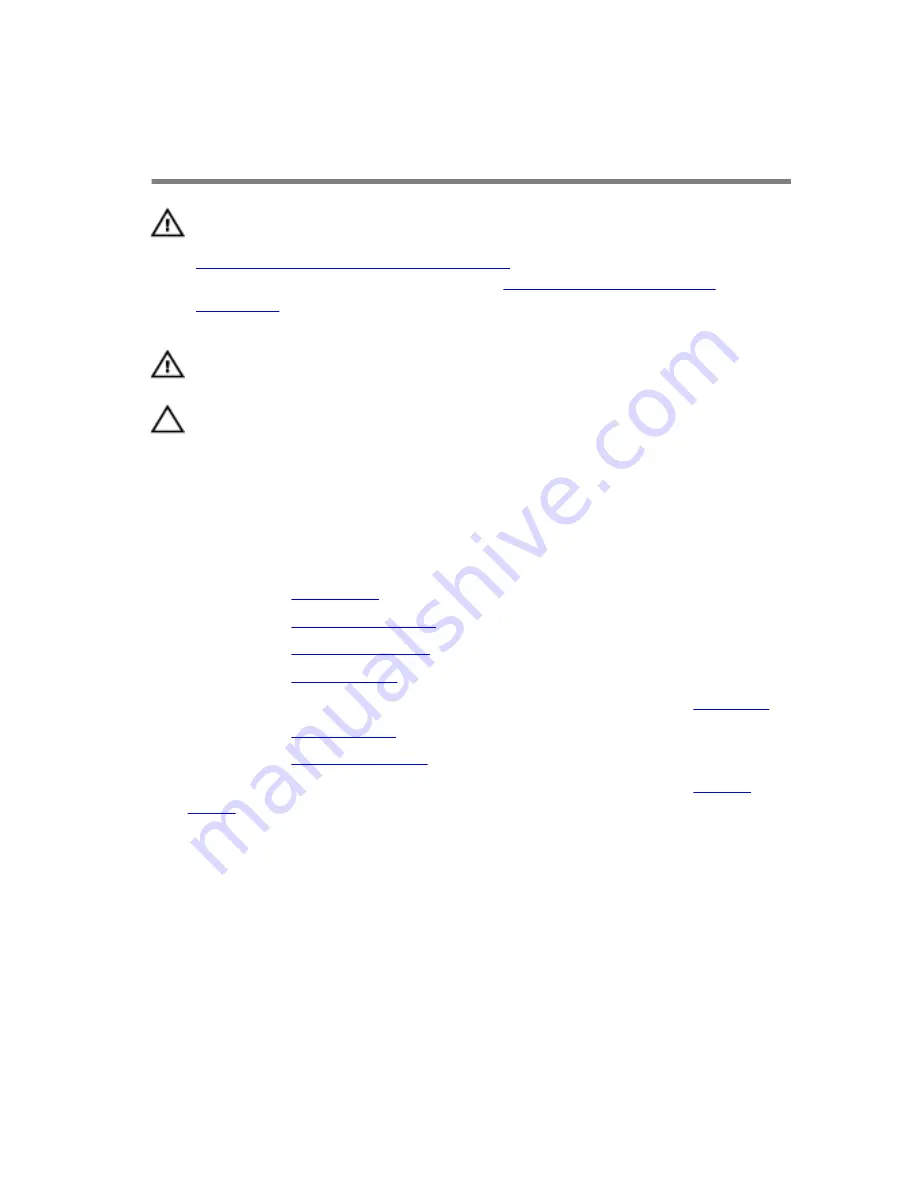
Removing the heat-sink
assembly
WARNING: Before working inside your computer, read the safety
information that shipped with your computer and follow the steps in
Before working inside your computer
. After working inside your
computer, follow the instructions in
After working inside your
computer
. For more safety best practices, see the Regulatory
Compliance home page at dell.com/regulatory_compliance.
WARNING: The heat sink may become hot during normal operation.
Allow sufficient time for the heat sink to cool before you touch it.
CAUTION: For maximum cooling of the processor, do not touch the
heat transfer areas on the heat sink. The oils in your skin can reduce
the heat transfer capability of the thermal grease.
Prerequisites
1
Remove the
base panel
.
2
Remove the
memory modules
.
3
Remove the
solid-state drives
.
4
Remove the
wireless card
.
5
Follow the procedure from step 1 to step 11 in “Removing the
palm rest
”.
6
Remove the
hinge covers
.
7
Remove the
display assembly
.
8
Follow the procedure from step 1 to step 11 in “Removing the
system
board
”.
Procedure
1
In sequential order (as indicated on the heat-sink assembly), loosen the
captive screws that secure the heat-sink assembly to the system board.
120
Summary of Contents for Alienware 15
Page 11: ...Getting help and contacting Alienware 149 Self help resources 149 Contacting Alienware 149 ...
Page 14: ... Philips screwdriver Plastic scribe 14 ...
Page 31: ...8 Disconnect the interposer from the hard drive 1 interposer 2 hard drive 31 ...
Page 47: ...5 Lift the touch pad off the palm rest assembly 1 palm rest assembly 2 touch pad 47 ...
Page 82: ...4 Replace the solid state drives 5 Replace the memory modules 6 Replace the base panel 82 ...
Page 86: ...5 Follow the procedure from step 1 to step 2 in Removing the logo board 1 display bezel 86 ...
Page 134: ...4 Lift the battery off the computer base 1 screws 2 2 battery 3 computer base 134 ...
Page 137: ...1 computer base 137 ...
















































