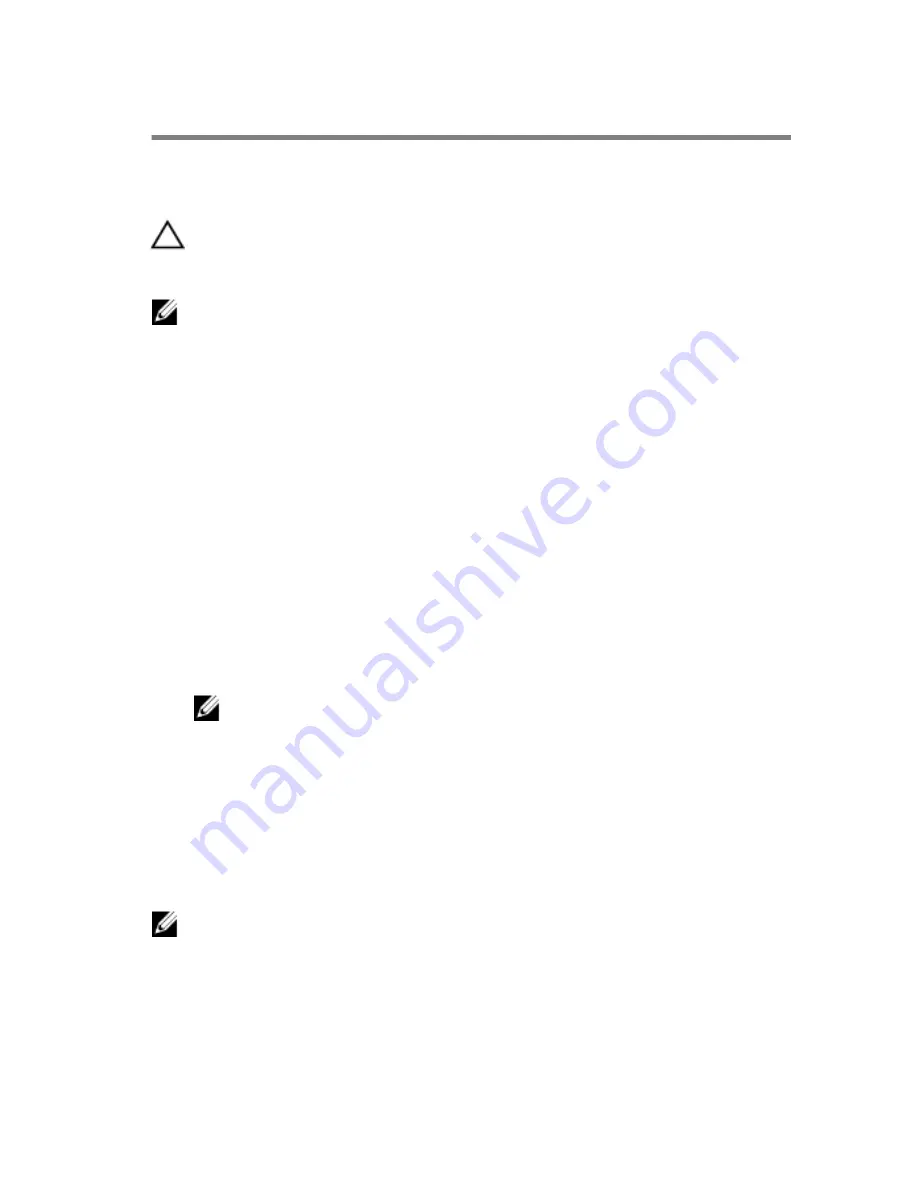
BIOS setup program
Overview
CAUTION: Unless you are an expert computer user, do not change the
settings in the BIOS setup program. Certain changes can make your
computer work incorrectly.
NOTE: Before you change BIOS setup program, it is recommended that
you write down the BIOS setup program screen information for future
reference.
Use BIOS setup program to:
• Get information about the hardware installed in your computer, such as
the amount of RAM, the size of the hard drive, and so on.
• Change the system configuration information.
• Set or change a user-selectable option, such as the user password, type of
hard drive installed, enabling or disabling base devices, and so on.
Entering BIOS setup program
1
Turn on (or restart) your computer.
2
During POST, when the Alienware logo is displayed, watch for the F2
prompt to appear and then press F2 immediately.
NOTE: The F2 prompt indicates that the keyboard has initialized.
This prompt can appear very quickly, so you must watch for it, and
then press F2. If you press F2 before the F2 prompt, this keystroke is
lost. If you wait too long and the operating system logo appears,
continue to wait until you see the operating system’s desktop. Then,
turn off your computer and try again.
BIOS setup program options
NOTE: Depending on your computer and its installed devices, the items
listed in this section may or may not appear.
139
Summary of Contents for Alienware 15
Page 11: ...Getting help and contacting Alienware 149 Self help resources 149 Contacting Alienware 149 ...
Page 14: ... Philips screwdriver Plastic scribe 14 ...
Page 31: ...8 Disconnect the interposer from the hard drive 1 interposer 2 hard drive 31 ...
Page 47: ...5 Lift the touch pad off the palm rest assembly 1 palm rest assembly 2 touch pad 47 ...
Page 82: ...4 Replace the solid state drives 5 Replace the memory modules 6 Replace the base panel 82 ...
Page 86: ...5 Follow the procedure from step 1 to step 2 in Removing the logo board 1 display bezel 86 ...
Page 134: ...4 Lift the battery off the computer base 1 screws 2 2 battery 3 computer base 134 ...
Page 137: ...1 computer base 137 ...











































