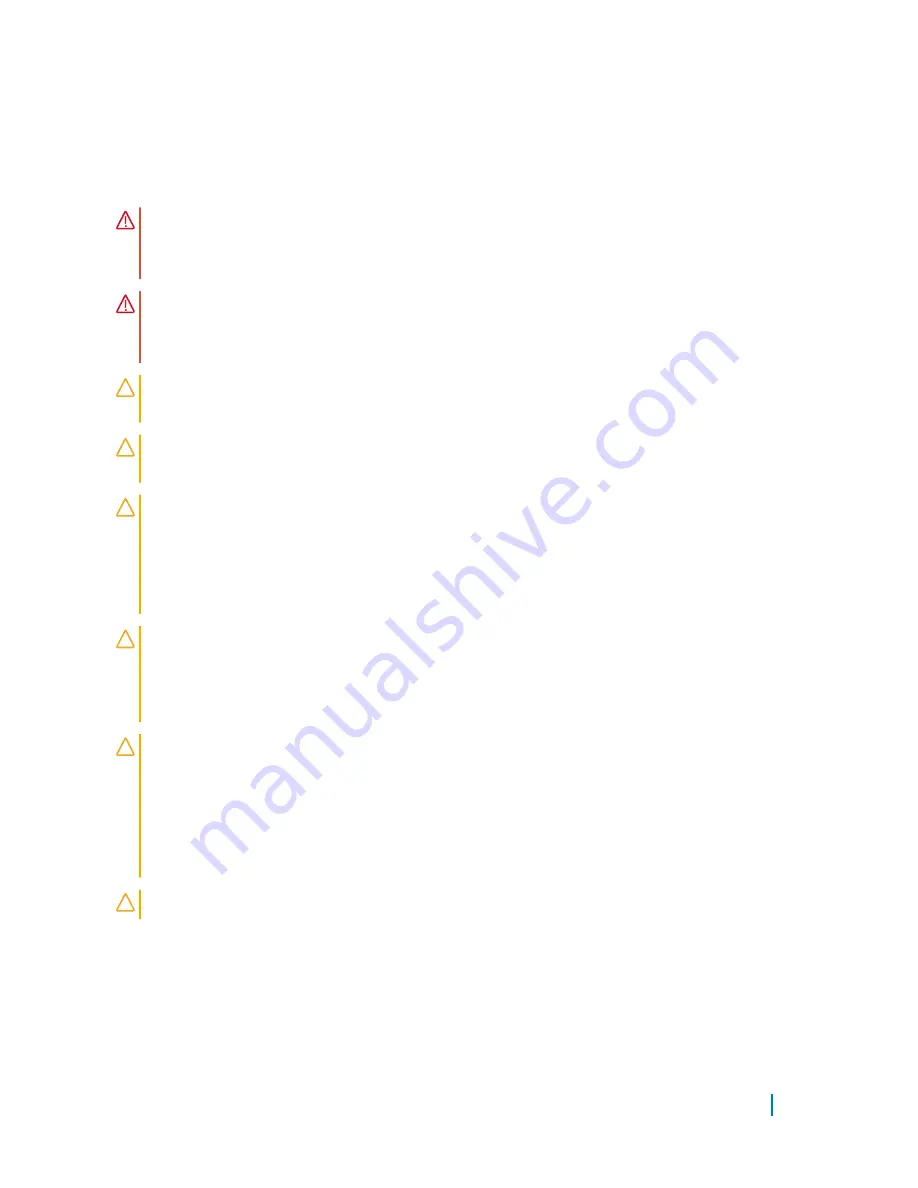
Safety instructions
Use the following safety guidelines to protect your computer from potential damage
and ensure your personal safety.
WARNING:
Before working inside your computer, read the safety information
that shipped with your computer. For more safety best practices, see the
Regulatory Compliance home page at www.dell.com/regulatory_compliance.
WARNING:
Disconnect all power sources before opening the computer cover
or panels. After you finish working inside the computer, replace all covers,
panels, and screws before connecting to the power source.
CAUTION:
To avoid damaging the computer, ensure that the work surface is
flat and clean.
CAUTION:
To avoid damaging the components and cards, handle them by
their edges and avoid touching pins and contacts.
CAUTION:
You should only perform troubleshooting and repairs as authorized
or directed by the Dell technical assistance team. Damage due to servicing
that is not authorized by Dell is not covered by your warranty. See the safety
instructions that shipped with the product or at www.dell.com/
regulatory_compliance.
CAUTION:
Before touching anything inside your computer, ground yourself by
touching an unpainted metal surface, such as the metal at the back of the
computer. While you work, periodically touch an unpainted metal surface to
dissipate static electricity, which could harm internal components.
CAUTION:
When you disconnect a cable, pull on its connector or on its pull
tab, not on the cable itself. Some cables have connectors with locking tabs or
thumb-screws that you must disengage before disconnecting the cable. When
disconnecting cables, keep them evenly aligned to avoid bending any
connector pins. When connecting cables, ensure that the ports and
connectors are correctly oriented and aligned.
CAUTION:
Press and eject any installed card from the media-card reader.
Recommended tools
The procedures in this document may require the following tools:
Before working inside your computer
12
Summary of Contents for Alienware 17
Page 1: ...Alienware 17 Service Manual Regulatory Model P43F Regulatory Type P43F001 ...
Page 13: ... Phillips screwdriver Plastic scribe Before working inside your computer 13 ...
Page 20: ...1 securing clips 2 2 memory modules 2 3 memory module slot Removing the memory modules 20 ...
Page 24: ...1 solid state drive slot 2 solid state drive 3 screw Removing the solid state drives 24 ...
Page 28: ...1 interposer 2 hard drive Removing the hard drive 28 ...
Page 36: ...1 palm rest Removing the palm rest 36 ...
Page 38: ...Post requisites Replace the base panel Replacing the palm rest 38 ...
Page 48: ...1 tabs 5 2 keyboard 3 screws 2 Removing the keyboard 48 ...
Page 63: ...1 battery cable 2 battery 3 screws 6 Removing the battery 63 ...
Page 66: ...1 subwoofer cable 2 latch 3 I O board cable 4 screws 2 5 I O board Removing the I O board 66 ...
Page 77: ...1 mylar 2 processor fan 3 screws 2 Removing the processor fan 77 ...
Page 86: ...1 wireless card 2 wireless card slot Removing the wireless card 86 ...
Page 90: ...1 system board 2 captive screws 8 3 heat sink Removing the heat sink 90 ...
Page 92: ...5 Replace the base panel Replacing the heat sink 92 ...
Page 94: ...1 coin cell battery 2 coin cell battery cable Removing the coin cell battery 94 ...
Page 97: ...1 screws 2 2 video card fan Removing the video card fan 97 ...
Page 103: ...1 screws 2 2 subwoofer Removing the subwoofer 103 ...
Page 109: ...1 display bezel Removing the display bezel 109 ...
Page 113: ...1 display panel 2 latch 3 display cable Removing the display panel 113 ...
Page 117: ...1 display hinges 2 2 screws 6 Removing the display hinges 117 ...
Page 120: ...1 computer base Removing the computer base 120 ...
Page 127: ...1 camera module 2 tape 3 plastic scribe 4 camera cable 5 connector Removing the camera 127 ...
Page 139: ...1 display back cover Removing the display back cover 139 ...













































