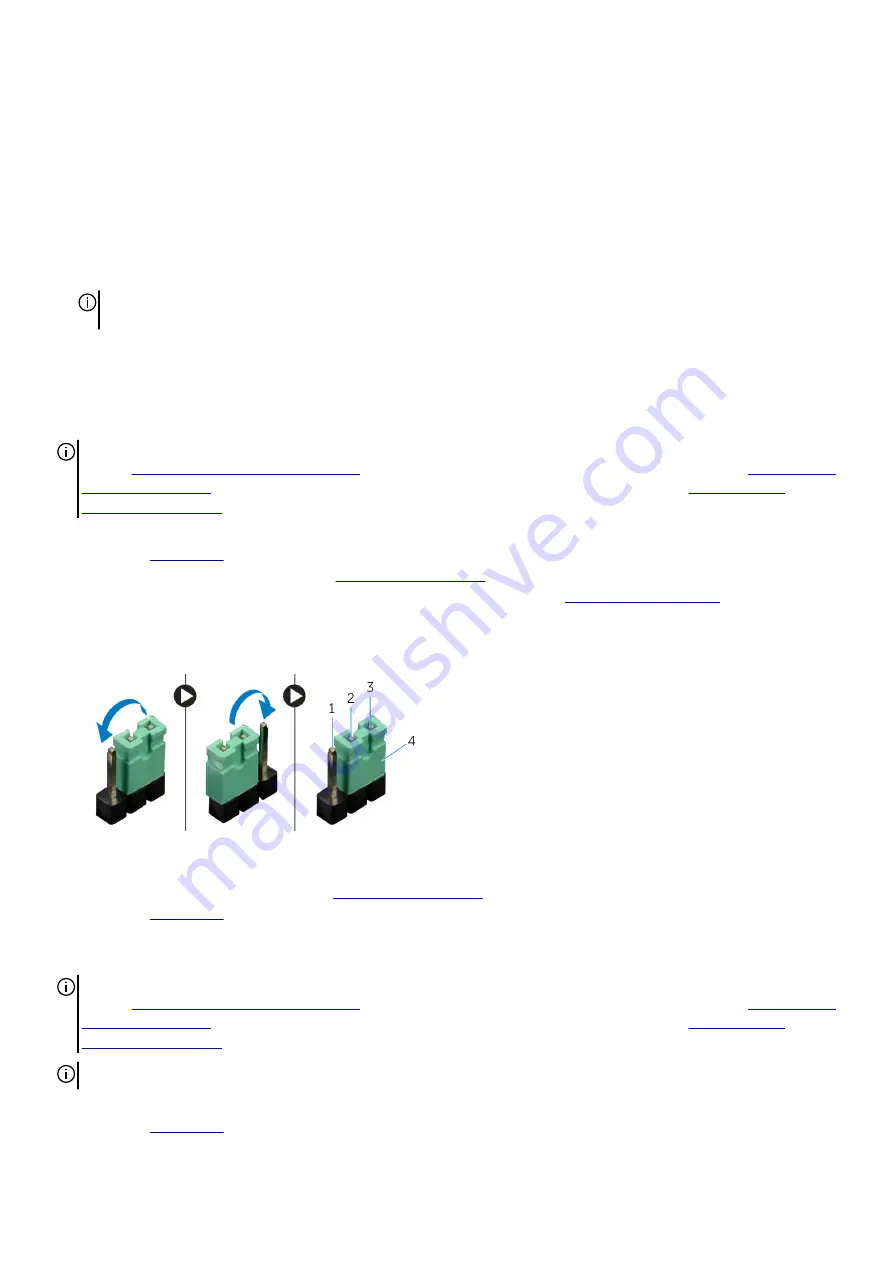
Deleting or changing an existing system and or setup password
Ensure that the Password Status is Unlocked (in the System Setup) before attempting to delete or change the existing System
and/or Setup password. You cannot delete or change an existing System or Setup password, if the Password Status is Locked.
To enter the System Setup, press F2 immediately after a power-on or reboot.
1. In the System BIOS or System Setup screen, select System Security and press Enter.
The System Security screen is displayed.
2. In the System Security screen, verify that Password Status is Unlocked.
3. Select System Password, alter or delete the existing system password and press Enter or Tab.
4. Select Setup Password, alter or delete the existing setup password and press Enter or Tab.
NOTE: If you change the System and/or Setup password, re-enter the new password when promoted. If you delete the
System and/or Setup password, confirm the deletion when promoted.
5. Press Esc and a message prompts you to save the changes.
6. Press Y to save the changes and exit from System Setup.
The computer reboots.
Clearing Forgotten Passwords
NOTE: Before working inside your computer, read the safety information that shipped with your computer and follow the
steps in
Before working inside your computer
. After working inside your computer, follow the instructions in
. For more safety best practices, see the Regulatory Compliance home page at
.
1. Lay the chassis on the left side.
2. Remove the
3. Remove the left and right side-panels. See "
”.
4. Locate the password reset jumper (PASSWORD_CLR1) on the system board. See “
”.
5. Remove the jumper plug from pins 2 and 3 and fix it on pins 1 and 2.
6. Wait for approximately five seconds to clear the password setting.
7. Remove the jumper plug from pins 1 and 2 and replace it on pins 2 and 3.
1. pin 1
2. pin 2
3. pin 3
4. jumper plug
8. Replace the left and right side panels. See "
9. Replace the
Clearing CMOS Settings
NOTE: Before working inside your computer, read the safety information that shipped with your computer and follow the
steps in
Before working inside your computer
. After working inside your computer, follow the instructions in
. For more safety best practices, see the Regulatory Compliance home page at
.
NOTE: The computer must be disconnected from the electrical outlet to clear the CMOS setting.
1. Lay the system on the right side.
2. Remove the
124
Summary of Contents for Alienware Area-51 R4
Page 1: ...Alienware Area 51 R4 Service Manual Regulatory Model D03X Regulatory Type D03X003 ...
Page 21: ...21 ...
Page 30: ...a screws 4 b hard drive c hard drive bracket 30 ...
Page 33: ...a screws 2 b optical drive c optical drive bracket 33 ...
Page 36: ...a screws 2 b right AlienFX side panel connector 36 ...
Page 42: ...a I O board b screws 5 42 ...
Page 45: ...a release tab b drive bay heat sensor cable 45 ...
Page 50: ...a graphics card b securing tab 50 ...
Page 65: ...a screws 6 b logo board bracket c logo board 65 ...
Page 71: ...a screws 4 b fan shroud 71 ...
Page 76: ...a processor liquid cooling assembly fan b chassis c processor liquid cooling assembly pump 76 ...
Page 85: ...a screws 9 b system board 5 Remove the processor 85 ...
Page 90: ...a screws 7 b chassis c bottom handle bar 90 ...
Page 101: ...a rear bezel b chassis 101 ...
Page 105: ...b tabs 2 c chassis 6 Remove the base panel from the chassis a base panel b chassis 105 ...
Page 108: ...a chassis b tape c top tron lighting cables 108 ...
Page 111: ...a top tron lighting cables b slot 111 ...
Page 115: ...1 screws 2 slot 3 chassis 4 antenna cables 115 ...




































