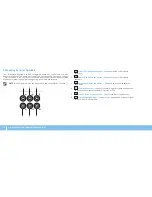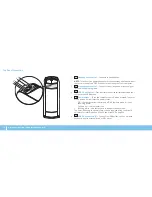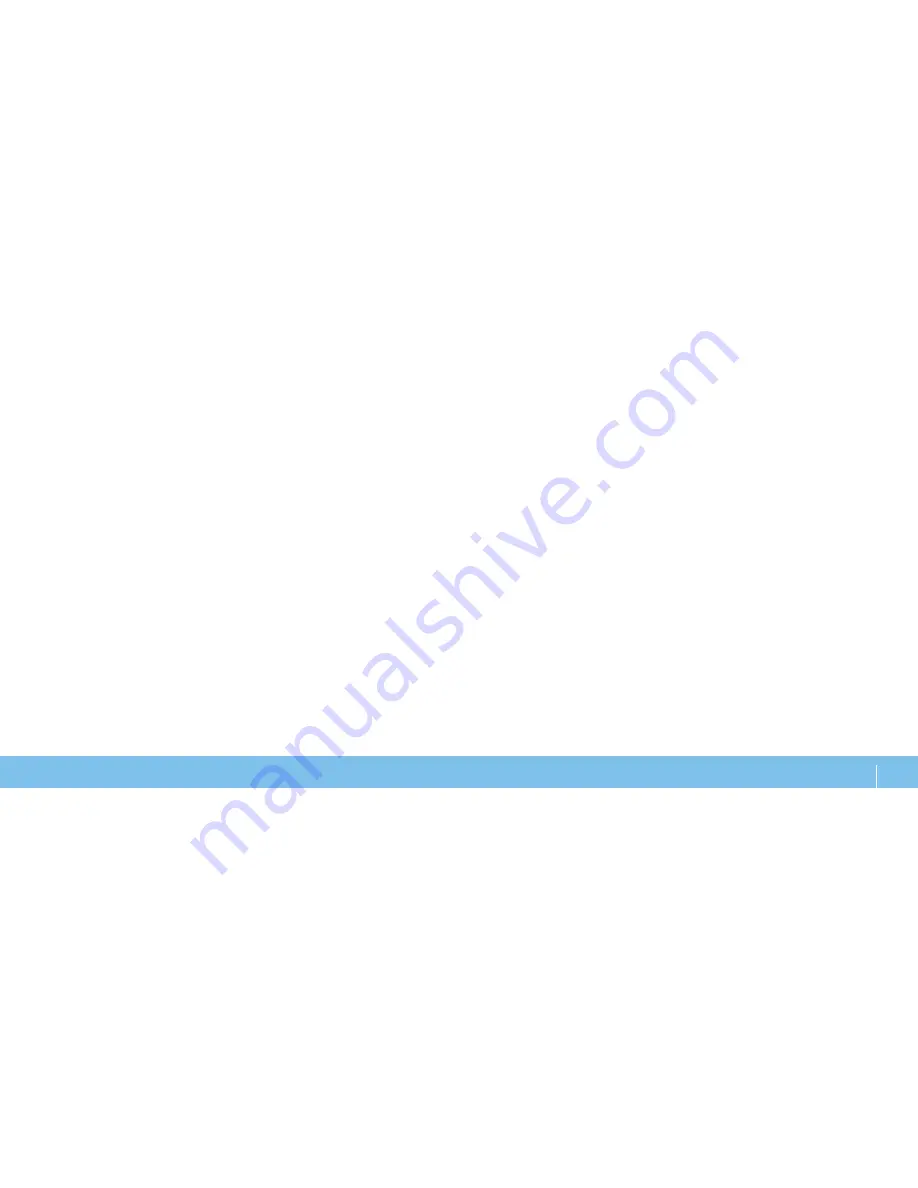Summary of Contents for Alienware Aurora R3
Page 1: ......
Page 2: ......
Page 3: ... ALIENWARE DESKTOP MANUAL ...
Page 6: ...4 ...
Page 8: ...6 ...
Page 16: ...14 CHAPTER 1 SETTING UP YOUR DESKTOP ...
Page 25: ...23 CHAPTER 3 USING YOUR DESKTOP CHAPTER 3 USING YOUR DESKTOP CHAPTER 4 USING YOUR DESKTOP ...
Page 46: ...44 CHAPTER 4 INSTALLING ADDITIONAL OR REPLACEMENT COMPONENTS ...
Page 47: ...45 CHAPTER 5 TROUBLESHOOTING CHAPTER 5 TROUBLESHOOTING CHAPTER 6 TROUBLESHOOTING ...
Page 56: ...54 CHAPTER 5 TROUBLESHOOTING ...
Page 60: ...58 CHAPTER 6 SYSTEM RECOVERY ...
Page 69: ......
Page 70: ......