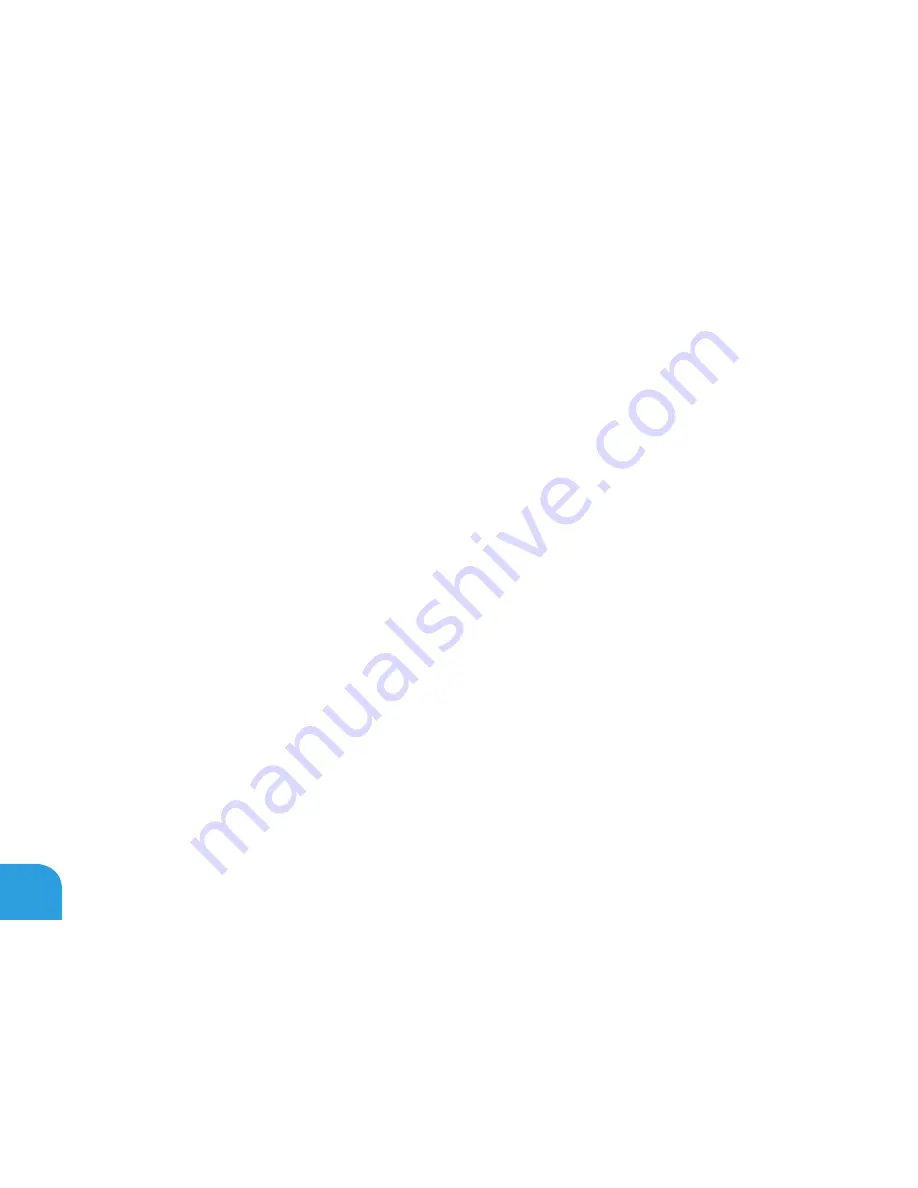Summary of Contents for Alienware M14x MOBILE
Page 1: ......
Page 2: ......
Page 3: ...ALIENWARE M14x MOBILE MANUAL ...
Page 8: ... 6 ...
Page 10: ... 8 ...
Page 11: ...CHAPTER 1 SETTING UP YOUR LAPTOP CHAPTER 1 SETTING UP YOUR LAPTOP ...
Page 15: ...CHAPTER 1 SETTING UP YOUR LAPTOP 13 Press the Power Button ...
Page 16: ...CHAPTER 1 SETTING UP YOUR LAPTOP 14 Connect the Network Cable Optional ...
Page 24: ...CHAPTER 1 SETTING UP YOUR LAPTOP 22 ...
Page 25: ...CHAPTER 2 GETTING TO KNOW YOUR LAPTOP CHAPTER 2 GETTING TO KNOW YOUR LAPTOP ...
Page 28: ...CHAPTER 2 GETTING TO KNOW YOUR LAPTOP 26 5 6 7 8 ...
Page 32: ...CHAPTER 2 GETTING TO KNOW YOUR LAPTOP 30 Display Features 1 2 3 4 5 ...
Page 34: ...CHAPTER 2 GETTING TO KNOW YOUR LAPTOP 32 Computer Base and Keyboard Features 1 2 3 4 5 6 ...
Page 41: ...CHAPTER 3 USING YOUR LAPTOP CHAPTER 3 USING YOUR LAPTOP ...
Page 66: ...CHAPTER 3 USING YOUR LAPTOP 64 ...
Page 67: ...CHAPTER 4 INSTALLING AND REPLACING COMPONENTS CHAPTER 4 INSTALLING AND REPLACING COMPONENTS ...
Page 80: ...CHAPTER 4 INSTALLING AND REPLACING COMPONENTS 78 ...
Page 81: ...CHAPTER 5 TROUBLESHOOTING CHAPTER 5 TROUBLESHOOTING ...
Page 94: ...CHAPTER 5 TROUBLESHOOTING 92 ...
Page 95: ...CHAPTER 6 SYSTEM RECOVERY CHAPTER 6 SYSTEM RECOVERY ...
Page 101: ...CHAPTER 7 SPECIFICATIONS CHAPTER 7 BASIC SPECIFICATIONS ...
Page 115: ...APPENDIX APPENDIX ...
Page 122: ......