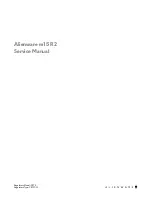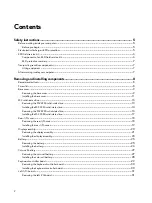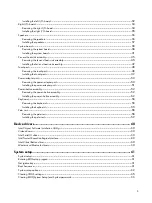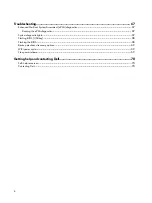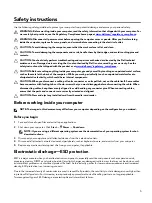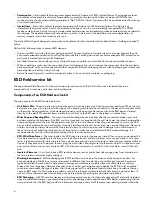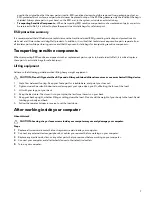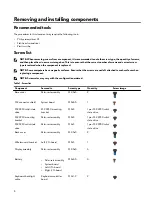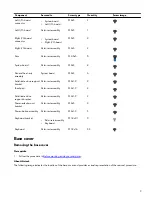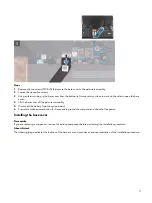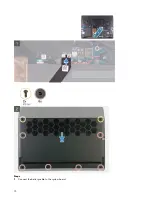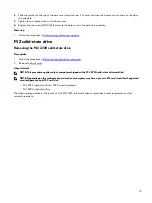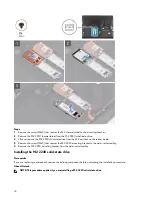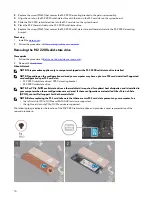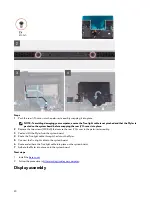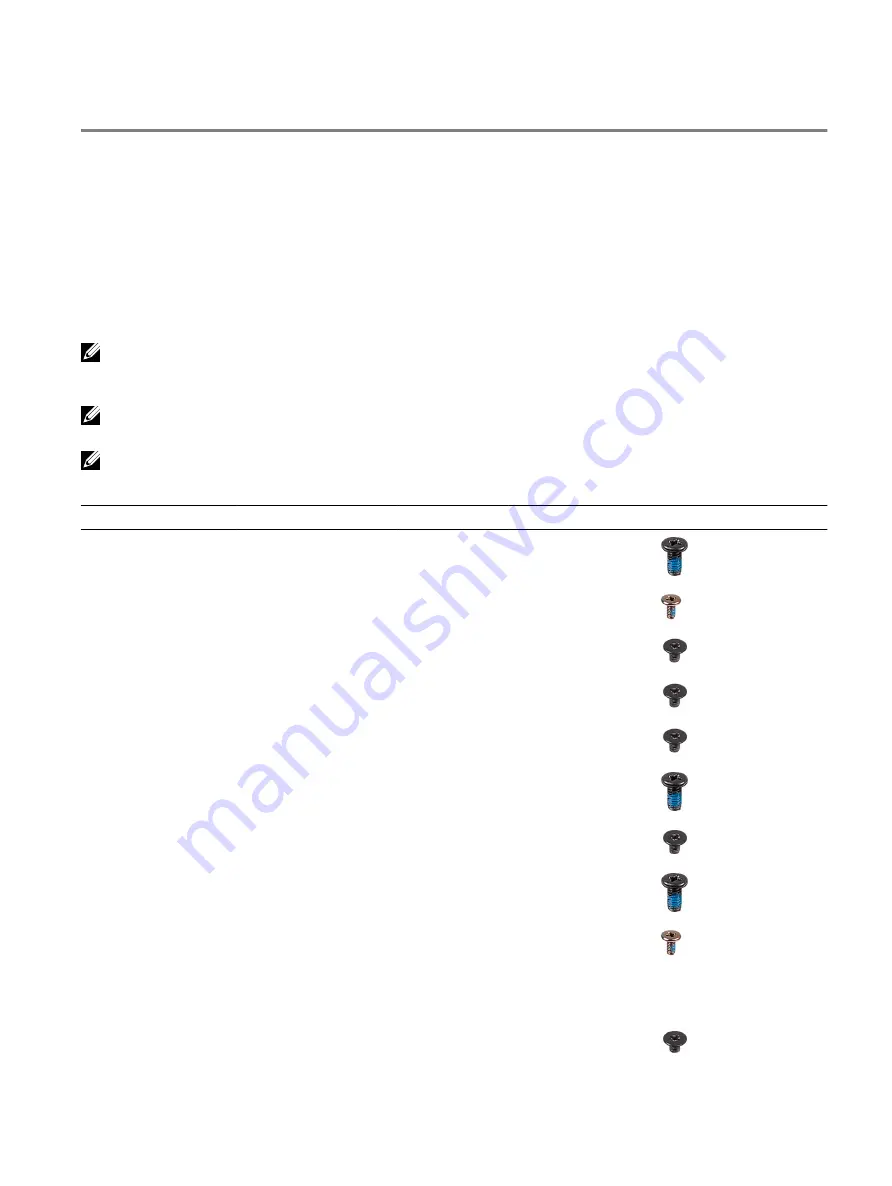
Removing and installing components
Recommended tools
The procedures in this document may require the following tools:
•
Philips screwdriver #1
•
Flat-head screwdriver
•
Plastic scribe
Screw list
NOTE: When removing screws from a component, it is recommended to note the screw type, the quantity of screws,
and then place them in a screw storage box. This is to ensure that the correct number of screws and correct screw
type is restored when the component is replaced.
NOTE: Some computers have magnetic surfaces. Ensure that the screws are not left attached to such surface when
replacing a component.
NOTE: Screw color may vary with the configuration ordered.
Table 1. Screw list
Component
Secured to
Screw type
Quantity
Screw image
Base cover
Palm-rest assembly
M2.5x5
2
M.2 connector shield
System board
M2x4.5
1
M.2 2230 solid-state
drive
M.2 2230 mounting
bracket
M2x3
1 per M.2 2230 solid-
state drive
M.2 2230 mounting
bracket
Palm-rest assembly
M2x3
1 per M.2 2230 solid-
state drive
M.2 2280 solid-state
drive
Palm-rest assembly
M2x3
1 per M.2 2280 solid-
state drive
Back cover
Palm-rest assembly
M2.5x5
2
Wireless-card bracket
Left I/O-board
M2x3
1
Display assembly
Palm-rest assembly
M2.5x5
6
Battery
•
Palm-rest assembly
•
System board
•
Left I/O-board
•
Right I/O-board
M2x4.5
6
Keyboard-backlight
cable
Keyboard-controller
board
M2x1.9
2
8
Summary of Contents for Alienware m15 R2
Page 1: ...Alienware m15 R2 Service Manual Regulatory Model P87F Regulatory Type P87F001 ...
Page 10: ...10 ...
Page 12: ...Steps 1 Connect the battery cable to the system board 12 ...
Page 40: ...40 ...
Page 43: ...43 ...
Page 56: ...56 ...