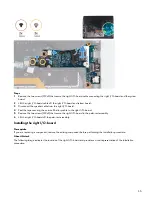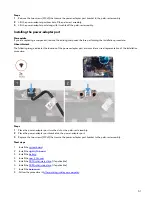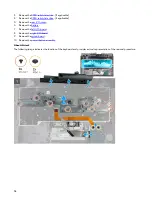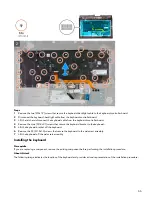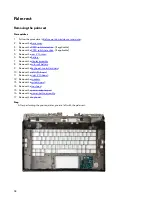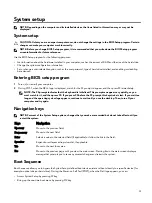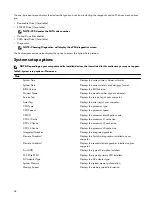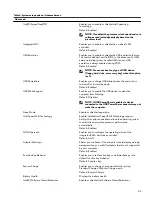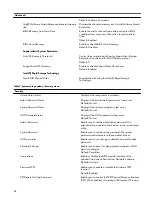2 Lift the keyboard-controller board-cable off the palm-rest assembly.
3 Open the latch and disconnect the keyboard cable from the keyboard-controller board.
4 Fold up the keyboard cable.
5 Open the latch and disconnect the touchpad cable from the touchpad.
6 Lift the touchpad cable from the palm-rest assembly.
7 Remove the two (M2x1.9) screws that secure the solid-state drive support bracket to the palm-rest assembly.
8 Lift the solid-state drive support bracket off the palm-rest assembly.
9 Remove the four (M2x1.9) screws that secure the touchpad to the palm-rest assembly.
10 Lift the touchpad off the palm-rest assembly.
Installing the touchpad
Prerequisite
If you are replacing a component, remove the existing component before performing the installation procedure.
About this task
The following image indicates the location of the touchpad and provides a visual representation of the installation procedure.
Steps
1
Place the touchpad into the slot on the palm-rest assembly.
NOTE: Turn the computer over and open the display. Ensure that the touchpad is equally aligned along all four
sides.
2 Replace the four (M2x1.9) screws that secure the touchpad to the palm-rest assembly.
3 Place the solid-state drive support bracket on the palm-rest assembly.
4 Replace the two (M2x1.9) screws that secure the solid-state drive support bracket to the palm-rest assembly.
5 Connect the touchpad cable to the touchpad and close the latch.
NOTE: This step is only applicable when the touchpad cable is not being replaced.
6 Fold down the keyboard cable.
7 Connect the keyboard cable to the keyboard-controller board and close the latch.
8 Connect the keyboard-controller board cable to the keyboard-controller board and close the latch.
49
Summary of Contents for Alienware m15 R2
Page 1: ...Alienware m15 R2 Service Manual Regulatory Model P87F Regulatory Type P87F001 ...
Page 10: ...10 ...
Page 12: ...Steps 1 Connect the battery cable to the system board 12 ...
Page 40: ...40 ...
Page 43: ...43 ...
Page 56: ...56 ...