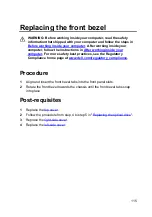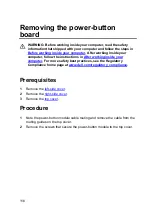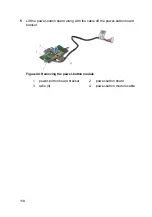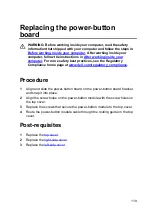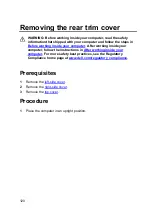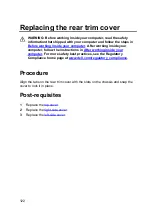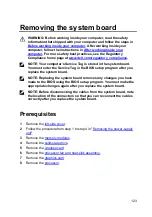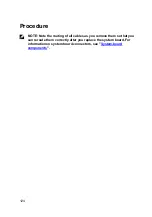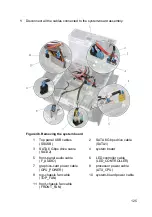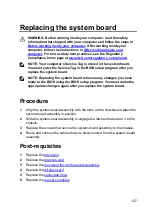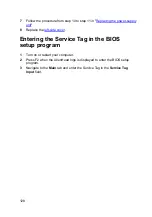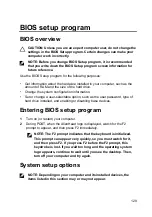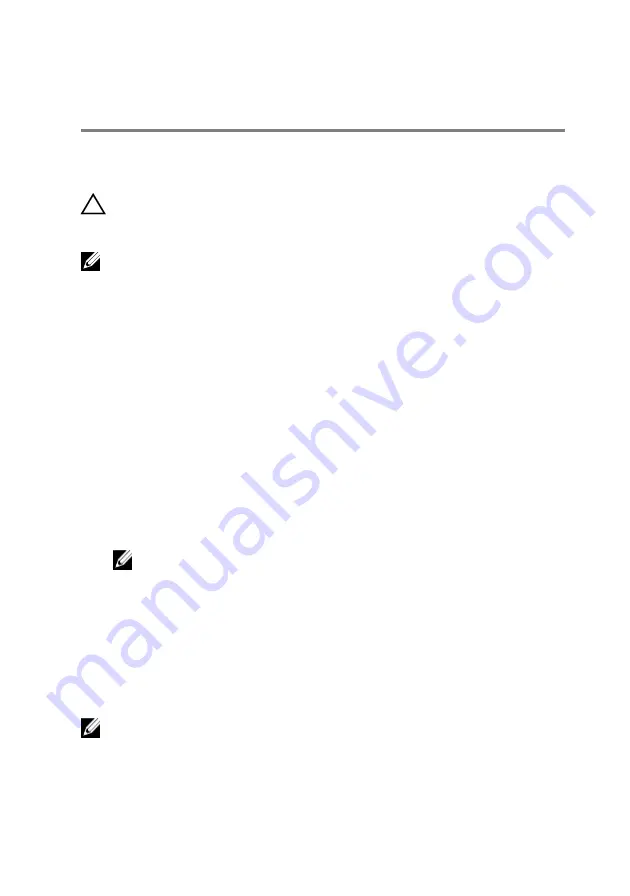
BIOS setup program
BIOS overview
CAUTION: Unless you are an expert computer user, do not change the
settings in the BIOS Setup program. Certain changes can make your
computer work incorrectly.
NOTE: Before you change BIOS Setup program, it is recommended
that you write down the BIOS Setup program screen information for
future reference.
Use the BIOS Setup program for the following purposes:
•
Get information about the hardware installed in your computer, such as the
amount of RAM and the size of the hard drive.
•
Change the system configuration information.
•
Set or change a user-selectable option, such as the user password, type of
hard drive installed, and enabling or disabling base devices.
Entering BIOS setup program
1
Turn on (or restart) your computer.
2
During POST, when the AlienHead logo is displayed, watch for the F2
prompt to appear, and then press F2 immediately.
NOTE: The F2 prompt indicates that the keyboard is initialized.
This prompt can appear very quickly, so you must watch for it,
and then press F2. If you press F2 before the F2 prompt, this
keystroke is lost. If you wait too long and the operating system
logo appears, continue to wait until you see the desktop. Then,
turn off your computer and try again.
System setup options
NOTE: Depending on your computer and its installed devices, the
items listed in this section may or may not appear.
129