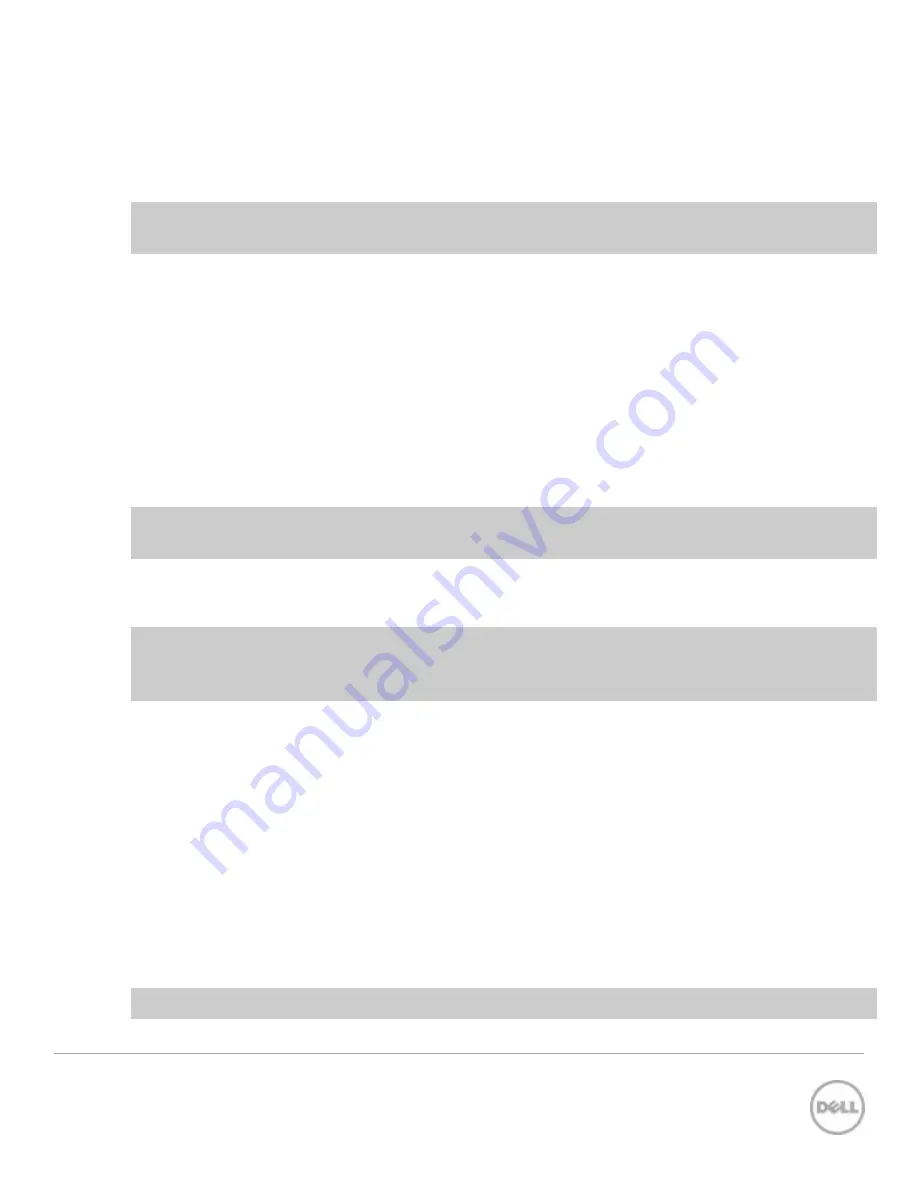
6
SCG2013 | Brocade VDX 6740 Switch Configuration Guide for Dell SC Series SANs
2
Dell recommended switch configuration
Follow these steps to configure two Brocade VDX 6740 switches. An optional Port Upgrade license is
required to use the 40G uplinks.
Note:
The configuration steps in this section are only recommended when the switch is used as a
dedicated SAN for iSCSI traffic (not shared with any other traffic type).
2.1
Hardware configuration
1.
Power on both switches.
2.
Connect a serial cable to the management port.
3.
Using any terminal utility, open a serial connection session to the switch.
4.
Open your terminal emulator and configure it to use the serial port (usually COM1 but this may
vary depending on your system). Configure serial communications for 9600,N,8,1 and no flow
control.
5.
Connect the cables between switch 1 and switch 2 as shown in Figure 1. This will be used as your
Brocade LAG link.
Note
: The below configuration steps assumes that the switch is configured with a unique Rbridge-id and
VCS id. Refer to section 4 on how to change the Rbridge-id and VCS id of the switch.
2.2
Delete startup configuration
Note:
This example assumes a switch at its default configuration settings. The
copy default-config
startup-config
command sets the startup configuration file to its default settings. Always back up
your configuration settings prior to performing any configuration changes.
sw0#
copy default-config startup-config
This operation will modify your startup configuration. Do you want to continue?
[y/n]:
y
WARN: "reload system" is required to have configuration changes take effect!
sw0#
reload system
Warning: This operation will cause the chassis to reboot and
requires all existing telnet, secure telnet and SSH sessions to be
restarted.
Are you sure you want to reboot the chassis [y/n]?
y
Note:
The switch will reboot.





























