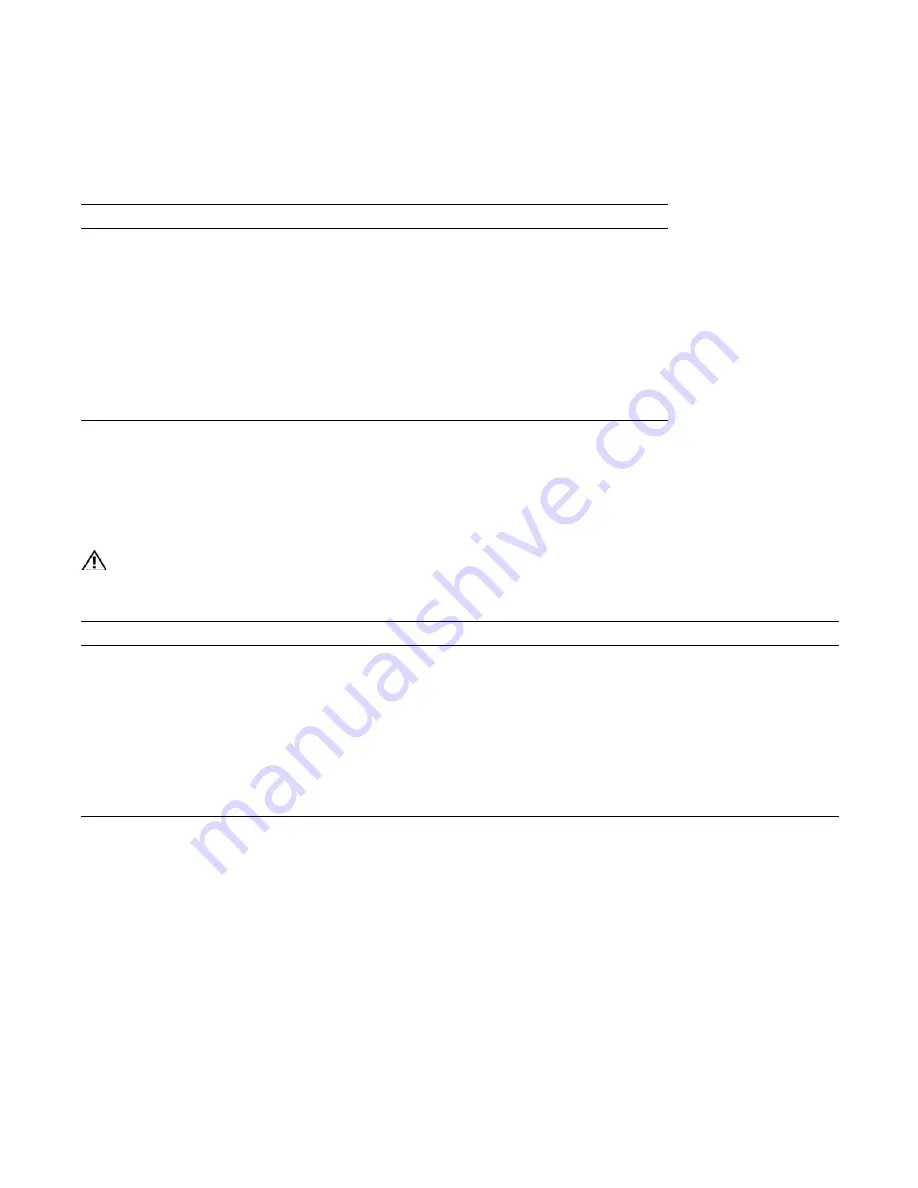
Installing DC Power Entry Modules
|
39
Status LED
The status LED indicates the condition of the PEM.
Removing a DC PEM
The left chassis PEM slot is labelled “0” and the right chassis PEM slot is labelled “1.” For full
redundancy, each PEM must be attached to a dedicated circuit breaker. For example, PEM “0” connects
to circuit breaker “0” and PEM “1” connects to circuit breaker “1.”
WARNING:
Prevent exposure and contact with hazardous voltages. Do not attempt to operate this system
with the safety cover removed.
Table 8-3. Status LED Descriptions
LED Display
Meaning
Description
Off
Off
No input voltage is present, or the
circuit is turned off.
Flashing Green
Over-Current Warning
The load current is above the
warning level threshold. This
warning takes precedence over the
temperature warning.
Flashing Green
Over-Temperature Warning
The temperature is above the
temperature warning threshold.
Solid Green
Power On
The PEM is running normally.
Step
Task
1
Switch the Over Current Protector (located on the PEM front panel) to the
OFF
position.
2
Turn off power to the PEM. Ensure that the remote power source is in the
OFF
position and that the PEM
Status
LED and
Pwr In OK
LED are off.
3
Loosen the retaining screw and remove PEM safety cover (see
4
Disconnect power cables attached to the PEM.
5
Slide the PEM out of the slot.
6
If you are not replacing the PEM, close the empty slot with a blank panels (power supply blank).
Summary of Contents for C7004/C150
Page 1: ...Installing and Maintaining the C7004 C150 System ...
Page 6: ...6 Contents w w w d e l l c o m s u p p o r t d e l l c o m ...
Page 14: ...14 Preparing the Site w w w d e l l c o m s u p p o r t d e l l c o m ...
Page 18: ...18 Installing the C7004 C150 Chassis w w w d e l l c o m s u p p o r t d e l l c o m ...
Page 28: ...28 Management Cable Pinout w w w d e l l c o m s u p p o r t d e l l c o m ...
Page 40: ...40 Installing DC Power Entry Modules w w w d e l l c o m s u p p o r t d e l l c o m ...
Page 44: ...44 Powering Up w w w d e l l c o m s u p p o r t d e l l c o m ...
Page 61: ...System Specifications 61 Figure B 2 Chassis Dimensions Depth 15 5 inches ...
Page 70: ...70 Contacting Technical Support w w w d e l l c o m s u p p o r t d e l l c o m ...
Page 71: ......
Page 72: ...w w w d ell com support dell com Printed in the U S A ...
















































