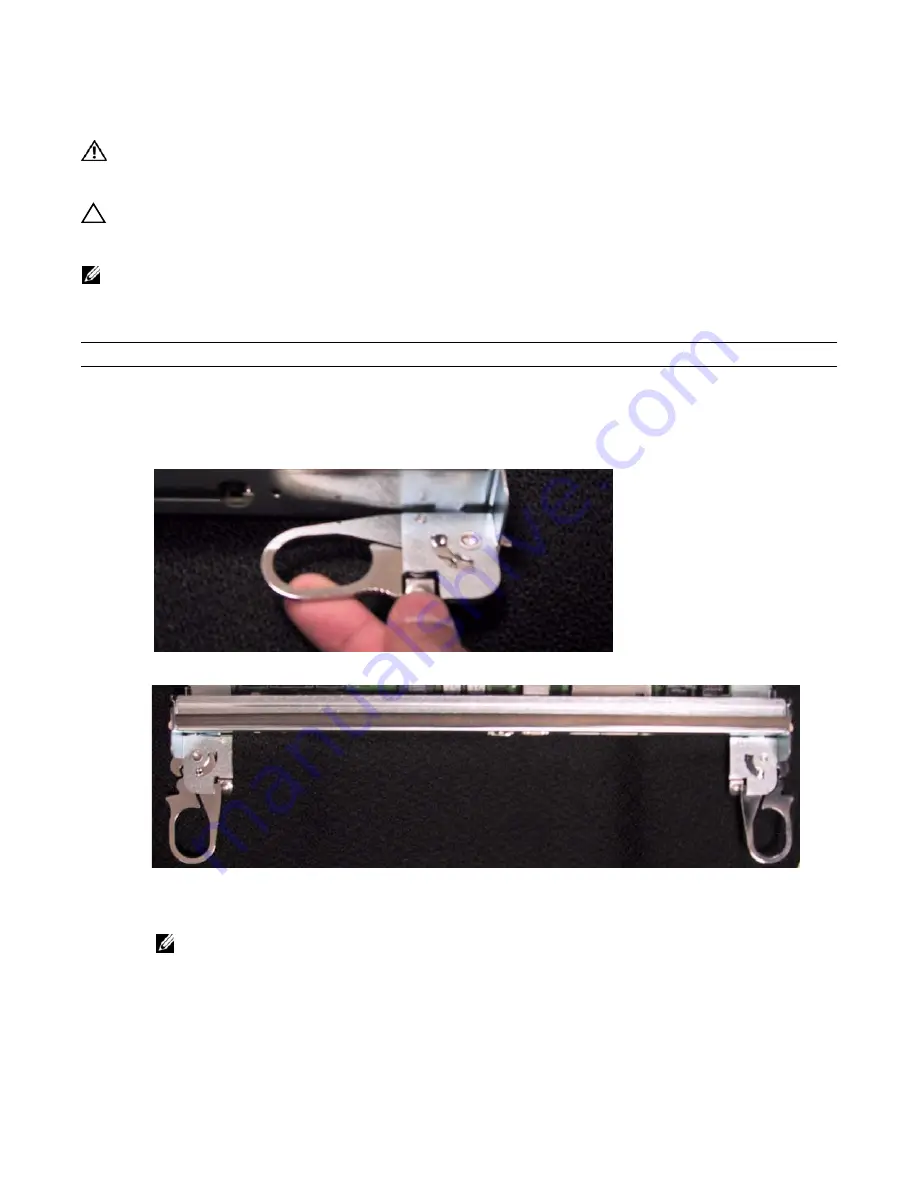
RPMs and Line Cards
|
21
Installing RPMs and Line Cards
WARNING:
Always wear an ESD-preventive wrist or foot-heel ground strap when handling RPMs or line
cards. Place RPMs and line cards on an antistatic surface when they are not installed. Electrostatic discharge
(ESD) damage can occur when components are mishandled.
CAUTION:
Unlock the levers before inserting the line card into the chassis. Fully engage the locking
mechanism after the card has been inserted; not doing so might damage the card below it when that lower
card is inserted.
NOTE:
The fan tray face panel has slot number markings for the RPMs and line cards. Insert the fan tray
before the line cards to simplify RPM and line card installation.
To install a card:
Step
Task
1
Extend the left and right card levers by first pressing gently down on the thumb tabs (
) in the ejector
levers and then pulling the ejector levers simultaneously until they are in the open position, as shown in
Figure 5-1. Depressing the Thumb Tabs
Figure 5-2. Extending the Levers
2
Hold the card assembly by the metal carrier edges. Avoid touching the printed circuit board and connector pins.
3
Align the card with the guide, and gently slide it into any line card slot until the card is about halfway into the slot.
NOTE:
Use the markings on the fan tray to determine which slots are for the RPMs and which are for the line
cards.
4
Continue sliding the card until you feel the connectors engage with the chassis backplane.
Summary of Contents for C7004/C150
Page 1: ...Installing and Maintaining the C7004 C150 System ...
Page 6: ...6 Contents w w w d e l l c o m s u p p o r t d e l l c o m ...
Page 14: ...14 Preparing the Site w w w d e l l c o m s u p p o r t d e l l c o m ...
Page 18: ...18 Installing the C7004 C150 Chassis w w w d e l l c o m s u p p o r t d e l l c o m ...
Page 28: ...28 Management Cable Pinout w w w d e l l c o m s u p p o r t d e l l c o m ...
Page 40: ...40 Installing DC Power Entry Modules w w w d e l l c o m s u p p o r t d e l l c o m ...
Page 44: ...44 Powering Up w w w d e l l c o m s u p p o r t d e l l c o m ...
Page 61: ...System Specifications 61 Figure B 2 Chassis Dimensions Depth 15 5 inches ...
Page 70: ...70 Contacting Technical Support w w w d e l l c o m s u p p o r t d e l l c o m ...
Page 71: ......
Page 72: ...w w w d ell com support dell com Printed in the U S A ...
















































