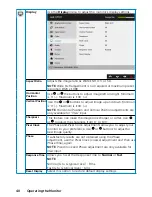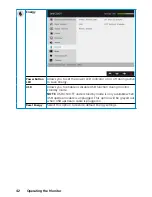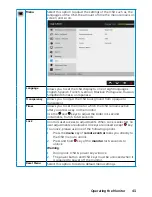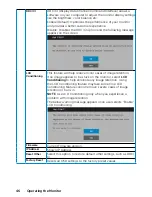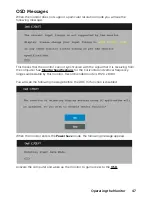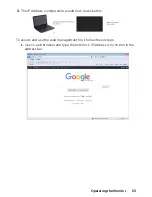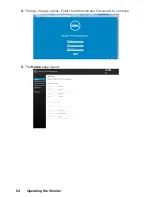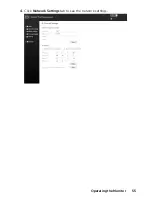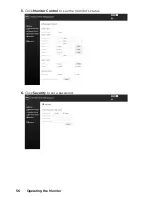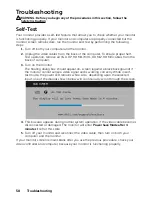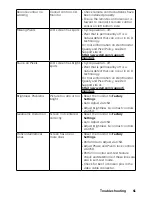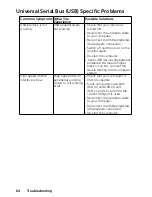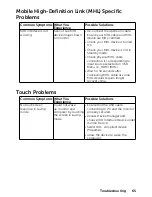50
Operating the Monitor
Setting the Maximum Resolution
For optimal display performance while using the Microsoft Windows operating systems,
set the display resolution to 1920 x 1080 pixels by performing the following steps:
In Windows Vista, Windows 7, Windows 8 or Windows 8.1:
1.
For Windows 8 or Windows 8.1 only, select the Desktop tile to switch to classic
desktop.
2.
Right-click on the desktop and click
Screen Resolution
.
3.
Click the dropdown list of the screen
resolution
and select 1920 x 1080.
4.
Click OK.
In Windows 10
:
1.
Right-click on the desktop and click
Display settings
.
2.
Click
Advanced display settings.
3.
Click the dropdown list of
Resolution
and select 1920 x 1080.
4.
Click
Apply
.
If you do not see 1920 x 1080 as an option, you may need to update your graphics
driver. Please choose the scenario below that best describes the computer system you
are using, and follow the provided
1:
If you have a Dell desktop or a Dell portable computer with Internet access
2:
If you have a non Dell desktop, portable computer, or graphics card
Summary of Contents for C7017T
Page 1: ...Regulatory model C7017Tf User s Guide Dell C7017T ...
Page 30: ...30 Setting Up the Monitor Connecting HDMI cable Connecting MHL cable ...
Page 49: ...Operating the Monitor 49 See Solving Problems for more information ...
Page 55: ...Operating the Monitor 55 4 Click Network Settings tab to see the network settings ...