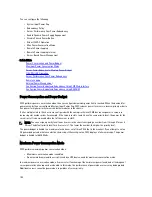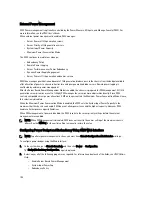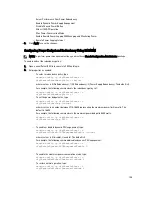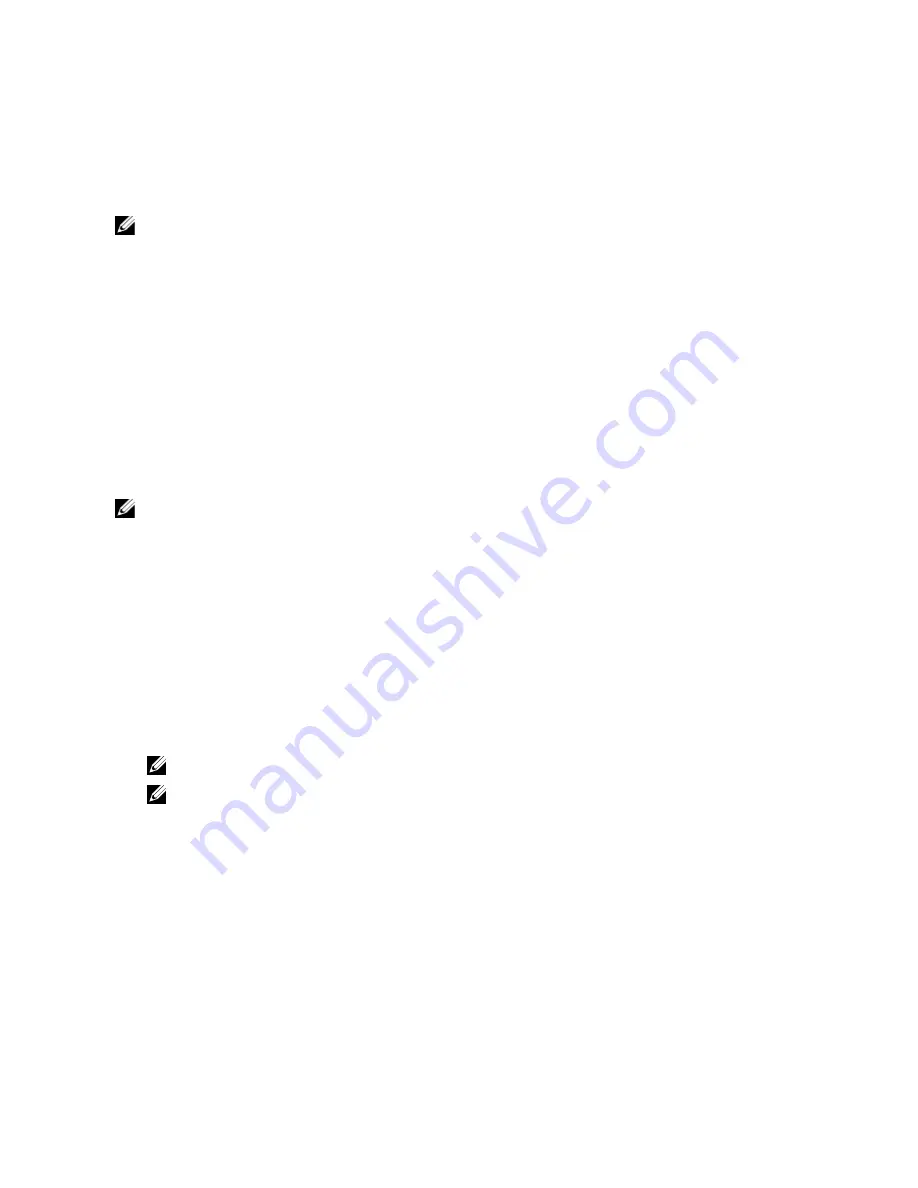
Using Diagnostic Console
You can diagnose issues related to the chassis hardware using CLI commands if you an advanced user or a user under
the direction of technical support.
NOTE: To modify these settings, you must have Debug Command Administrator privilege.
To access the Diagnostic Console using the CMC Web interface:
1.
In the system tree, go to Chassis Overview and click Troubleshooting
→
Diagnostics.
The Diagnostic Console page displays.
2.
In the Command text box, enter a command and click Submit. .
For information about the commands, see the
CMC Online Help.
A diagnostic results page appears.
Resetting Components
You can reset the active CMC, reset iDRAC without rebooting the operating system, or to virtually reseat servers causing
them to behave as if they were removed and reinserted. If the chassis has a standby CMC, resetting the active CMC
causes a failover and the standby CMC becomes active.
NOTE: To reset components, you must have Debug Command Administrator privilege.
To reset the components using the CMC Web interface,
1.
In the system tree, go to Chassis Overview, and click Troubleshooting
→
Reset Components.
The Reset Components page is displayed.
2.
To reset the active CMC, in the CMC Status section, click Reset/Failover CMC. If a standby CMC is present and a
chassis is fully redundant, a failover occurs causing the standby CMC to become active.
3.
To reset the iDRAC only, without rebooting the Operating System, in the Reset Server section, click iDRAC Reset in
the Reset drop-down menu for the servers, whose iDRAC you want to reset, and then click Apply Selections. This
resets the iDRACs for the servers without rebooting the operating system.
For more information, see the
CMC Online Help
.
To reset only the iDRAC, without rebooting the operating system, using RACADM, see the
RACADM Command Line
Reference Guide for iDRAC7 and CMC
.
NOTE: When iDRAC is reset, Fans are set to 100% for the server.
NOTE: It is recommended to try resetting the iDRAC before you attempt to virtually reseat the servers.
4.
To virtually reseat the server, in the Reset Server section, click Virtual Reseat in the Reset dropdown box, for the
servers that you want to reseat, and then click Apply Selections.
For more information, see the
CMC Online Help
.
This operation causes the servers to behave as if they were removed and reinserted.
Saving or Restoring Chassis Configuration
To save or restore a backup of the Chassis configuration using the CMC Web interface:
1.
In the system tree, go to Chassis Overview, and then click Setup
→
Chassis Backup. . The Chassis Backup page is
displayed.
2.
To save the chassis configuration, click Save. Override the default file path (optional) and click OK to save the file.
206
Summary of Contents for Chassis Management Controller
Page 1: ...Dell Chassis Management Controller Firmware Version 4 3 User s Guide ...
Page 42: ...42 ...
Page 56: ...56 ...
Page 84: ...84 ...
Page 98: ...98 ...
Page 104: ...104 ...
Page 130: ...130 ...
Page 136: ...136 ...
Page 200: ...200 ...
Page 214: ...214 ...