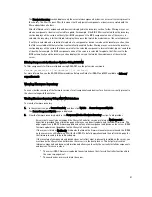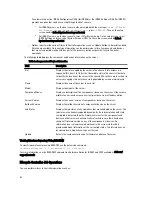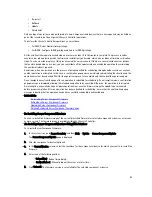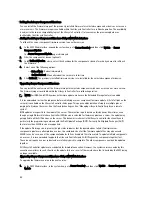After you have configured your management station terminal emulator software and managed node BIOS, perform the
following steps to log in to CMC:
1.
Connect to the CMC using your management station terminal emulation software.
2.
Type your CMC user name and password, and press <Enter>.
You are logged in to the CMC.
Related Links
Configuring CMC to Use Command Line Consoles
Enabling Access to iKVM from the Dell CMC Console
Accessing CMC Using RACADM
RACADM provides a set of commands that allow you to configure and manage the CMC through a text-based interface.
RACADM can be accessed using a Telnet/SSH or serial connection, using the Dell CMC console on the iKVM, or
remotely using the RACADM command line interface installed on a management station.
The RACADM interface is classified as follows:
NOTE: Remote RACADM is included on the Dell Systems Management Tools and Documentation DVD and is
installed on a management station.
•
Remote RACADM — Allows you to run RACADM commands on a management station with the -r option and the
DNS name or IP address of the CMC.
•
Firmware RACADM — Allows you to log in to the CMC using Telnet, SSH, a serial connection, or the iKVM. With
Firmware RACADM, you run the RACADM implementation that is part of the CMC firmware.
You can use remote RACADM commands in scripts to configure multiple CMCs. CMC does not have support for
scripting, so you cannot run the scripts directly on the CMC.
For more information about RACADM, see the
RACADM Command Line Reference Guide for iDRAC7 and CMC
.
For more information about configuring multiple CMCs, see
Configuring Multiple CMCs Using RACADM
.
Logging in to CMC Using Public Key Authentication
You can log into the CMC over SSH without entering a password. You can also send a single RACADM command as a
command line argument to the SSH application. The command line options behave similar to remote RACADM since the
session ends after the command is completed.
Before logging in to CMC over SSH, make sure that the public keys are uploaded.
For example:
•
Logging in:
ssh service@<domain>
or
ssh service@<IP_address>
where IP_address is the CMC
IP address.
•
Sending RACADM commands:
ssh service@<domain> racadm getversion
and
ssh
service@<domain> racadm getsel
When you log in using the service account, if a passphrase was set up when creating the public or private key pair, you
may be prompted to enter that passphrase again. If a passphrase is used with the keys, both Windows and Linux clients
provide methods to automate that as well. For Windows clients, you can use the Pageant application. It runs in the
background and makes entering the passphrase transparent. For Linux clients, you can use the sshagent. For setting up
and using either of these applications, see the documentation provided from that application.
Related Links
Configure Public Key Authentication over SSH
40
Summary of Contents for Chassis Management Controller
Page 1: ...Dell Chassis Management Controller Firmware Version 4 3 User s Guide ...
Page 42: ...42 ...
Page 56: ...56 ...
Page 84: ...84 ...
Page 98: ...98 ...
Page 104: ...104 ...
Page 130: ...130 ...
Page 136: ...136 ...
Page 200: ...200 ...
Page 214: ...214 ...