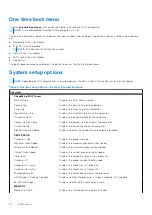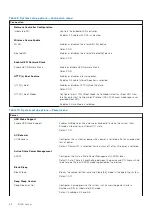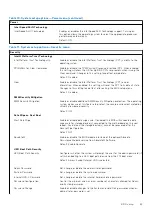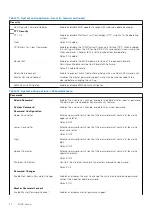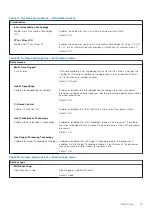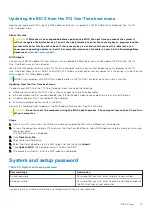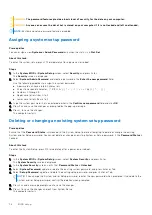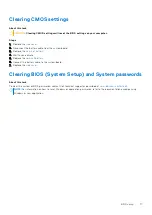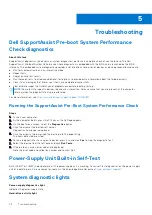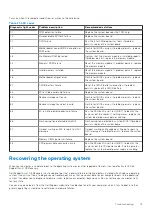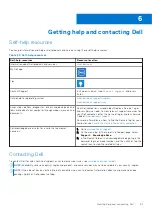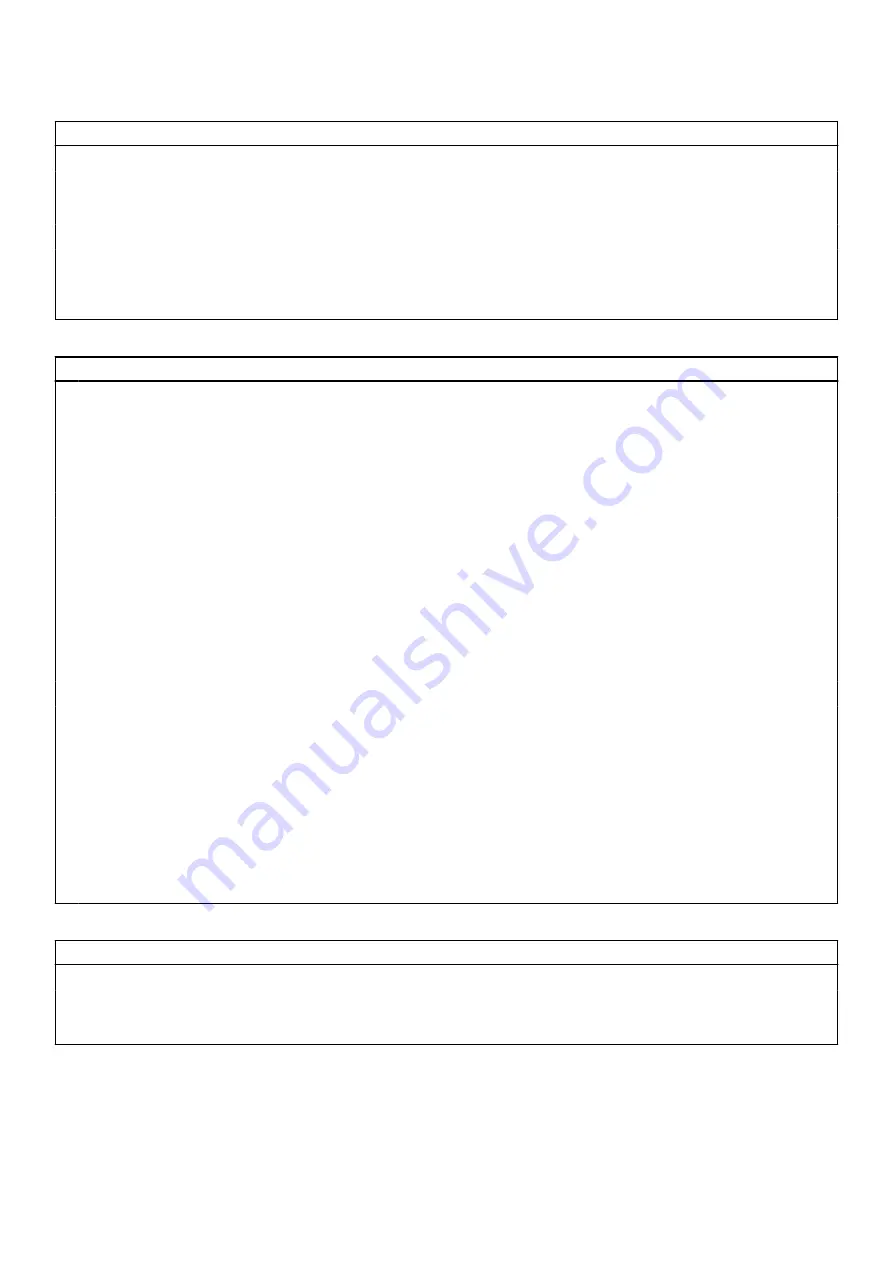
Table 17. System setup options—Virtualization menu
Virtualization
Intel Virtualization Technology
Enable Intel Virtualization Technology
(VT)
Enables the computer to run a virtual machine monitor (VMM).
Default: ON
VT for Direct I/O
Enable Intel VT for Direct I/O
Enables the computer to perform Virtualization Technology for Direct I/O (VT-
d). VT-d is an Intel method that provides virtualization for memory map I/O.
Default: ON
Table 18. System setup options—Performance menu
Performance
Multi-Core Support
Active Cores
CPU core disabling is not supported with current BIOS version. Changes the
number of CPU cores available to the operating system. The default value is
set to the maximum number of cores.
Default: All Cores
Intel® SpeedStep
Enable Intel SpeedStep Technology
Enables or disables the Intel SpeedStep Technology to dynamically adjust
processor voltage and core frequency, decreasing average power consumption
and heat production.
Default: ON
C-States Control
Enable C-State Control
Enables or disables the CPU's ability to enter and exit low-power states.
Default: ON
Intel Turbo Boost Technology
Enable Intel® Turbo Boost Technology
Enabled or disabled the Intel TurboBoost mode of the processor. If enabled,
the Intel TurboBoost driver increases the performance of the CPU or graphics
processor.
Default: ON
Intel Hyper-Threading Technology
Enable Intel Hyper-Threading Technology Enabled or disabled the Intel Hyper-Threading mode of the processor. If
enabled, the Intel Hyper-Threading increases the efficiency of the processor
resources when multiple threads run on each core.
Default: ON
Table 19. System setup options—System Logs menu
System Logs
BIOS Event Log
Clear Bios Event Log
Select keep or clear BIOS events.
Default: Keep
BIOS setup
73