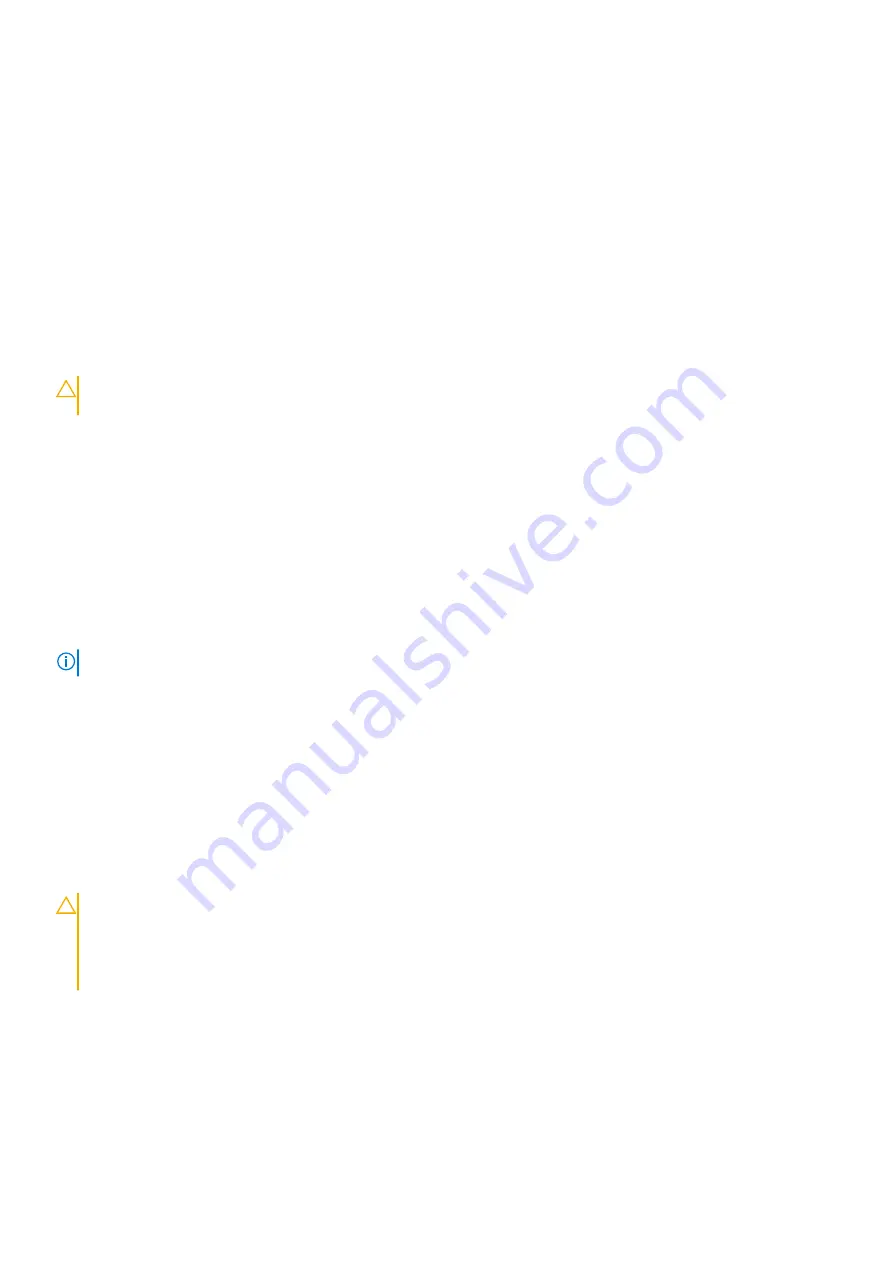
ESD protection summary
It is recommended that all field service technicians use the traditional wired ESD grounding wrist strap and protective anti-static
mat at all times when servicing Dell products. In addition, it is critical that technicians keep sensitive parts separate from all
insulator parts while performing service and that they use anti-static bags for transporting sensitive components.
Transporting sensitive components
When transporting ESD sensitive components such as replacement parts or parts to be returned to Dell, it is critical to place
these parts in anti-static bags for safe transport.
Lifting equipment
Adhere to the following guidelines when lifting heavy weight equipment:
CAUTION:
Do not lift greater than 50 pounds. Always obtain additional resources or use a mechanical lifting
device.
1. Get a firm balanced footing. Keep your feet apart for a stable base, and point your toes out.
2. Tighten stomach muscles. Abdominal muscles support your spine when you lift, offsetting the force of the load.
3. Lift with your legs, not your back.
4. Keep the load close. The closer it is to your spine, the less force it exerts on your back.
5. Keep your back upright, whether lifting or setting down the load. Do not add the weight of your body to the load. Avoid
twisting your body and back.
6. Follow the same techniques in reverse to set the load down.
After working inside your computer
About this task
NOTE:
Leaving stray or loose screws inside your computer may severely damage your computer.
Steps
1. Replace all screws and ensure that no stray screws remain inside your computer.
2. Connect any external devices, peripherals, or cables you removed before working on your computer.
3. Replace any media cards, discs, or any other parts that you removed before working on your computer.
4. Connect your computer and all attached devices to their electrical outlets.
5. Turn on your computer.
BitLocker
CAUTION:
If BitLocker is not suspended before updating the BIOS, the next time you reboot the system it
will not recognize the BitLocker key. You will then be prompted to enter the recovery key to progress, and
the system will ask for this on each reboot. If the recovery key is not known this can result in data loss or
an unnecessary operating system reinstall. For more information about this subject, see Knowledge Article:
updating the BIOS on Dell systems with BitLocker enabled
.
The installation of the following components triggers BitLocker:
●
Hard disk drive or solid state drive
●
System board
10
Working inside your computer
Summary of Contents for D03T
Page 13: ...Removing and installing components 13 ...
Page 87: ...Removing and installing components 87 ...
Page 89: ...Removing and installing components 89 ...
Page 90: ...90 Removing and installing components ...
Page 94: ...94 Removing and installing components ...











































