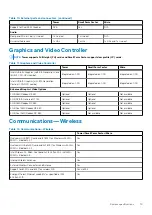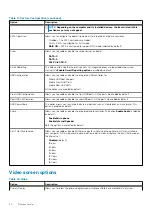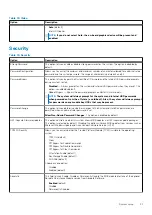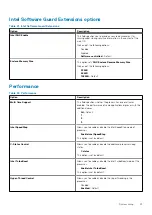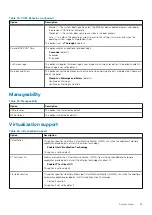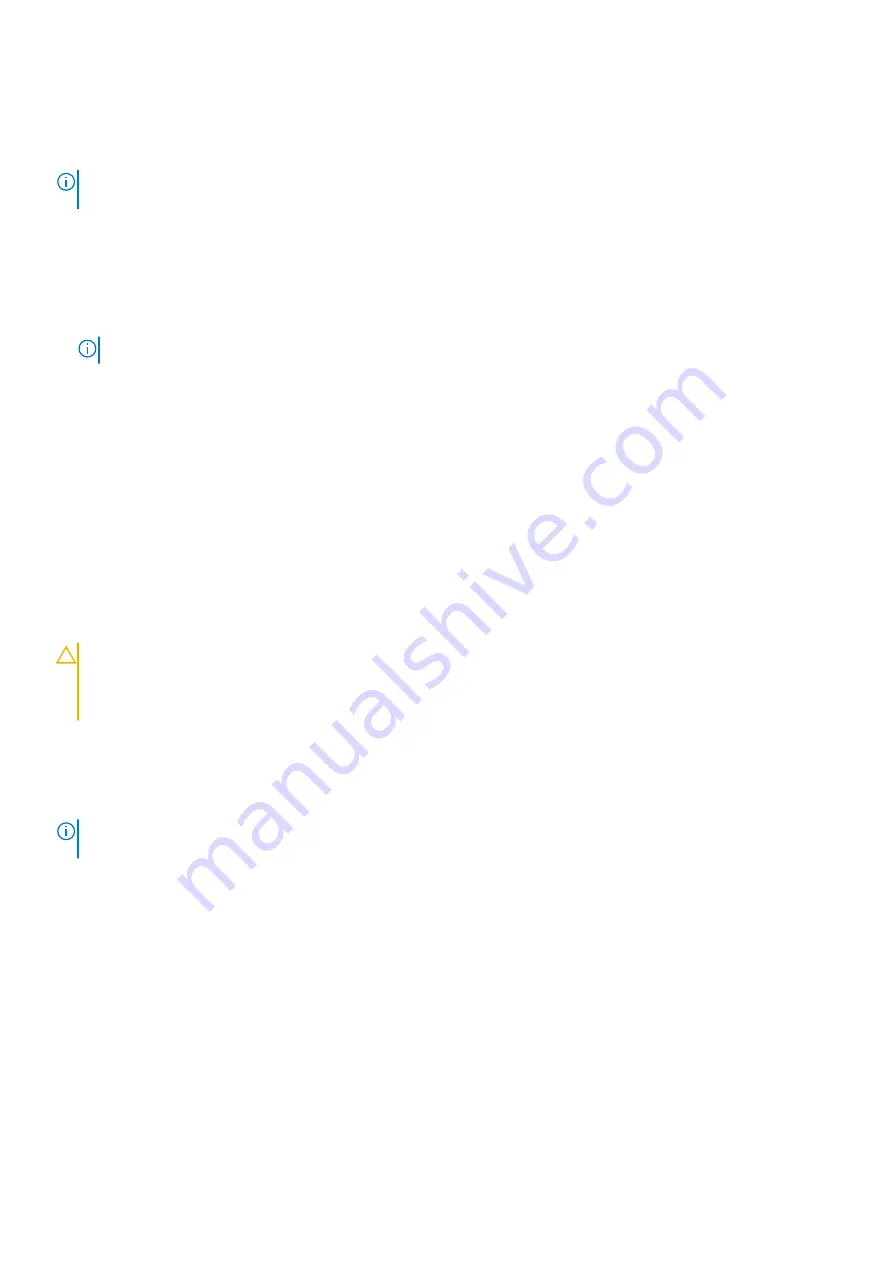
Updating the BIOS in Windows
It is recommended to update your BIOS (System Setup), when you replace the system board or if an update is available.
NOTE:
If BitLocker is enabled, it must be suspended prior to updating the system BIOS, and then re-enabled after the
BIOS update is completed.
1. Restart the computer.
2. Go to
Dell.com/support
.
•
Enter the
Service Tag
or
Express Service Code
and click
Submit
.
•
Click
Detect Product
and follow the instructions on screen.
3. If you are unable to detect or find the Service Tag, click
Choose from all products
.
4. Choose the
Products
category from the list.
NOTE:
Choose the appropriate category to reach the product page
5. Select your computer model and the
Product Support
page of your computer appears.
6. Click
Get drivers
and click
Drivers and Downloads
.
The Drivers and Downloads section opens.
7. Click
Find it myself
.
8. Click
BIOS
to view the BIOS versions.
9. Identify the latest BIOS file and click
Download
.
10. Select your preferred download method in the
Please select your download method below
window, click
Download File
.
The
File Download
window appears.
11. Click
Save
to save the file on your computer.
12. Click
Run
to install the updated BIOS settings on your computer.
Follow the instructions on the screen.
Updating BIOS on systems with BitLocker enabled
CAUTION:
If BitLocker is not suspended before updating the BIOS, the next time you reboot the system it will not
recognize the BitLocker key. You will then be prompted to enter the recovery key to progress and the system will ask for
this on each reboot. If the recovery key is not known this can result in data loss or an unnecessary operating system re-
install. For more information on this subject, see Knowledge Article:
https://www.dell.com/support/article/sln153694
Updating your system BIOS using a USB flash drive
If the system cannot load into Windows but there is still a need to update the BIOS, download the BIOS file using another system and save
it to a bootable USB Flash Drive.
NOTE:
www.dell.com/support/article/us/en/19/sln143196/
1. Download the BIOS update .EXE file to another system.
2. Copy the file e.g. O9010A12.EXE onto the bootable USB Flash drive.
3. Insert the USB Flash drive into the system that requires the BIOS update.
4. Restart the system and press F12 when the Dell Splash logo appears to display the One Time Boot Menu.
5. Using arrow keys, select
USB Storage Device
and click Return.
6. The system will boot to a Diag C:\> prompt.
7. Run the file by typing the full filename e.g. O9010A12.exe and press Return.
8. The BIOS Update Utility will load, follow the instructions on screen.
System setup
27