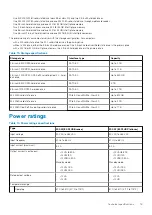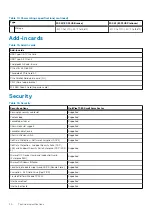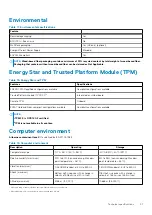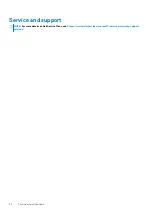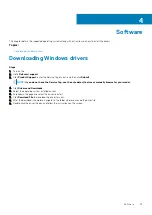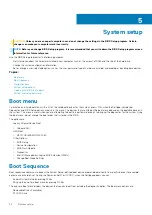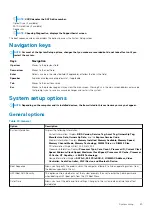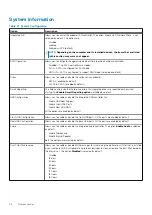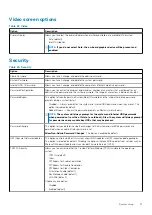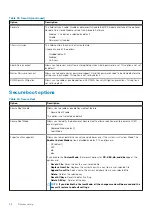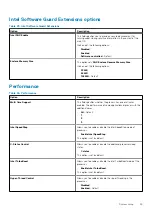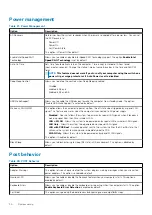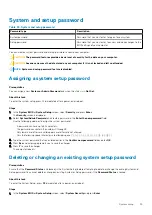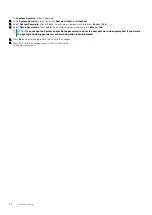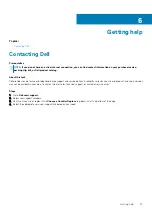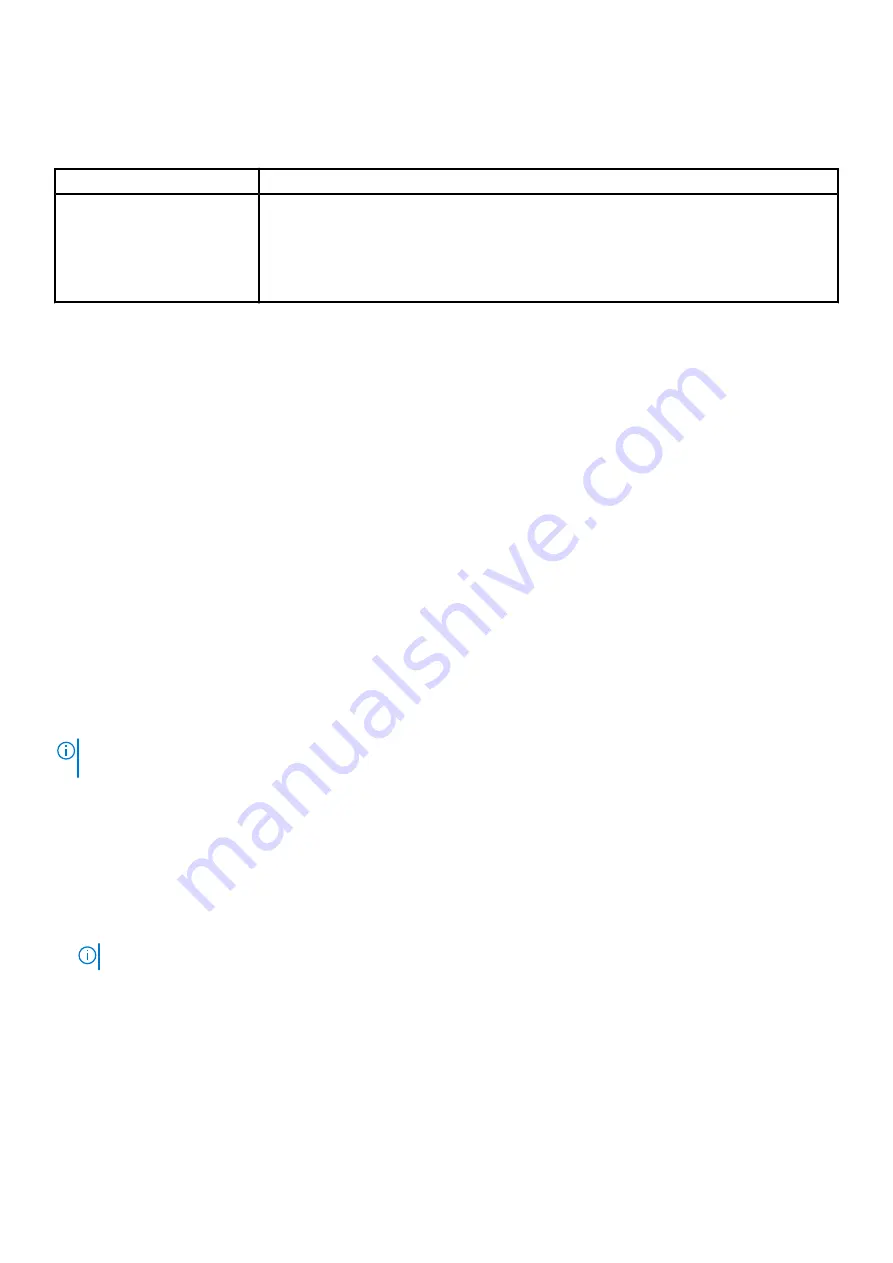
Advanced configuration
Table 34. Advanced configuration
Option
Description
ASPM
Allows you to set the ASPM level.
•
Auto (default) - There is handshaking between the device and PCI Express hub to determine the
best ASPM mode supported by the device
•
Disabled - ASPM power management is turned off at all time
•
L1 Only - ASPM power management is set to use L1
SupportAssist System Resolution
Option
Description
Auto OS Recovery
Threshold
Allows you to control the automatic boot flow for SupportAssist System. Options are:
•
Off
•
1
•
2 (Enabled by default)
•
3
SupportAssist OS
Recovery
Allows you to recover the SupportAssist OS Recovery (Enabled by default).
BIOSConnect
BIOSConnect enable or disable cloud Service OS upon absence of Local OS Recovery (Enabled by default).
Updating the BIOS in Windows
Prerequisites
It is recommended to update your BIOS (System Setup) when you replace the system board or if an update is available.
About this task
NOTE:
If BitLocker is enabled, it must be suspended prior to updating the system BIOS, and then re enabled after the
BIOS update is completed.
Steps
1. Restart the computer.
2. Go to
Dell.com/support
.
•
Enter the
Service Tag
or
Express Service Code
and click
Submit
.
•
Click
Detect Product
and follow the instructions on screen.
3. If you are unable to detect or find the Service Tag, click
Choose from all products
.
4. Choose the
Products
category from the list.
NOTE:
Choose the appropriate category to reach the product page.
5. Select your computer model and the
Product Support
page of your computer appears.
6. Click
Get drivers
and click
Drivers and Downloads
.
The Drivers and Downloads section opens.
7. Click
Find it myself
.
8. Click
BIOS
to view the BIOS versions.
9. Identify the latest BIOS file and click
Download
.
10. Select your preferred download method in the
Please select your download method below
window, click
Download File
.
The
File Download
window appears.
11. Click
Save
to save the file on your computer.
System setup
33