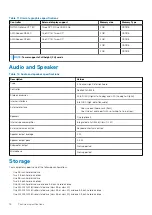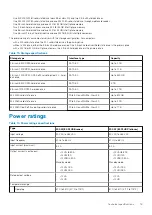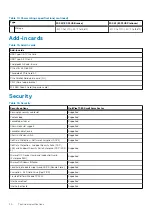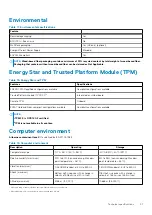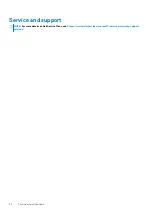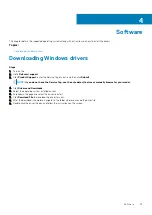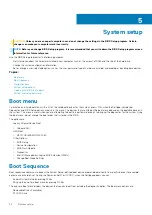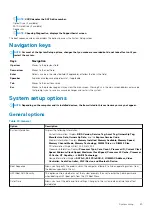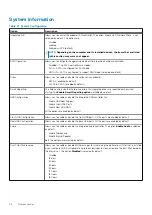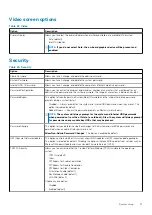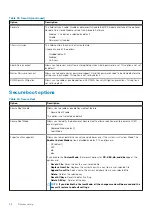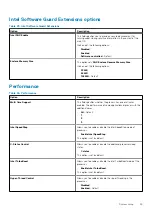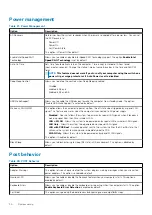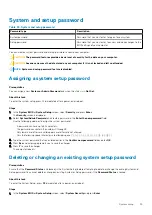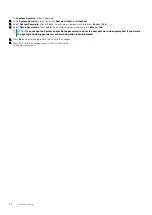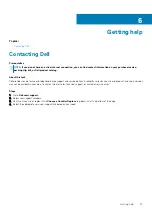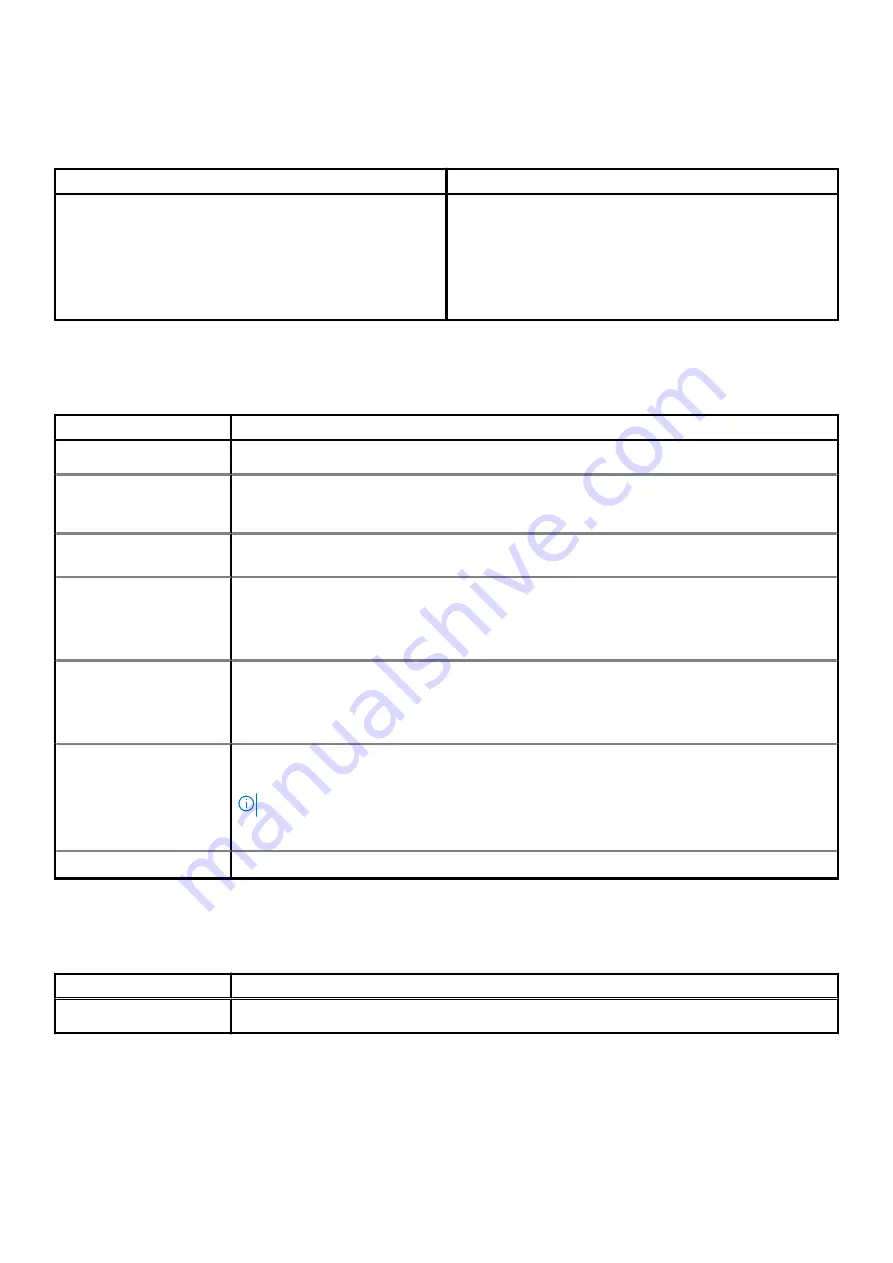
Wireless options
Table 31. Wireless
Option
Description
Wireless Device Enable
Allows you to enable or disable the internal wireless devices.
The options are:
•
WLAN/WiGig
•
Bluetooth
All the options are enabled by default.
Maintenance
Table 32. Maintenance
Option
Description
Service Tag
Displays the service tag of your computer.
Asset Tag
Allows you to create a system asset tag if an asset tag is not already set.
This option is not set by default.
SERR Messages
Controls the SERR message mechanism. This option is set by default. Some graphics cards require that
the SERR message mechanism be disabled.
BIOS Downgrade
Allows you to flash previous revisions of the system firmware.
•
Allow BIOS Downgrade
This option is set by default.
Data Wipe
Allows you to securely erase data from all internal storage devices.
•
Wipe on Next Boot
This option is not set by default.
BIOS Recovery
BIOS Recovery from Hard Drive
—This option is set by default. Allows you to recover the corrupted
BIOS from a recovery file on the HDD or an external USB key.
NOTE:
BIOS Recovery from Hard Drive field must be enabled.
Always Perform Integrity Check
—Performs integrity check on every boot.
First Power On Date
Allows you the set Ownership date. The option
Set Ownership Date
is not set by default.
System logs
Table 33. System Logs
Option
Description
BIOS events
Allows you to view and clear the System Setup (BIOS) POST events.
32
System setup