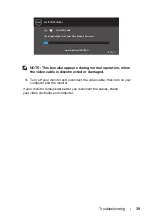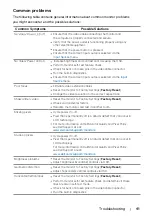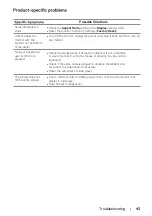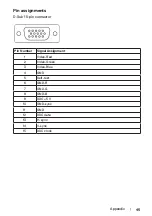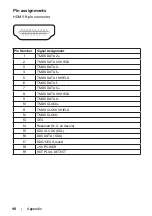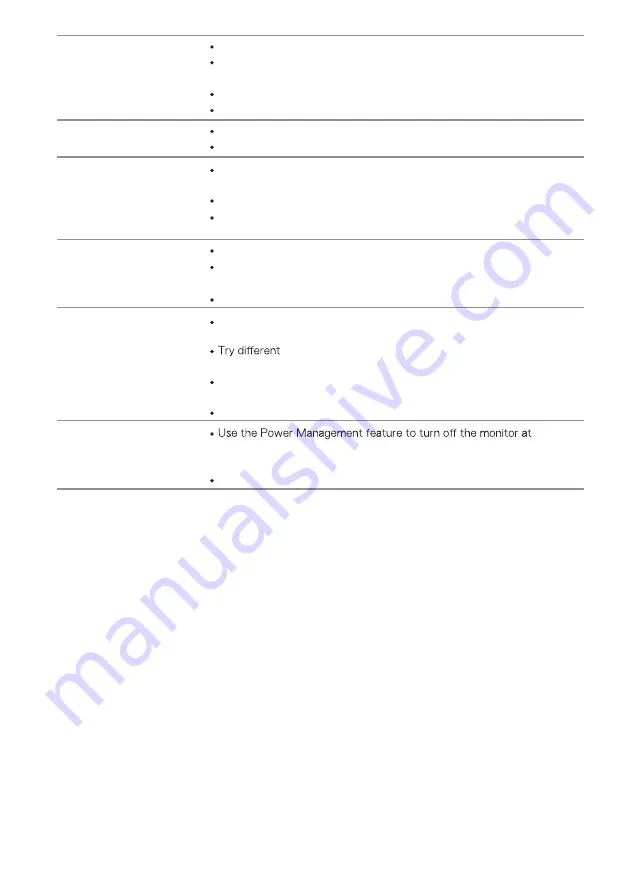
Synchronization
problems
Reset the monitor to factory settings (
Factory Reset
).
Perform monitor self-test feature check to determine if the
scrambled screen appears in self-test mode.
Check for bent or broken pins in the video cable connector.
Restart the computer in safe mode.
Safety related issues
Do not perform any troubleshooting step.
Contact Dell immediately.
Intermittent problems
Ensure that the video cable connecting the monitor to the
computer is connected properly and is secure.
Reset the monitor to Factory Settings
(
Factory Reset
).
Perform monitor self-test feature check to determine if the
intermittent problem occurs in self-test mode.
Missing color
Perform monitor self-test feature check.
Ensure that the video cable connecting the monitor to the
computer is connected properly and is secure.
Check for bent or broken pins in the video cable connector.
Wrong color
Change the
Color Setting Mode
in the Color Settings OSD to
Graphics
or
Video
depending on the application.
Preset Modes
in
Color
settings OSD. Adjust
R
/
G
/
B
value in
Custom Color
in
Color
settings OSD.
Change the
Input Color Format
to
RGB
or
YPbPr
in the
Color
settings OSD.
Run the built-in diagnostics.
Image retention from a
static image left on the
monitor for a long period of
time
all times when not in use (for more information, see
Alternatively, use a dynamically changing screensaver.
42
|
Troubleshooting