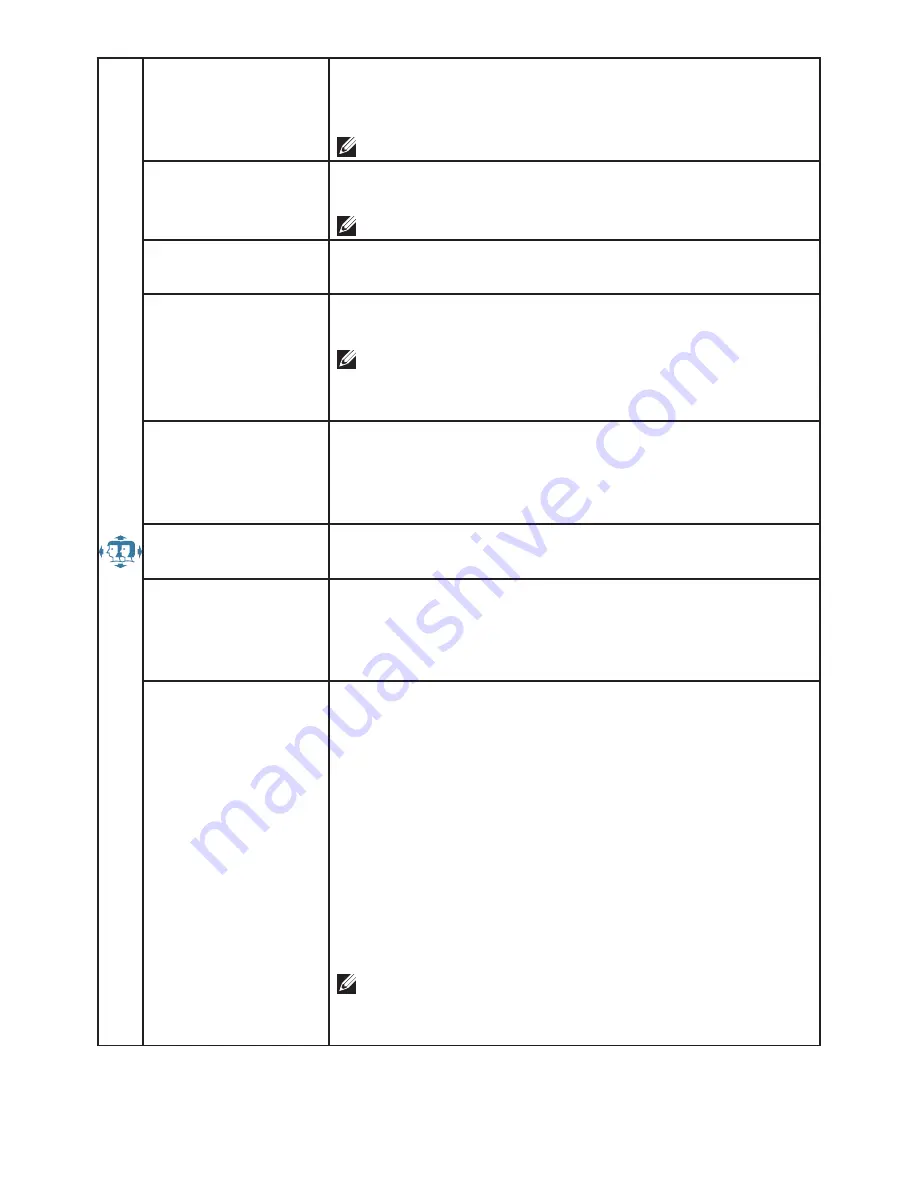
10 Using On Screen Display (OSD) Functions
• HORIZONTAL
SIZE
To adjust the width of the screen image.
▲
: increase the width of screen image,
▼
: decrease
the width of screen image.
Note:
Only available for VGA input.
• FINE TUNE
To adjust the delay time of data and clock.
Press
▲
or
▼
to adjust to your preference.
Note:
Only available for VGA input.
• SHARPNESS
To adjust the clarity of a non-Full HD Resolution
(1920x1080) signal with
▲
or
▼
button.
• DCR
To detect the distribution of the visual signals inputs,
and create an optimized contrast.
Note:
CONTRAST, BRIGHTNESS and PICTURE
MODE adjustment will be disabled when DCR is
active.
•
OD
Allows the user to change the Overdrive strength to
improve the quality of motion pictures.
Press
▲
or
▼
key to adjust the Overdrive strength in
three levels.
• VIDEO MODE
ADJUSTMENT
To select the video mode from FULL SCREEN or
ASPECT RATIO.
•
ECO
Allows the user to change the energy-saving set-
tings.
Press
▲
or
▼
key to adjust the ECO Mode in three
levels.
• PICTURE MODE
Provides an optimum display environment depend-
ing on the contents displayed. It contains 5 user-
selectable presets.
•
Standard
is for general windows environment and
monitor default setting.
•
Game
optimized for PC game environment.
•
Cinema
optimized for movie and video environ-
ment.
•
Scenery
optimized for displaying outdoor scenery
images.
•
Text
optimized for text editing and viewing in a
word processing environment.
Note:
CONTRAST, BRIGHTNESS, DCR and ECO
adjustment will be disabled when PICTURE MODE is
active.


































