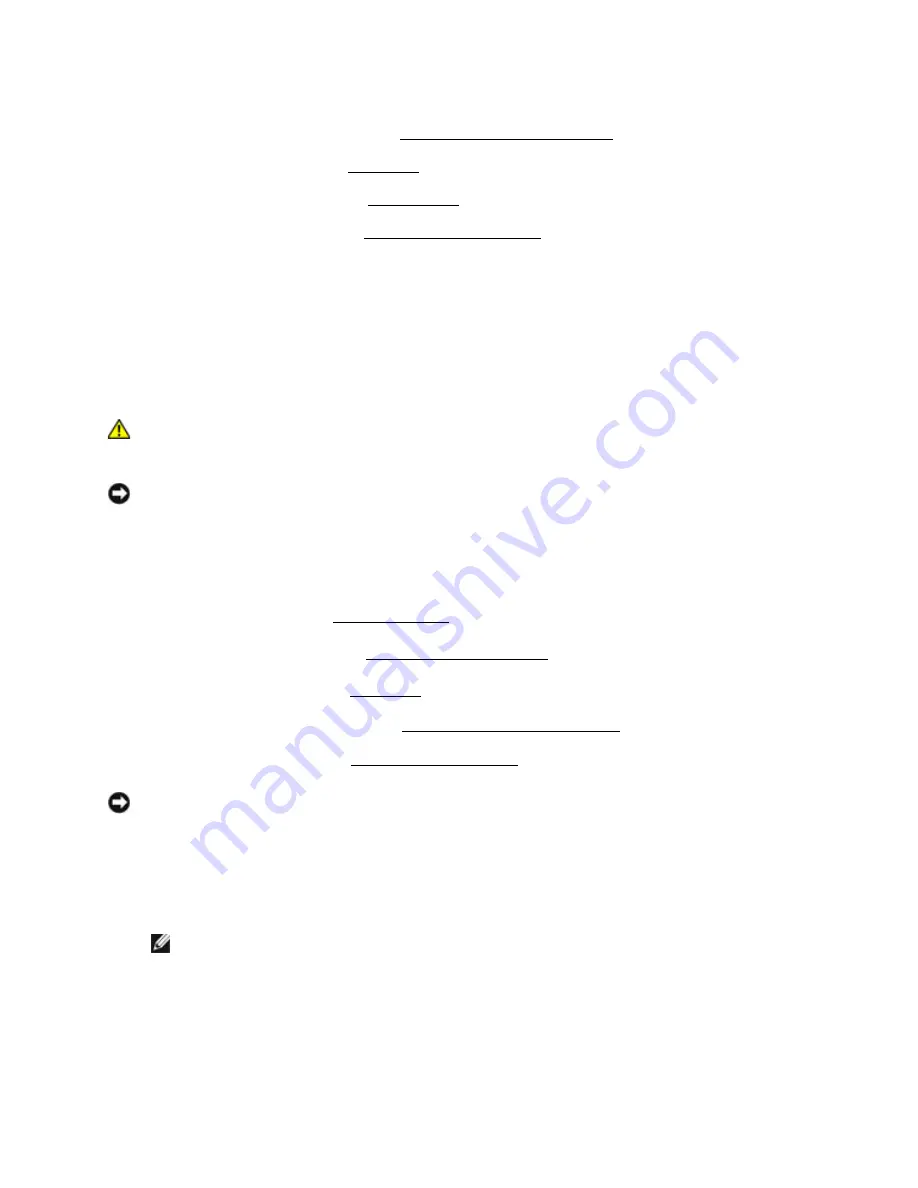
Dell
TM
XFR D630 Fully Rugged Notebook Service Manual
Page 81 of 106
Revision A01
5.
Replace the display assembly (see
173H
Installing the Display Assembly).
6.
Replace the keyboard (see
174H
Keyboards).
7.
Replace the XBay device (see
175H
XBay Devices).
8.
Replace the hinge cover (see
176H
Installing the Hinge Cover).
9.
Install the battery.
15
Wireless Local Area Network (WLAN)
Cards
If you ordered a WLAN card with your computer, the card is already installed.
CAUTION: Before you begin any of the procedures in this section, follow the safety
instructions in the
XFR D630 Product Information Guide and in the
XFR D630 User’s
Guide
.
NOTICE:
To avoid electrostatic discharge, ground yourself by using a wrist grounding strap or by
periodically touching an unpainted metal surface (such as a connector on the back of the
computer).
15.1
Removing the WLAN Card
1.
Follow the procedures in
177H
Before You Begin.
6.
Remove the hinge cover (see
178H
Removing the Hinge Cover).
3.
Remove the keyboard (see
179H
Keyboards).
4.
Remove the display assembly (see
180H
Removing the Display Assembly).
5.
Remove the palm rest (see
181H
Removing the Palm Rest).
NOTICE:
To prevent damage to the connector, do not use tools to release the securing tabs.
6.
If a WLAN card is not already installed, go to
step 5
. If you are replacing a WLAN card,
remove the existing card:
a.
Disconnect the antenna cables from the card.
NOTE:
The WLAN card may have two or three antenna connectors, depending on the type
of card you have.
b.
Release the card by pushing the metal securing tabs away from the card until the card
pops up slightly.
c.
Slide the card at a 45-degree angle out of its connector.
















































