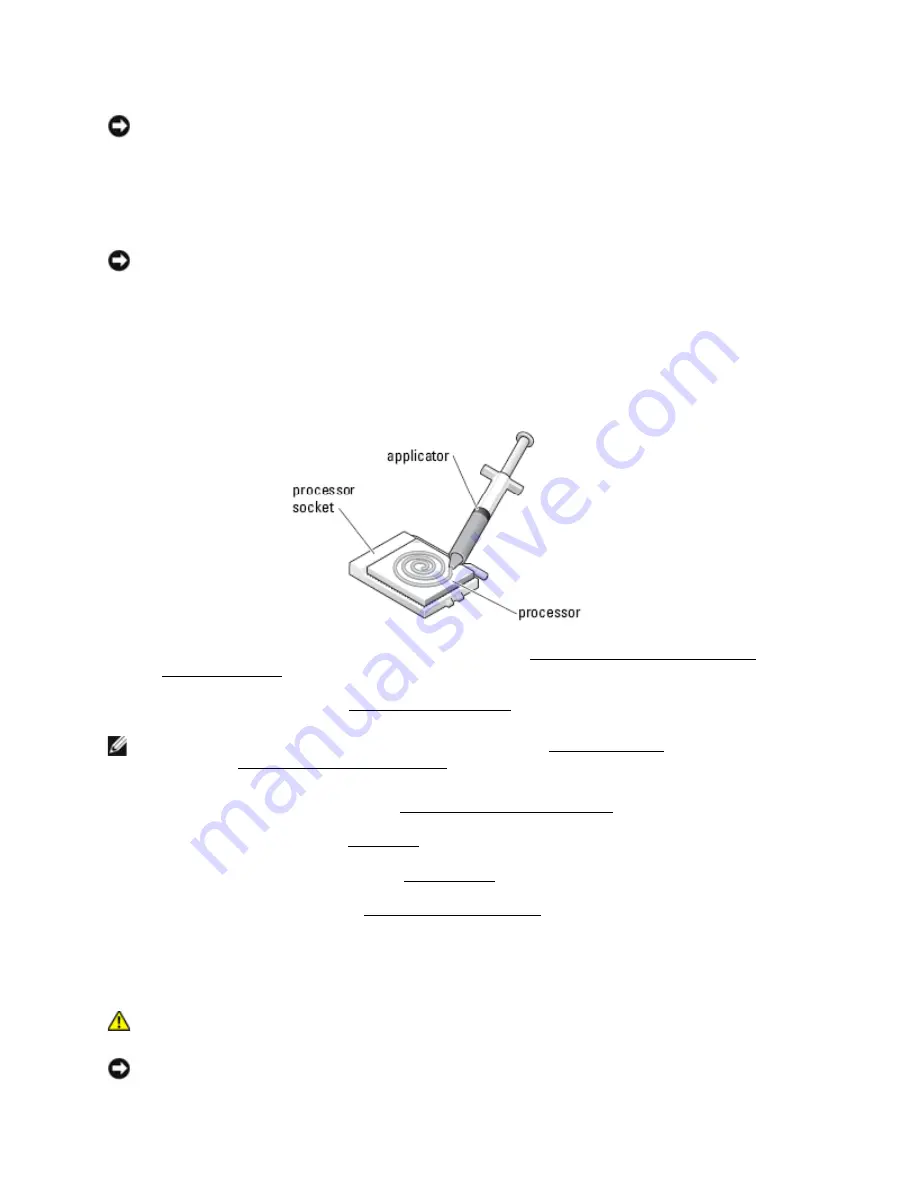
Dell
TM
XFR D630 Fully Rugged Notebook Service Manual
Page 90 of 106
Revision A01
NOTICE:
To prevent intermittent contact between the ZIF-socket cam screw and the processor
when removing or replacing the processor, press to apply slight pressure to the center of the
processor while turning the cam screw.
2.
Tighten the ZIF socket by turning the cam screw clockwise to secure the processor to the
system board.
NOTICE:
If you are installing the original processor, skip to
step 5
. To install a new processor,
continue with
step 3
.
3.
Clean the heat sink. Use the cleaning pad provided with the processor kit to remove any old
thermal grease between the 3 captive screws.
4.
Apply the thermal grease. Follow the instructions provided with the processor kit, to use the
syringe to apply thermal grease in a spiral pattern to the processor thermal-cooling assembly.
5.
Replace the processor thermal-cooling assembly (see
216H
Installing the Processor Thermal-
Cooling Assembly).
6.
Replace the palm rest (see
217H
Installing the Palm Rest).
NOTE:
Ensure that you reconnect the coin-cell battery (see
218H
Coin-Cell Battery) before you replace
the keyboard.
219H
Installing the Coin-Cell Battery
7.
Replace the display assembly (see
220H
Installing the Display Assembly).
8.
Replace the keyboard (see
221H
Keyboards).
9.
Replace the media bay device (see
222H
XBay Devices).
10.
Replace the hinge cover (see
223H
Installing the Hinge Cover).
11.
Replace the battery.
19
PC Card Reader
CAUTION: Before working inside your computer, follow the safety instructions in the
XFR D630 Product Information Guide and in the
XFR D630 User’s Guide.
NOTICE:
To avoid electrostatic discharge, ground yourself by using a wrist grounding strap or by
















































