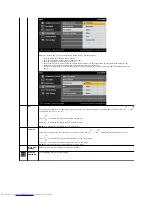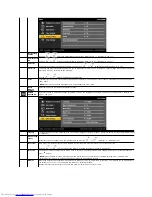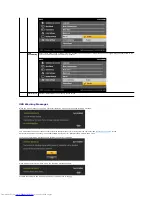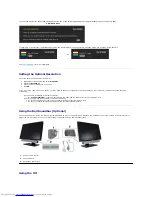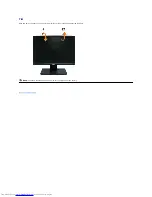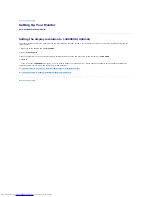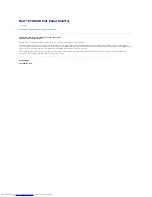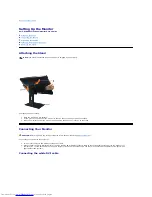Reviews:
No comments
Related manuals for Daily Deal E1909W

V173
Brand: Acer Pages: 28

S212HL
Brand: Acer Pages: 28

V213H
Brand: Acer Pages: 29

S211HL
Brand: Acer Pages: 27

V193
Brand: Acer Pages: 5

S242HL
Brand: Acer Pages: 27

T232HL
Brand: Acer Pages: 39

TravelMate 220 series
Brand: Acer Pages: 2

SA220Q
Brand: Acer Pages: 19

LCD8205 - MultiSync - 82" LCD Flat Panel...
Brand: NEC Pages: 10

SyncMaster P42HP
Brand: Samsung Pages: 34

SyncMaster P2270HD
Brand: Samsung Pages: 72

Baby-Control BC-400D
Brand: Hama Pages: 75

AQ650078
Brand: E Instruments Pages: 2

Artist Pro
Brand: XPPen Pages: 34

CSTD
Brand: CueScript Pages: 5

VG910B - 19" LCD Monitor
Brand: ViewSonic Pages: 21

VA2261H
Brand: ViewSonic Pages: 25