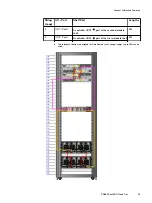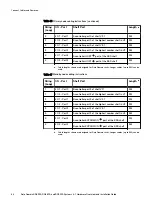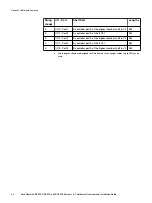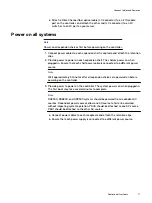Note
l
The interconnect IP address is automatically configured with the IPv6 prefix
d:d:d:d:d:/80
l
If there is an IP conflict, set the registry key
config.net.interconnect_ip6prefix
.
Procedure
1. Refer to the diagram for the port connections.
Figure 19 HA interconnect
2. Cable port 0 of the interconnect I/O module in node 0, slot 1 to port 0 of the
interconnect I/O module in node 1, slot 1.
3. Cable port 1 of the interconnect I/O module in node 0, slot 1 to port 1 of the
interconnect I/O module in node 1, slot 1.
Installing the front bezel
Procedure
1. Align the bezel with the enclosure.
2. Gently push the bezel into place on the cabinet until it latches.
3. If the bezel has a key lock, lock the bezel the provided key.
Connect data cables
1. Enable data transfer Ethernet connectivity. Repeat for each connection.
a. If using 1 Gb copper Ethernet, attach a Cat 5e or Cat 6 copper Ethernet cable
to an RJ-45 Ethernet network port (start with ethMa and go up).
b. If using 10 Gb copper Ethernet with an SFP+ connector, use a qualified SFP+
copper cable.
c. If using 1/10 Gb fiber Ethernet, use MMF-850nm cables with LC duplex
connectors.
d. For 10GBaseT connections, use Cat6a S-STP Ethernet cables.
2. Enable data transfer Fibre Channel (FC) connectivity. Repeat for each connection.
Connect Cables and Power on
70
Data Domain DD6300, DD6800, and DD9300 Systems
6.1
Hardware Overview and Installation Guide