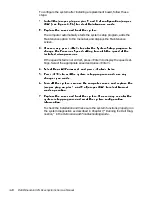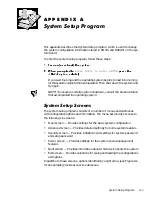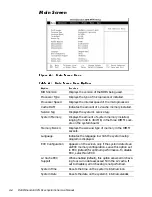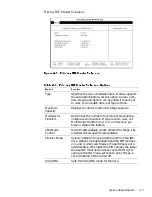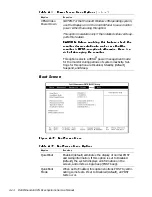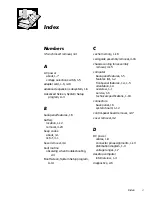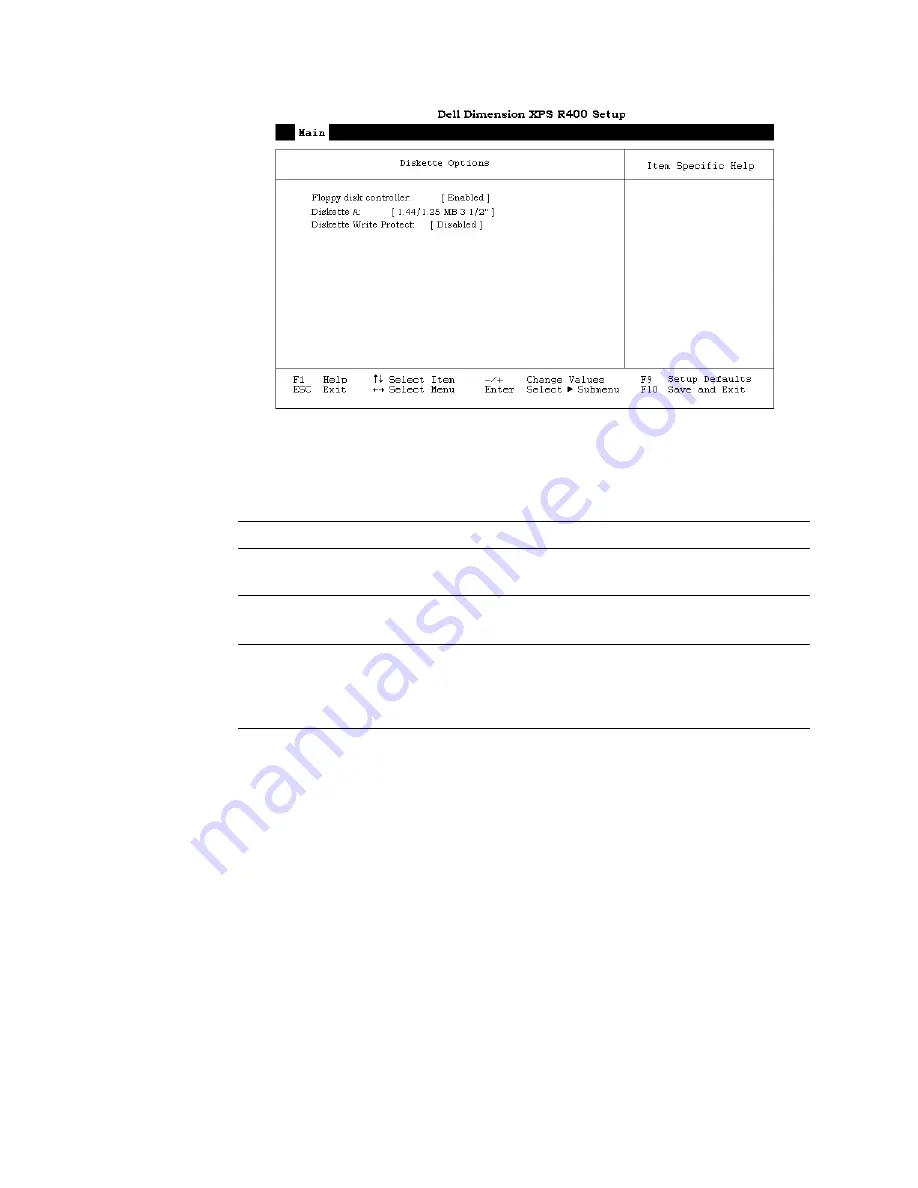
A-8
Dell Dimension XPS R
xxx
Systems Service Manual
'LVNHWWH2SWLRQV6XEPHQX
)LJXUH $ 'LVNHWWH 2SWLRQV 6XEPHQX
7DEOH $ 'LVNHWWH 2SWLRQV 6XEPHQX 2SWLRQV
2SWLRQ
)XQFWLRQ
Floppy Disk
Controller
Configures diskette drive interface. Options are
Auto, Enabled (default), and Disabled.
Diskette A
Identifies the boot diskette drive in your computer.
The default is 1.44/1.25 MB 3 1/2”.
Diskette Write
Protect
Protects a diskette from being written to when set
to Enabled. When this option is set to Disabled, the
diskette is not protected unless the write-protect
tab is in place.
Summary of Contents for Dimension XPS R Series
Page 1: ...ZZZ GHOO FRP HOO LPHQVLRQ 36 5 6 VWHPV 6 59 0 18 ...
Page 7: ...ix ...
Page 16: ...1 8 Dell Dimension XPS Rxxx Systems Service Manual LJXUH 3RZHU DEOHV P1 P7 P2 P3 P6 P5 P4 ...
Page 30: ...1 22 Dell Dimension XPS Rxxx Systems Service Manual ...
Page 38: ...2 8 Dell Dimension XPS Rxxx Systems Service Manual ...
Page 44: ...3 6 Dell Dimension XPS Rxxx Systems Service Manual ...