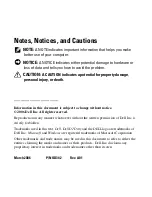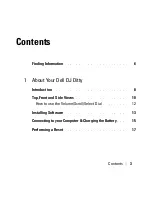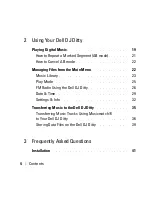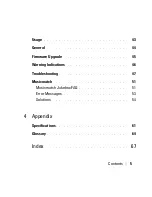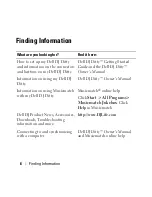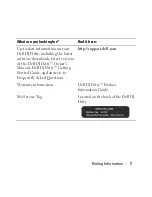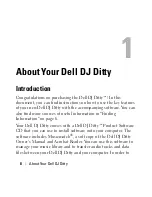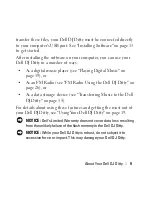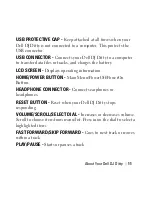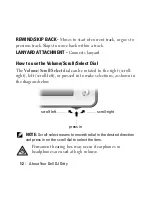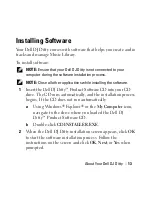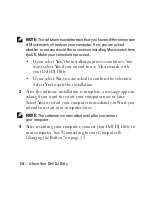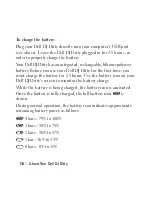Reviews:
No comments
Related manuals for DJ Ditty

E-Series
Brand: T+A Pages: 9

860
Brand: Wadia Pages: 20

55455
Brand: Hama Pages: 36

FW3C
Brand: FDY Pages: 12

MP 3100 HV
Brand: T+A Pages: 74

THE V-CLIP PRO
Brand: Visual Land Pages: 10

DVD6
Brand: Cyrus Pages: 25

NeoTV Pro
Brand: NETGEAR Pages: 16

DVD830
Brand: Magnasonic Pages: 27

Trio TCH828
Brand: Mach Pages: 13

DDM-54
Brand: Daewoo Pages: 27

KOMACHO-M
Brand: GGKaiser Pages: 12

V562
Brand: Mustek Pages: 17

HS-PS11
Brand: Aiwa Pages: 8

RAC 02 + Media Player
Brand: IC Audio Pages: 72

MP215
Brand: Emerson Pages: 32

DVB-C
Brand: Kvarta Pages: 18

T562
Brand: NAD Pages: 30