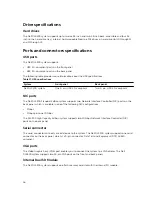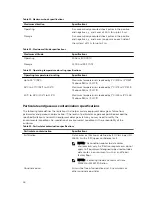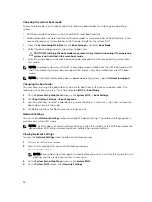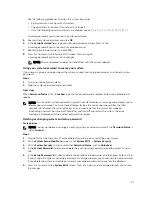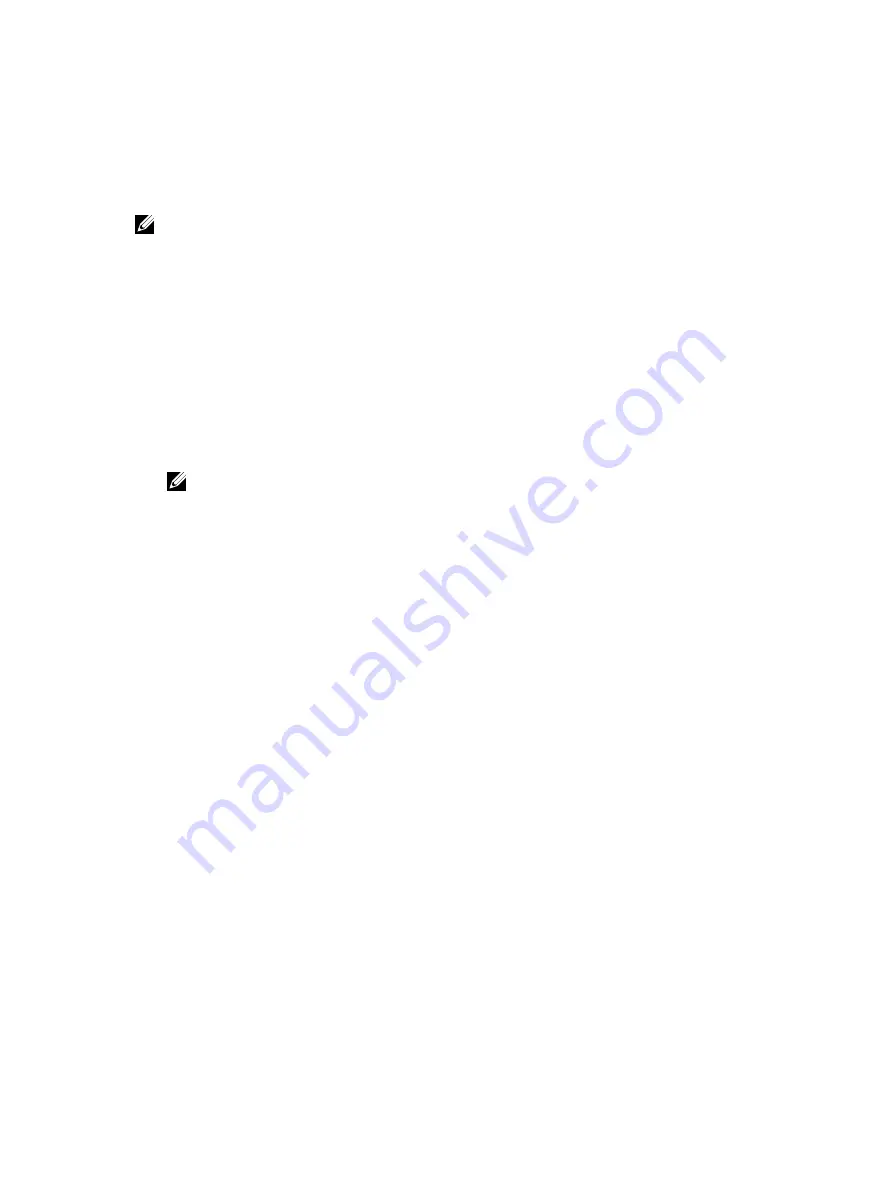
System Setup
By using the
System Setup
screen, you can configure the BIOS settings, iDRAC settings, and device
settings of your system.
NOTE: Help text for the selected field is displayed in the graphical browser by default. To view the
help text in the text browser, press F1.
You can access system setup by using two methods:
• Standard graphical browser — The browser is enabled by default.
• Text browser — The browser is enabled by using Console Redirection.
Viewing System Setup
To view the
System Setup
screen, perform the following steps:
1.
Turn on, or restart your system.
2.
Press F2 immediately after you see the following message:
F2 = System Setup
NOTE: If your operating system begins to load before you press F2, wait for the system to finish
booting, and then restart your system and try again.
System Setup details
The
System Setup Main Menu
screen details are explained as follows:
Option
Description
System BIOS
Enables you to configure BIOS settings.
iDRAC Settings
Enables you to configure iDRAC settings.
The iDRAC settings utility is an interface to set up and configure the iDRAC
parameters by using UEFI (Unified Extensible Firmware Interface). You can enable
or disable various iDRAC parameters by using the iDRAC settings utility. For more
information about this utility, see
Integrated Dell Remote Access Controller User’s
Guide
at
Dell.com/idracmanuals
.
Device Settings
Enables you to configure device settings.
Entering System Setup
1.
Turn on, or restart your system.
2.
Press F2 immediately after you see the following message:
F2 = System Setup
If your operating system begins to load before you press F2, wait for the system to finish booting,
and then restart your system and try again.
35