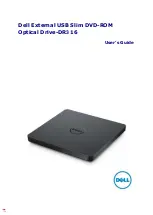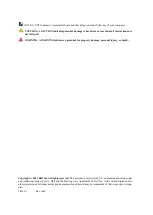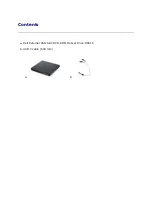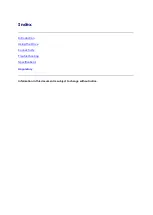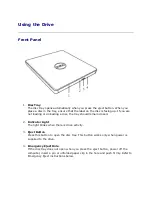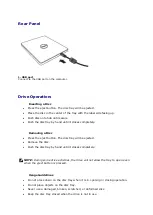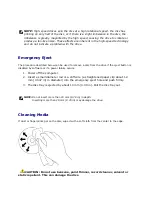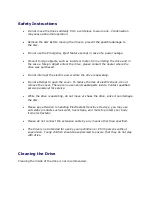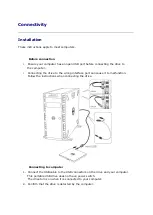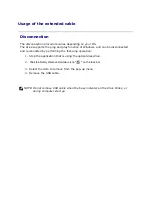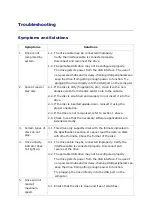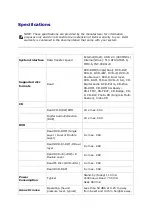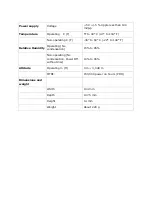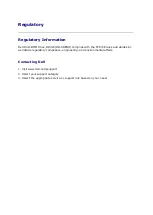Reviews:
No comments
Related manuals for DR3 16

ACQ580-31 Series
Brand: ABB Pages: 15

ACH580 Series
Brand: ABB Pages: 156

ACH580 Series
Brand: ABB Pages: 2

ACS580-01 drives
Brand: ABB Pages: 30

ACS580-01 drives
Brand: ABB Pages: 264

ACS880 Series
Brand: ABB Pages: 44

ACS880-01 Series
Brand: ABB Pages: 46

L-force EWS0017
Brand: Lenze Pages: 12

Ultrium 3580
Brand: IBM Pages: 20

LH-18A1P
Brand: LiteOn Pages: 25

DVR 115D - DVD±RW Drive - IDE
Brand: Pioneer Pages: 2

DVR 116D - DVD±RW Drive - IDE
Brand: Pioneer Pages: 4

DVR 115D - DVD±RW Drive - IDE
Brand: Pioneer Pages: 5

DVD-302
Brand: Pioneer Pages: 1

DE-7001 Series
Brand: Pioneer Pages: 5

DVD-304S
Brand: Pioneer Pages: 8

DVD-120
Brand: Pioneer Pages: 8

DCR-111
Brand: Pioneer Pages: 8