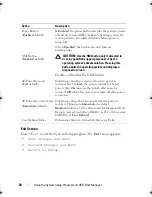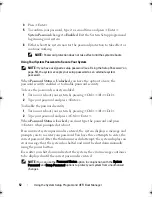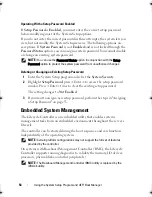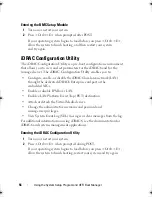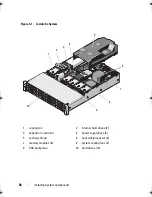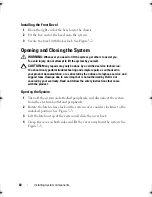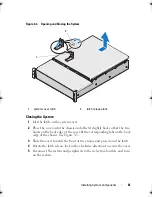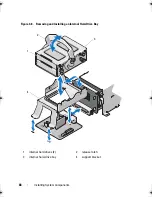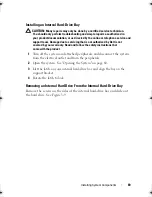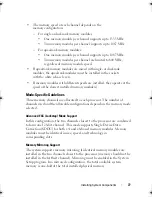64
Installing System Components
Figure 3-5. Removing or Installing a Hard-Drive Blank
Installing a Hard-Drive Blank
Align the hard-drive blank with the drive bay and insert the blank into the
drive bay until the release lever clicks into place. See Figure 3-5.
Removing a Hot-Swap Hard Drive
1
If applicable, remove the front bezel. See "Removing the Front Bezel" on
page 59.
2
Using the RAID management software, prepare the drive for removal. Wait
until the hard-drive indicators on the drive carrier signal that the drive can
be removed safely. See "Hard-Drive Indicator Patterns" on page 14.
If the drive has been online, the green activity/fault indicator flashes as
the drive is powered down. When the drive indicators are off, the drive is
ready for removal.
3
Press the release button and open the drive carrier release handle to
release the drive. See Figure 3-6.
4
Slide the hard drive out of the drive bay.
CAUTION:
To maintain proper system cooling, all empty hard-drive bays must
have hard-drive blanks installed.
5
Insert a drive blank in the vacated drive bay. See "Installing a Hard-Drive
Blank" on page 64.
1
hard-drive blank
2
release lever
1
2
book.book Page 64 Friday, January 6, 2012 2:11 PM
Summary of Contents for DR4000 Restore Manager
Page 1: ...Dell DR4000 Systems Owner s Manual Regulatory Model E13S Series Regulatory Type E13S001 ...
Page 10: ...10 Contents ...
Page 120: ...120 Installing System Components ...
Page 138: ...138 Troubleshooting Your System ...
Page 142: ...142 Running the System Diagnostics ...
Page 148: ...148 Jumpers and Connectors ...
Page 150: ...150 Getting Help ...
Page 156: ...156 Index ...