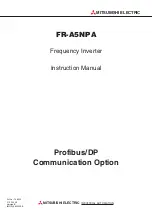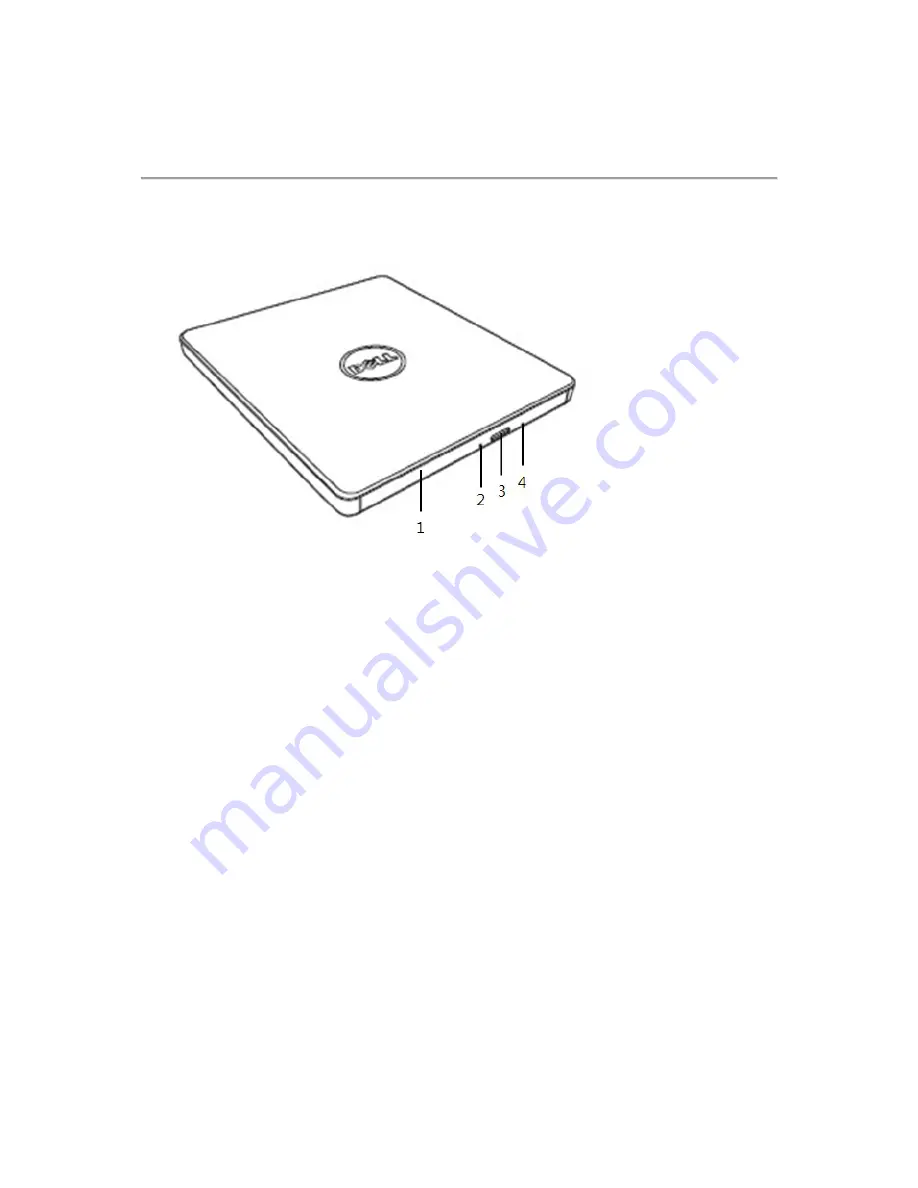
Using the Drive:
Front Panel
1.
Disc Tray
The disc tray opens automatically when you press the eject button. When you place a disc
in the tray, ensure that the label on the disc is facing outwards. If you are not loading or
unloading a disc, the tray should remain closed.
2.
Indicator Light
The light blinks when there is drive activity.
3.
Eject Button
Press this button to open the disc tray. This button works only when power is supplied to
the drive.
4.
Emergency Eject Hole
If the disc tray does not open when you press the eject button, power off the computer,
insert a pin or unfolded paper clip in the hole and push firmly. Refer to Emergency Eject
instructions below.