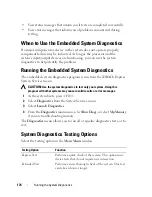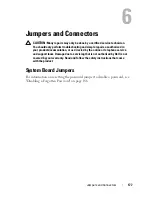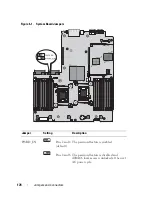Troubleshooting Your System
165
Troubleshooting an Internal SD Card
CAUTION:
Many repairs may only be done by a certified service technician.
You should only perform troubleshooting and simple repairs as authorized in
your product documentation, or as directed by the online or telephone service
and support team. Damage due to servicing that is not authorized by Dell is not
covered by your warranty. Read and follow the safety instructions that came
with the product.
1
Enter the System Setup program and ensure that the internal SD card port
is enabled. See "Integrated Devices Screen" on page 64.
2
Turn off the system, including any attached peripherals, and disconnect
the system from the electrical outlet.
3
Open the system. See "Opening the System" on page 83.
4
Reseat the internal SD module cable. See "Installing the Internal SD
Module" on page 92.
5
Locate the SD card and reseat it. See "Removing the Internal SD Flash
Card" on page 95 and "Installing the Internal SD Flash Card" on page 94.
6
Close the system. See "Closing the System" on page 83.
7
Turn on the system and attached peripherals and check if the SD card is
functioning.
8
If the problem is not resolved, repeat step 2 and step 3.
9
Insert a different SD card that you know works properly.
10
Close the system. See "Closing the System" on page 83.
11
Turn on the system and attached peripherals and check if the SD card is
functioning.
If the problem is not resolved, see "Getting Help" on page 189.
Summary of Contents for DX6000
Page 1: ...Dell DX6000 Systems Hardware Owner s Manual ...
Page 78: ...78 Using the System Setup Program and UEFI Boot Manager ...
Page 154: ...154 Installing System Components ...
Page 188: ...188 Jumpers and Connectors ...
Page 190: ...190 Getting Help ...
Page 198: ...202 Index ...