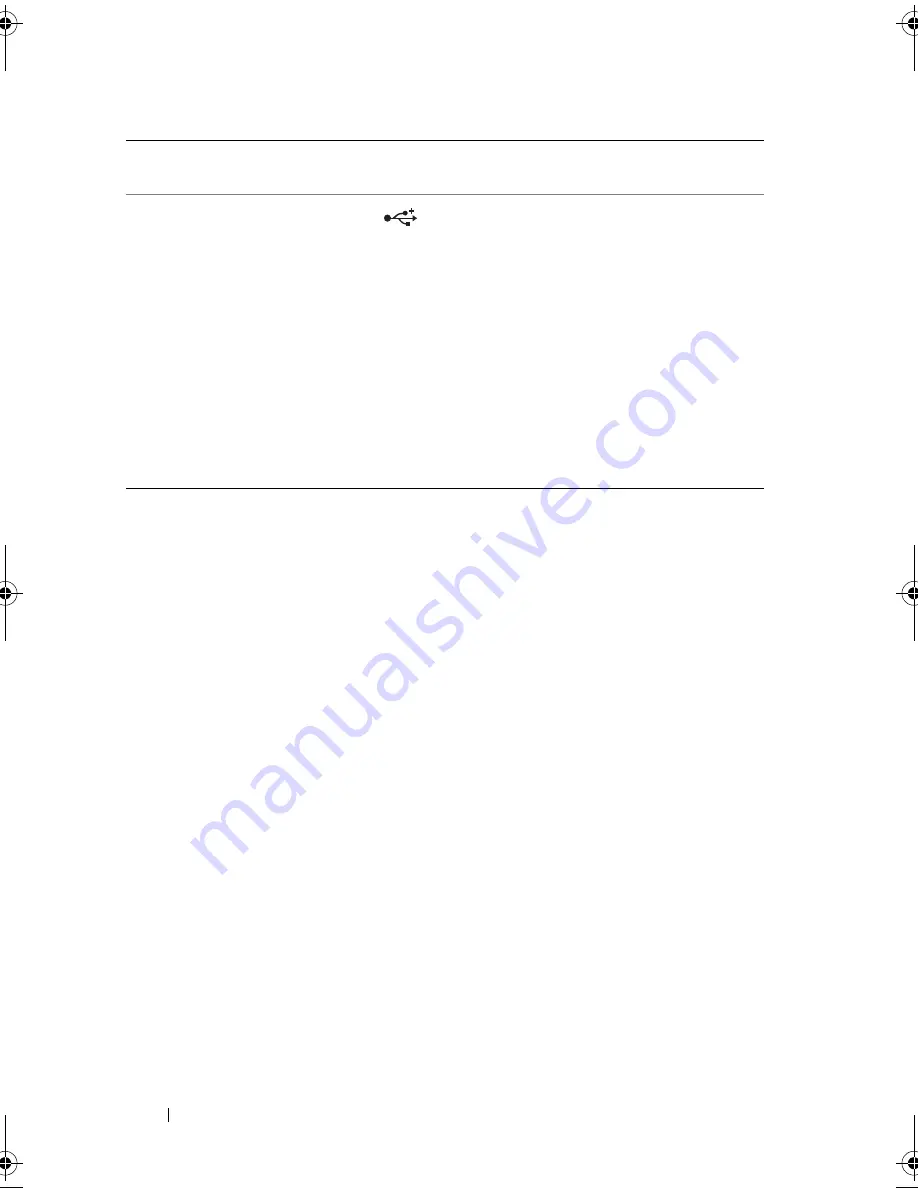
12
About Your System
LCD Panel Features
The system's LCD panel provides system information and status and error
messages to signify when the system is operating correctly or when the system
needs attention. See "LCD Status Messages" on page 21 for information on
specific status codes.
The LCD backlight lights blue during normal operating conditions and lights
amber to indicate an error condition. When the system is in standby mode,
the LCD backlight will switch off after five minutes of inactivity, and can be
turned on by pressing the Select button on the LCD panel. The LCD
backlight will remain off if LCD messaging is turned off through the BMC or
iDRAC utility, the LCD panel, or other tools.
7
USB connectors (2)
Connect USB devices to the system. The
ports are USB 2.0-compliant.
8
Hard drives (4)
Up to four 3.5-inch hot-swappable hard
drives.
9
System identification
panel
A slide-out panel for system information
including the Express Service tag,
embedded NIC MAC address, and
iDRAC6 Enterprise card MAC address.
10
Optical drive
One slimline SATA DVD-ROM drive or
DVD+/-RW drive.
NOTE:
DVD devices are data only.
Item
Indicator, Button, or
Connector
Icon
Description
book.book Page 12 Wednesday, December 22, 2010 2:13 PM
Summary of Contents for DX6000G
Page 1: ...Dell DX6000G Systems Hardware Owner s Manual ...
Page 8: ...8 Contents ...
Page 54: ...54 About Your System ...
Page 76: ...76 Using the System Setup Program and UEFI Boot Manager ...
Page 156: ...158 Troubleshooting Your System ...
Page 166: ...168 Jumpers and Connectors ...
Page 168: ...170 Getting Help ...













































