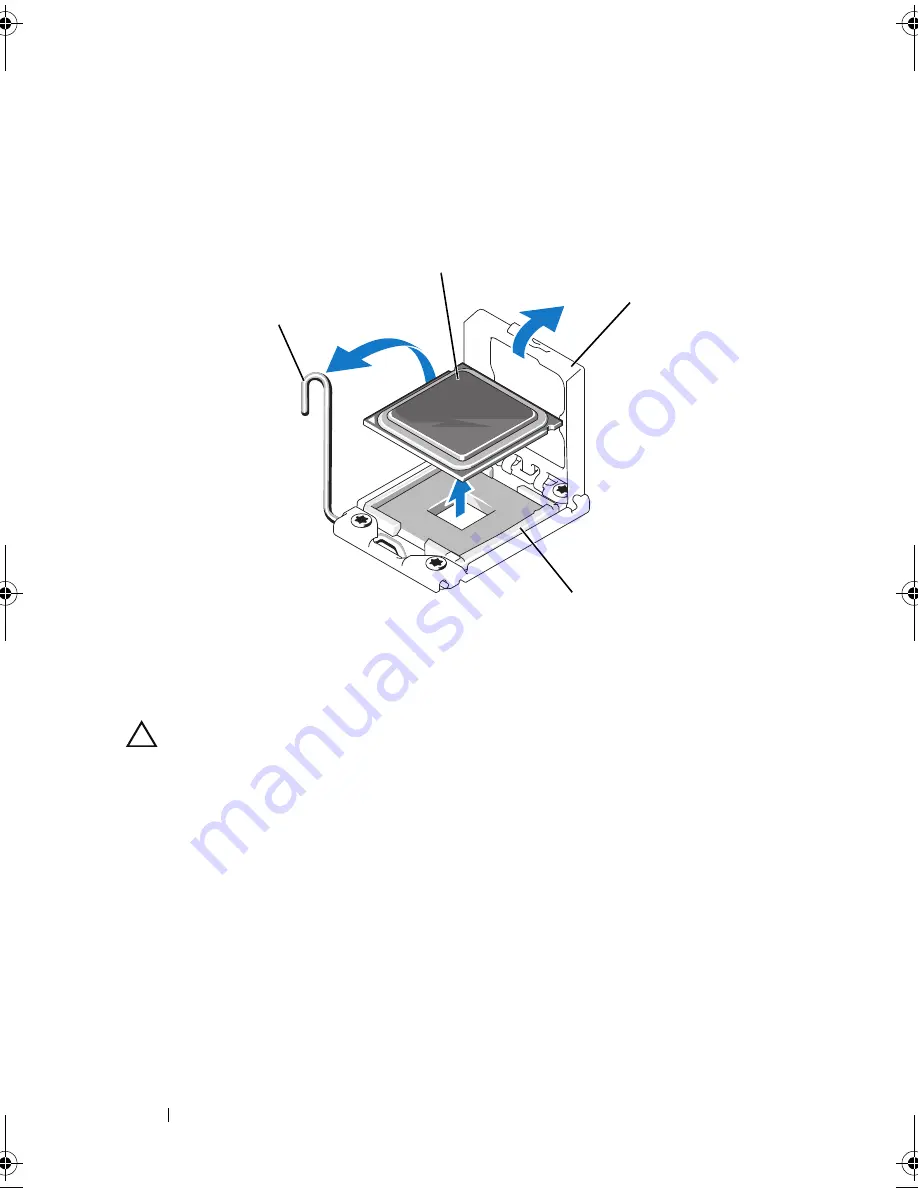
120
Installing System Components
10
Use the tab on the processor shield to rotate shield upward and out of the
way. See Figure 3-19.
Figure 3-19. Removing a Processor
CAUTION:
Be careful not to bend any of the pins on the ZIF socket when removing
the processor. Bending the pins can permanently damage the system board.
11
Carefully, lift the processor out of the socket and leave the release lever up
so that the socket is ready for the new processor.
After removing the processor, place it in an antistatic container for reuse,
return, or temporary storage. Do not touch the bottom of the processor.
Touch only the side edges of the processor.
If you are permanently removing the processor, you must install a processor
blank and a heat-sink blank in the CPU2 socket to ensure proper system
cooling. Adding the blank is similar to installing a processor. See "Installing
a Processor on page 121."
1
socket-release lever
2
processor
3
processor shield
4
ZIF socket
1
2
3
4
book.book Page 120 Wednesday, December 22, 2010 2:13 PM
Summary of Contents for DX6000G
Page 1: ...Dell DX6000G Systems Hardware Owner s Manual ...
Page 8: ...8 Contents ...
Page 54: ...54 About Your System ...
Page 76: ...76 Using the System Setup Program and UEFI Boot Manager ...
Page 156: ...158 Troubleshooting Your System ...
Page 166: ...168 Jumpers and Connectors ...
Page 168: ...170 Getting Help ...










































![Lenovo 90B6 [H50-50 ES] User Manual preview](http://thumbs.mh-extra.com/thumbs/lenovo/90b6-h50-50-es/90b6-h50-50-es_user-manual_201023-01.webp)





