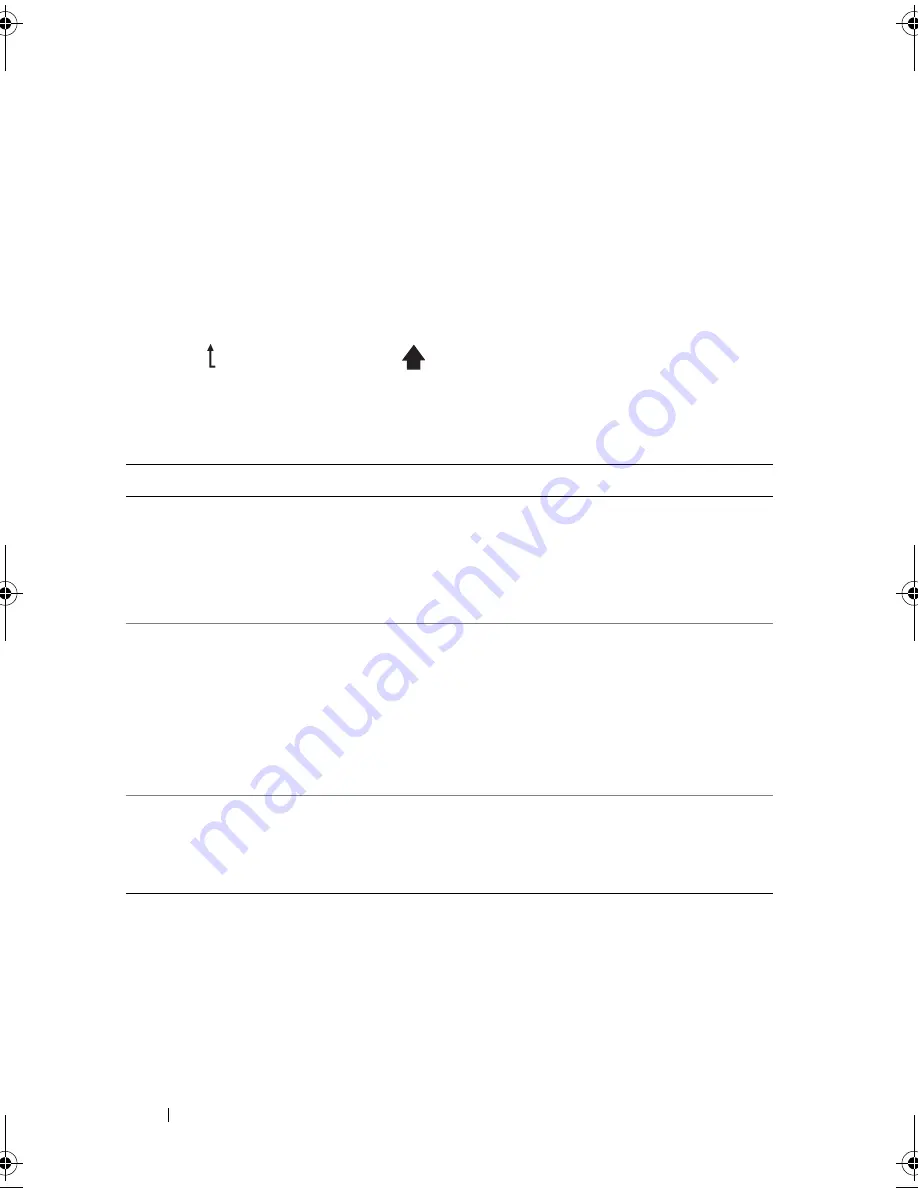
14
About Your System
Home Screen
The Home screen displays user-configurable information about the system.
This screen is displayed during normal system operation when there are no
status messages or errors present. When the system is in standby mode,
the LCD backlight will turn off after five minutes of inactivity if there are
no error messages. Press one of the three navigation buttons (Select, Left,
or Right) to view the Home screen.
To navigate to the Home screen from another menu, continue to select the
up arrow until the Home icon
is displayed, and then select the
Home icon.
Setup Menu
Option
Description
BMC or DRAC
NOTE:
If an iDRAC6 Express
card is installed on the
system, the BMC option is
replaced by DRAC.
Select
DHCP
or
Static IP
to configure the network
mode. If
Static IP
is selected, the available fields are
IP
,
Subnet (
Sub
), and Gateway (
Gtw
). Select
Setup DNS
to
enable DNS and to view domain addresses. Two separate
DNS entries are available.
Set error
Select
SEL
to display LCD error messages in a format
that matches the IPMI description in the SEL. This can
be useful when trying to match an LCD message with an
SEL entry.
Select
Simple
to display LCD error messages in a more
user-friendly description. See "LCD Status Messages" on
page 21 for a list of messages in this format.
Set home
Select the default information to be displayed on the
LCD Home screen. See "View Menu" on page 15 to see
the options and option items that can be selected to
display by default on the Home screen.
book.book Page 14 Wednesday, December 22, 2010 2:13 PM
Summary of Contents for DX6000G
Page 1: ...Dell DX6000G Systems Hardware Owner s Manual ...
Page 8: ...8 Contents ...
Page 54: ...54 About Your System ...
Page 76: ...76 Using the System Setup Program and UEFI Boot Manager ...
Page 156: ...158 Troubleshooting Your System ...
Page 166: ...168 Jumpers and Connectors ...
Page 168: ...170 Getting Help ...















































