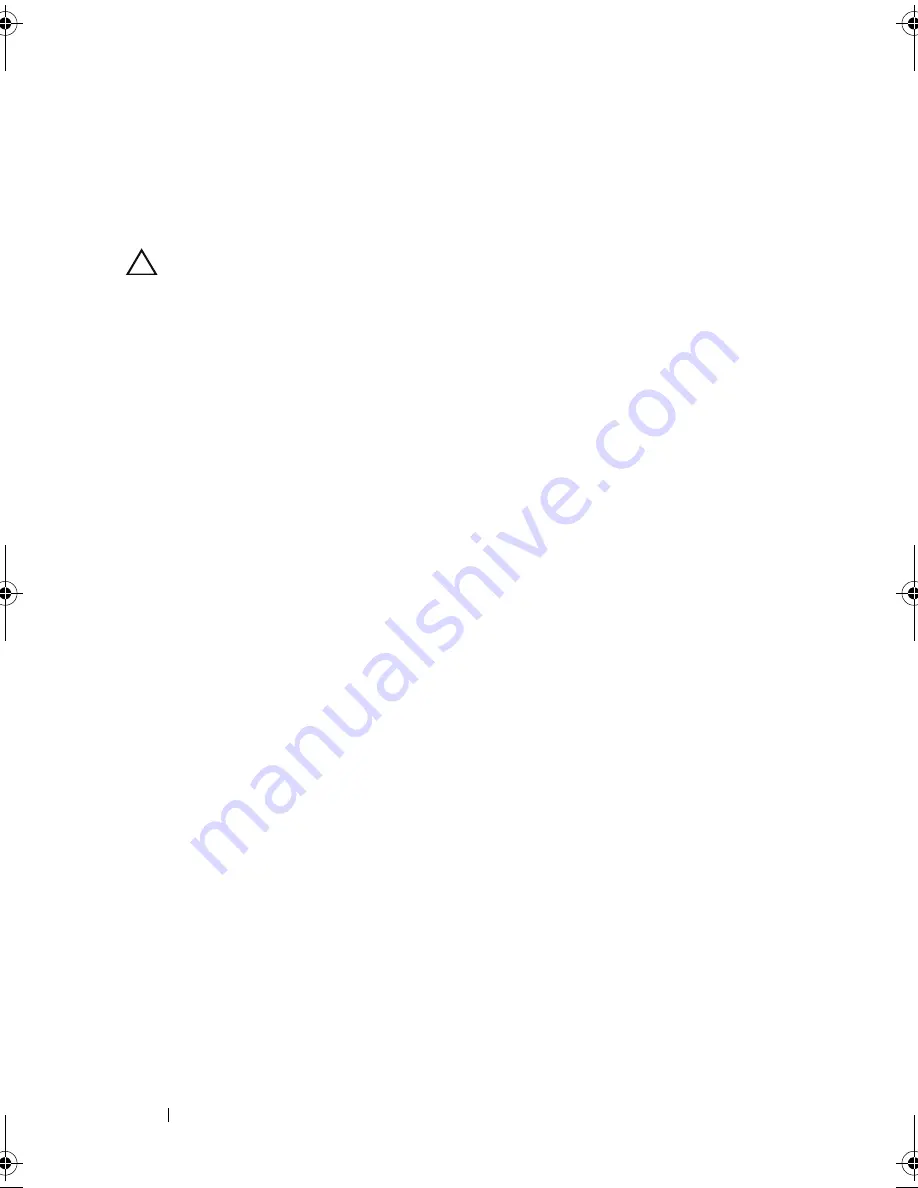
154
Troubleshooting Your System
4
Check the configuration settings, make any necessary corrections, and
restart the system.
5
If installed, remove the front bezel. See "Removing the Front Bezel" on
page 79.
CAUTION:
Many repairs may only be done by a certified service technician. You
should only perform troubleshooting and simple repairs as authorized in your
product documentation, or as directed by the online or telephone service and
support team. Damage due to servicing that is not authorized by Dell is not covered
by your warranty. Read and follow the safety instructions that came with the
product.
6
Turn off the system and attached peripherals, and disconnect the system
from its electrical outlet.
7
Open the system. See "Opening the System" on page 80.
8
If you have a SAS RAID controller, ensure that the following RAID
components are properly installed and connected:
• Memory module
• Battery
9
Verify that the cable connections between the SAS backplane(s) and the
SAS controller are correct. See "Installing the SAS Backplane" on page 131.
10
Ensure that the cables are firmly connected to the SAS controller and the
SAS backplane board.
11
Close the system. See "Closing the System" on page 81.
12
Reconnect the system to its electrical outlet, and turn on the system and
attached peripherals.
If the problem persists, see "Getting Help" on page 169.
book.book Page 154 Wednesday, December 22, 2010 2:13 PM
Summary of Contents for DX6000G
Page 1: ...Dell DX6000G Systems Hardware Owner s Manual ...
Page 8: ...8 Contents ...
Page 54: ...54 About Your System ...
Page 76: ...76 Using the System Setup Program and UEFI Boot Manager ...
Page 156: ...158 Troubleshooting Your System ...
Page 166: ...168 Jumpers and Connectors ...
Page 168: ...170 Getting Help ...
















































