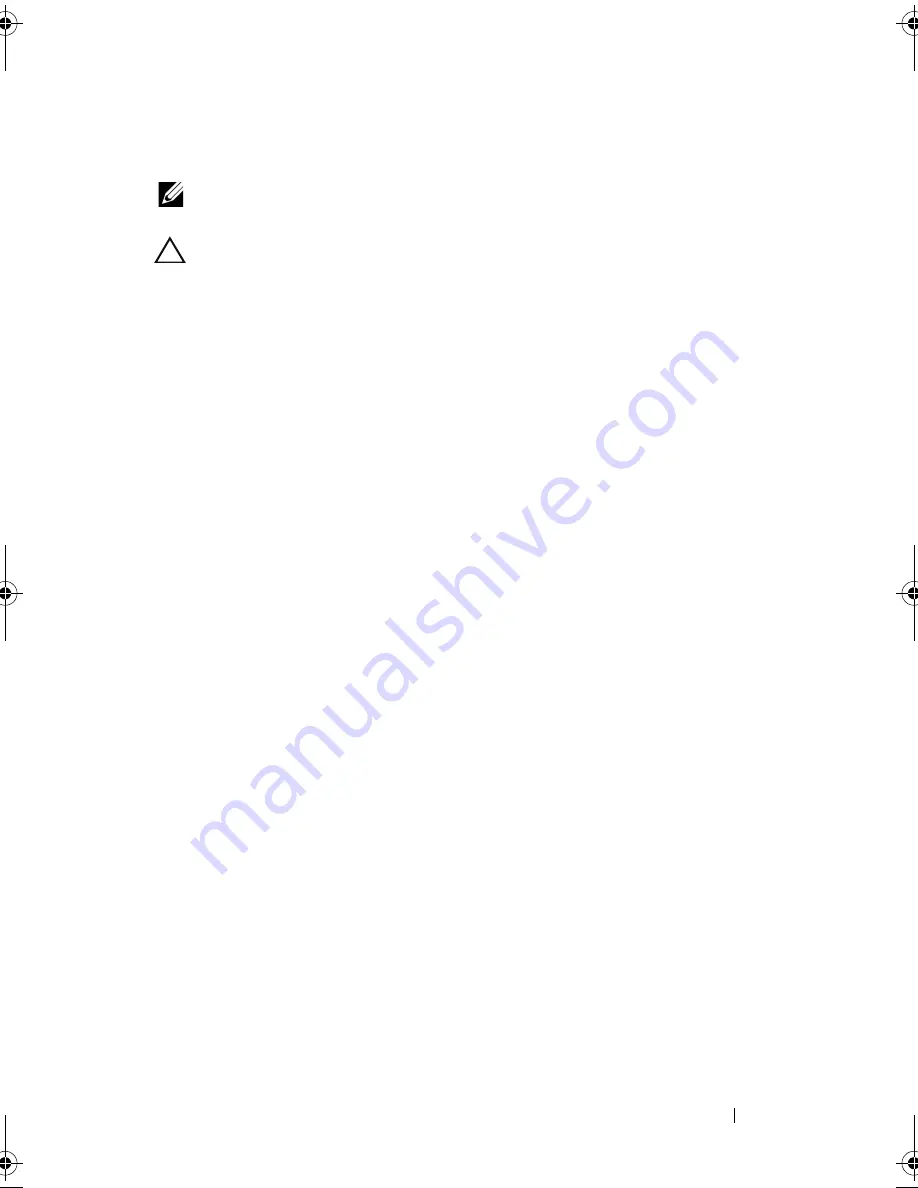
Troubleshooting Your System
155
Troubleshooting Expansion Cards
NOTE:
When troubleshooting an expansion card, see the documentation for your
operating system and the expansion card.
CAUTION:
Many repairs may only be done by a certified service technician. You
should only perform troubleshooting and simple repairs as authorized in your
product documentation, or as directed by the online or telephone service and
support team. Damage due to servicing that is not authorized by Dell is not covered
by your warranty. Read and follow the safety instructions that came with the
product.
1
Run the appropriate online diagnostic test. See "Using Online Diagnostics"
on page 159.
2
If installed, remove the front bezel. See "Removing the Front Bezel" on
page 79.
3
Turn off the system and attached peripherals, and disconnect the system
from the electrical outlet.
4
Open the system. See "Opening the System" on page 80.
5
Ensure that each expansion card is firmly seated in its connector.
See "Installing an Expansion Card" on page 89.
6
Close the system. See "Closing the System" on page 81.
7
Reconnect the system to the electrical outlet, and turn on the system and
attached peripherals.
8
Turn off the system and attached peripherals, and disconnect the system
from the electrical outlet.
9
Open the system. See "Opening the System" on page 80.
10
Remove all expansion cards installed in the system. See "Removing an
Expansion Card" on page 91.
11
Close the system. See "Closing the System" on page 81.
12
Reconnect the system to the electrical outlet, and turn on the system and
attached peripherals.
13
Run the appropriate online diagnostic test. See "Running the System
Diagnostics" on page 159.
If the tests fail, see "Getting Help" on page 169.
book.book Page 155 Wednesday, December 22, 2010 2:13 PM
Summary of Contents for DX6000G
Page 1: ...Dell DX6000G Systems Hardware Owner s Manual ...
Page 8: ...8 Contents ...
Page 54: ...54 About Your System ...
Page 76: ...76 Using the System Setup Program and UEFI Boot Manager ...
Page 156: ...158 Troubleshooting Your System ...
Page 166: ...168 Jumpers and Connectors ...
Page 168: ...170 Getting Help ...
















































