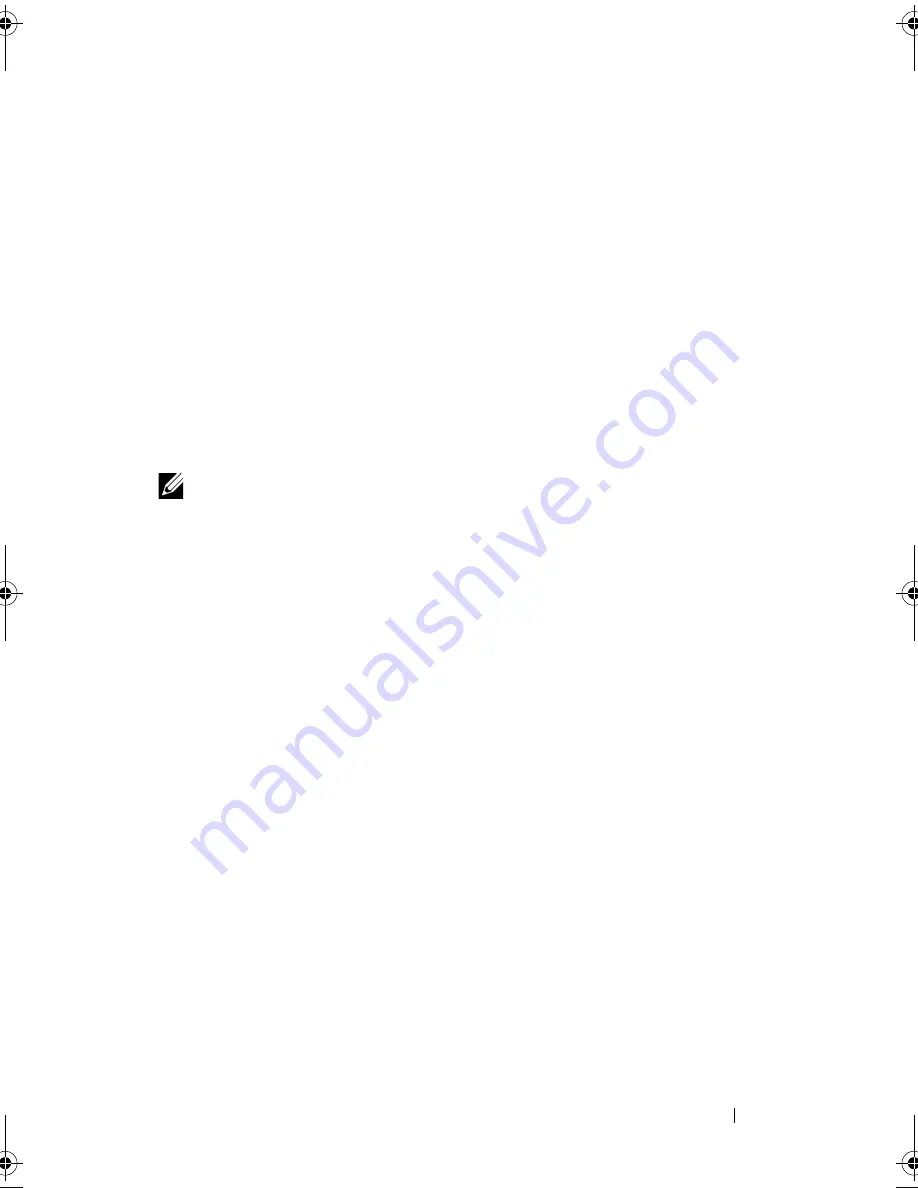
Using the System Setup Program and UEFI Boot Manager
71
To disable the password security:
1
Turn on or reboot your system by pressing <Ctrl><Alt><Delete>.
2
Type your password and press <Ctrl><Enter>.
When
Password Status
is
Locked
, you must type the password and press
<Enter> when prompted at reboot.
If an incorrect system password is entered, the system displays a message and
prompts you to re-enter your password. You have three attempts to enter the
correct password. After the third unsuccessful attempt, the system displays an
error message that the system has halted and must be shut down manually
using the power button.
Even after you shut down and restart the system, the error message continues
to be displayed until the correct password is entered.
NOTE:
You can use the Password Status option in conjunction with the System
Password and Setup Password options to protect your system from unauthorized
changes.
Disabling the System Password
If the system password is already set, you can disable it by typing the password
during POST and pressing <Ctrl><Enter> or you can enter the system
setup and press <Enter> twice when you are in the system password menu.
Changing an Existing System Password
1
Enter the System Setup program by pressing <F2> during POST.
2
Select the
System Security
screen.
3
Verify that the
Password Status
is
Unlocked
.
4
Type the new system password in the two password fields.
The
System Password
field
changes to
Not Enabled
if the password was
deleted.
book.book Page 71 Wednesday, December 22, 2010 2:13 PM
Summary of Contents for DX6000G
Page 1: ...Dell DX6000G Systems Hardware Owner s Manual ...
Page 8: ...8 Contents ...
Page 54: ...54 About Your System ...
Page 76: ...76 Using the System Setup Program and UEFI Boot Manager ...
Page 156: ...158 Troubleshooting Your System ...
Page 166: ...168 Jumpers and Connectors ...
Page 168: ...170 Getting Help ...
















































